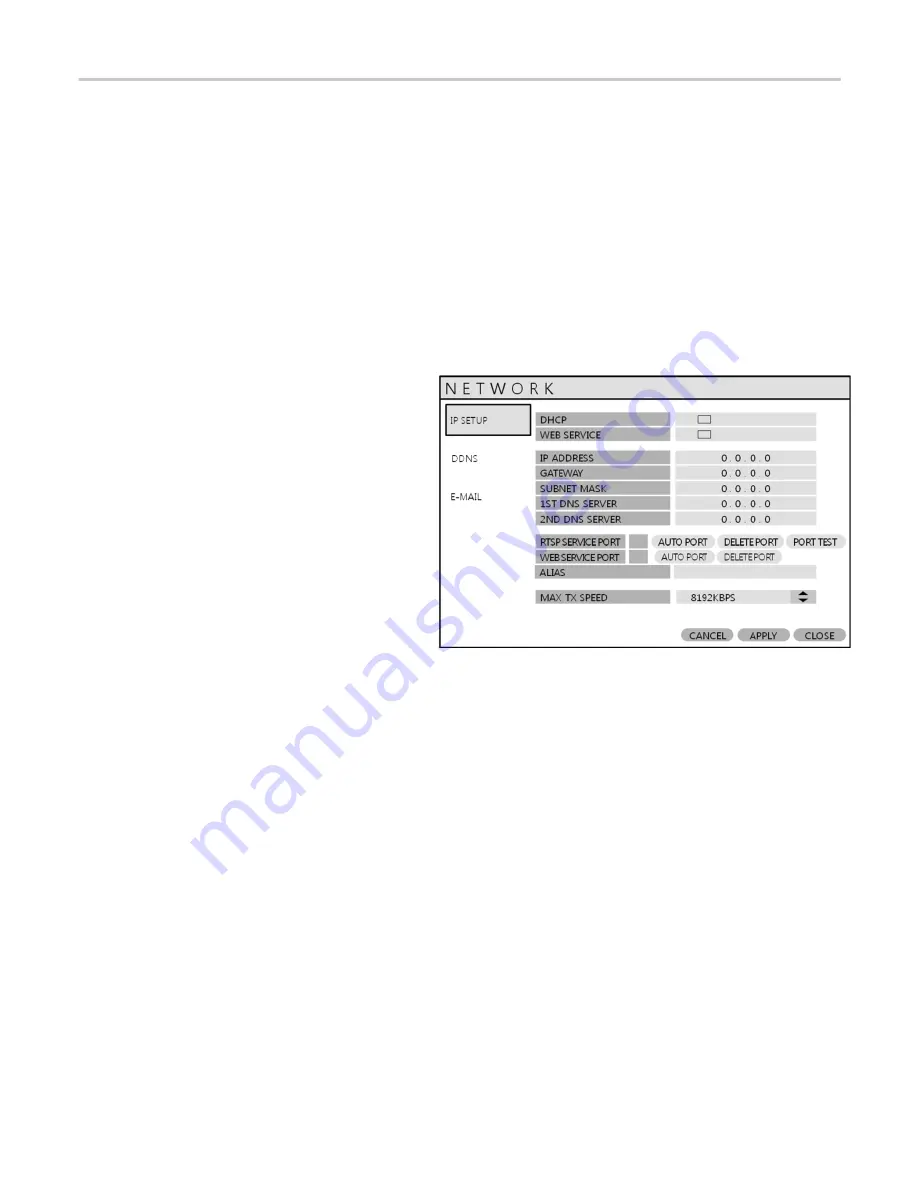
VT-EHP
39
NETWORK: HOW TO OBTAIN AN IP ADDRESS
One of the easiest ways to obtain an IP address for your DVR is to use the built-in DHCP feature of your DVR.
HOW TO SET UP DHCP
The purpose of DHCP is to obtain all of the network information from the connected router. In most cases, the best way to
do this is to cycle the DHCP feature, or in other words, turn it on, then off again. This will get the network information from
the router, and then by turning DHCP off in the DVR, it will lock that address to the DVR.
Using the DHCP Feature:
1) Go to your DVR’s ‘main’ menu,
à
System Setup
à
Network
2) ‘IP SETUP’ should be selected by default. To
the right, ‘DHCP’ is listed. If it is ‘checked’,
uncheck it, then select ‘Apply’ at the bottom of
the screen. You should get a pop-up indicating
the network is rebooting.(If DHCP was
unchecked, see below)
3) Once the network reboots, go back and ‘check’
DHCP and select Apply. Again, the network
will reboot.
4) Make note of your DVR’s IP address; you will
need this for port forwarding.
5) Now, go back and ‘uncheck’ DHCP; this will set your DVR’s IP address to STATIC
If DHCP is ‘unchecked’
, select it, then select ‘Apply’ at the bottom of the screen. You should get a pop-up indicating the
network is rebooting. Make note of your DVR’s IP address; you will need this for port forwarding.
Now, go back and ‘uncheck’ DHCP; this will set your DVR’s IP address to STATIC.
Summary of Contents for VT-EHP Series
Page 8: ...VT EHP 7 SYSTEM ORGANIZATION ...
Page 83: ...VT EHP 82 INFORMATION Display Model name of DVR and WEB Remote Software version ...
Page 106: ...VT EHP 105 7 Click the Connect button 8 Your DVR should now be connected ...
Page 111: ...28492 Constellation Road Valencia ca 91355 WWW VITEKCCTV COM 888 VITEK 70 ...
















































