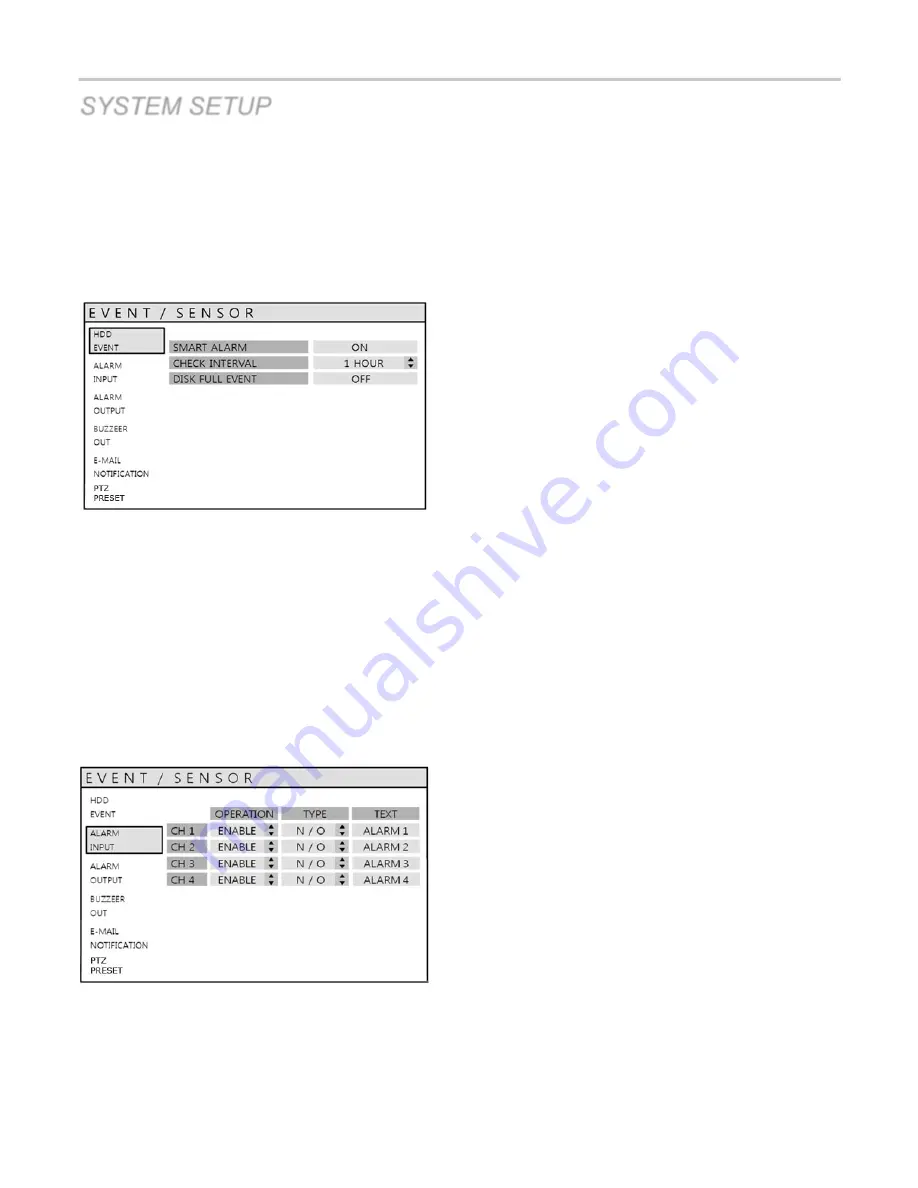
VT-EHP
45
SYSTEM SETUP
EVENT / SENSOR
Click the
EVENT / SENSOR
menu.
To setup the various event handling options, highlight EVENT/SENSOR and press
ENTER
.
EVENT / SENSOR: HDD EVENT
Select the
HDD EVENT
menu.
The DVR can monitor the hard drives and detect problems that may be developing.
SMART ALARM
:
Enables SMART disk monitoring.
S.M.A.R.T.
(
Self-Monitoring, Analysis and
Reporting Technology
)
is a monitoring system to detect and report on various indicators of
hard drive reliability, in the hope of anticipating failures.
CHECK INTERVAL
:
Can be adjusted as desired.
DISK FULL EVENT
:
Determines ON/OFF.
EVENT / SENSOR: ALARM INPUT
Select the
ALARM INPUT
menu and select the OPERATION
and TYPE value.
Determine the behavior of each of the 16 alarm inputs.
OPERATION
: Alarm inputs can be enabled or disabled.
TYPE
:
Alarm inputs can be set as normally open or closed.
TEXT:
The text can be changed for each alarm input.
Summary of Contents for VT-EHP Series
Page 8: ...VT EHP 7 SYSTEM ORGANIZATION ...
Page 83: ...VT EHP 82 INFORMATION Display Model name of DVR and WEB Remote Software version ...
Page 106: ...VT EHP 105 7 Click the Connect button 8 Your DVR should now be connected ...
Page 111: ...28492 Constellation Road Valencia ca 91355 WWW VITEKCCTV COM 888 VITEK 70 ...
















































