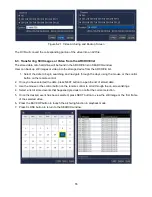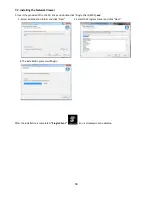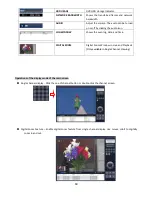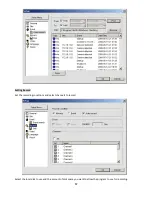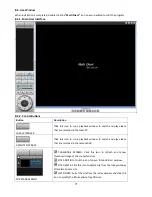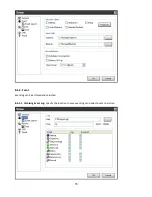63
PLAYBACK BUTTON
The playback buttons.
DISPLAY MODE
Select a channel and screen display mode.
DIGITAL ZOOM
Digital Zoom Window in Live and Playback. (Only
available in Single Channel Viewing)
Searching and playing video in the remote DVR
Video recorded in the remote DVR or Video recorded on the PC can be searched and played back.
1.
Connect to the remote DVR and press the SEARCH button. The live mode will change to the search mode.
Searching the video recorded in the remote DVR: Connect to the remote DVR.
Searching the video recorded in the PC: Do not connect to the remote DVR.
2.
Select the date to search the video. (NOTE: Dates highlighted blue are only available for playback)
3.
Drag the marker on the timeline bar to select the hour. (NOTE: The marker can only be set on the solid blue
bar, which indicates the recorded data)
4.
Press the PLAY button to begin playback of the recorded data.
Backing up video from the remote DVR
Video recorded in the remote DVR can be backed up on the PC HDD as an AVI format or NSF format.