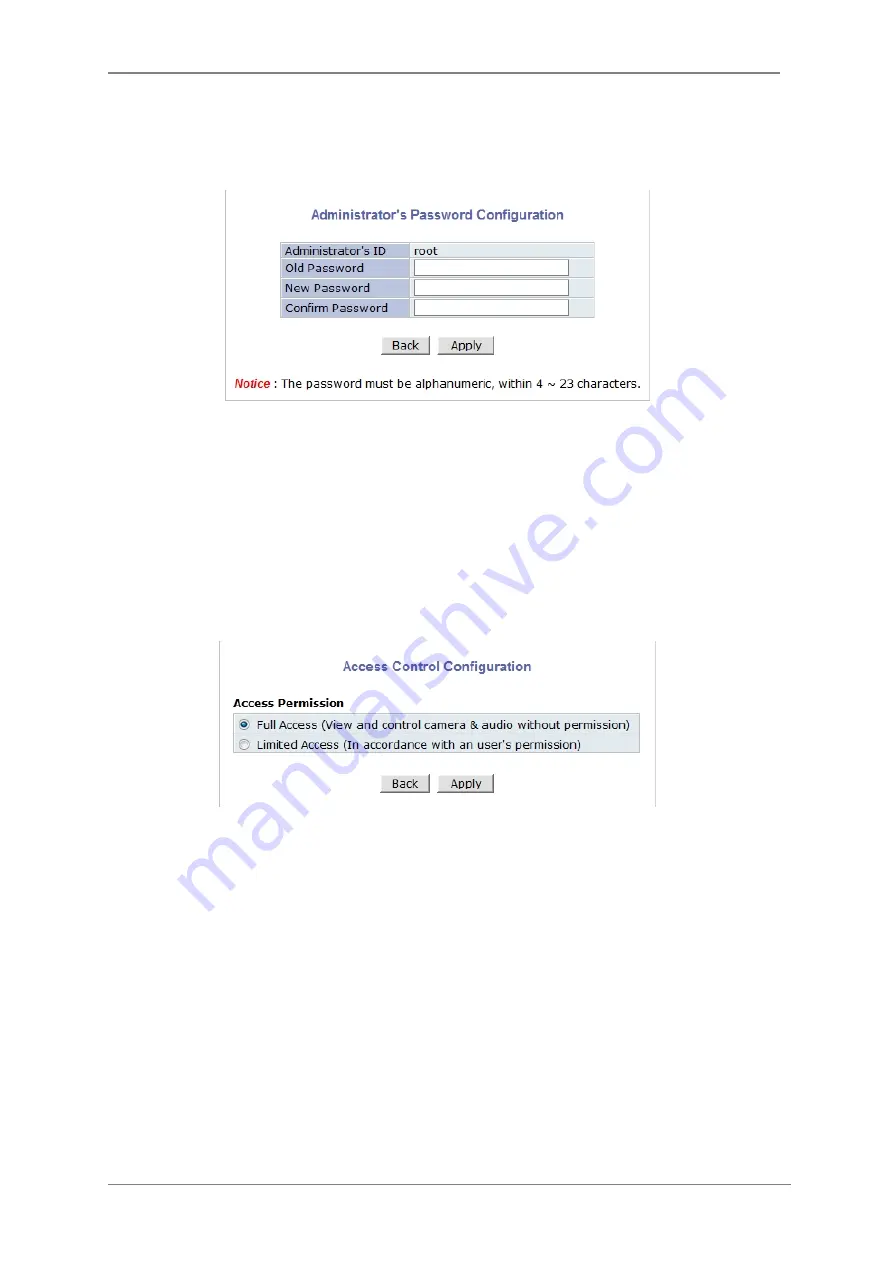
ENVI Series: VT-IPSN16M
40
10.3.
Admin Password
To change the password for the administrator, click Admin Password in System Configuration
menu.
Default ID for admin account is fixed as “root” and is not allowed to change. In Old Password
field, enter the current password. In both New Password and Confirm Password fields, enter
the same new password. The password must be between 4 and 23 alphanumeric characters. Click
Apply button to put it into effect.
Because you have replaced the password with a new one, the existing network connection made
with old password to VITEK camera is lost now. You will have to reconnect to the VITEK camera
using new password.
10.4.
Access Control
Click Access Control on System Configuration menu. The following windows will be displayed.
From the Access Permission window, select either one you would like to use. Click Apply button
to save the change.
•
Full Access: Any user can access the camera/server and use all the features without limits.
•
Limited Access: Only registered users can access the camera/server and have limited
privileges.
10.5.
User Registration
You can add, modify, or delete users for your VITEK camera/server here. Once registered as
Limited Access setting, the user can access the VITEK camera/server with some limited privileges.
10.5.1.
Add
To add a user, click User Registration on System Configuration menu. When Add is selected,
you can add users and define their passwords, names, and access permission levels respectively.
Summary of Contents for VT-IPSN16M
Page 22: ...ENVI Series VT IPSN16M 21 Click on the Finish button to close the window ...
Page 122: ...ENVI Series VT IPSN16M 121 Group Circulation Start sequencing between groups ...
Page 125: ...ENVI Series VT IPSN16M 124 Enhanced Draw Mode On Off Enhance image for a better reproduction ...
Page 138: ...ENVI Series VT IPSN16M 137 ...
















































