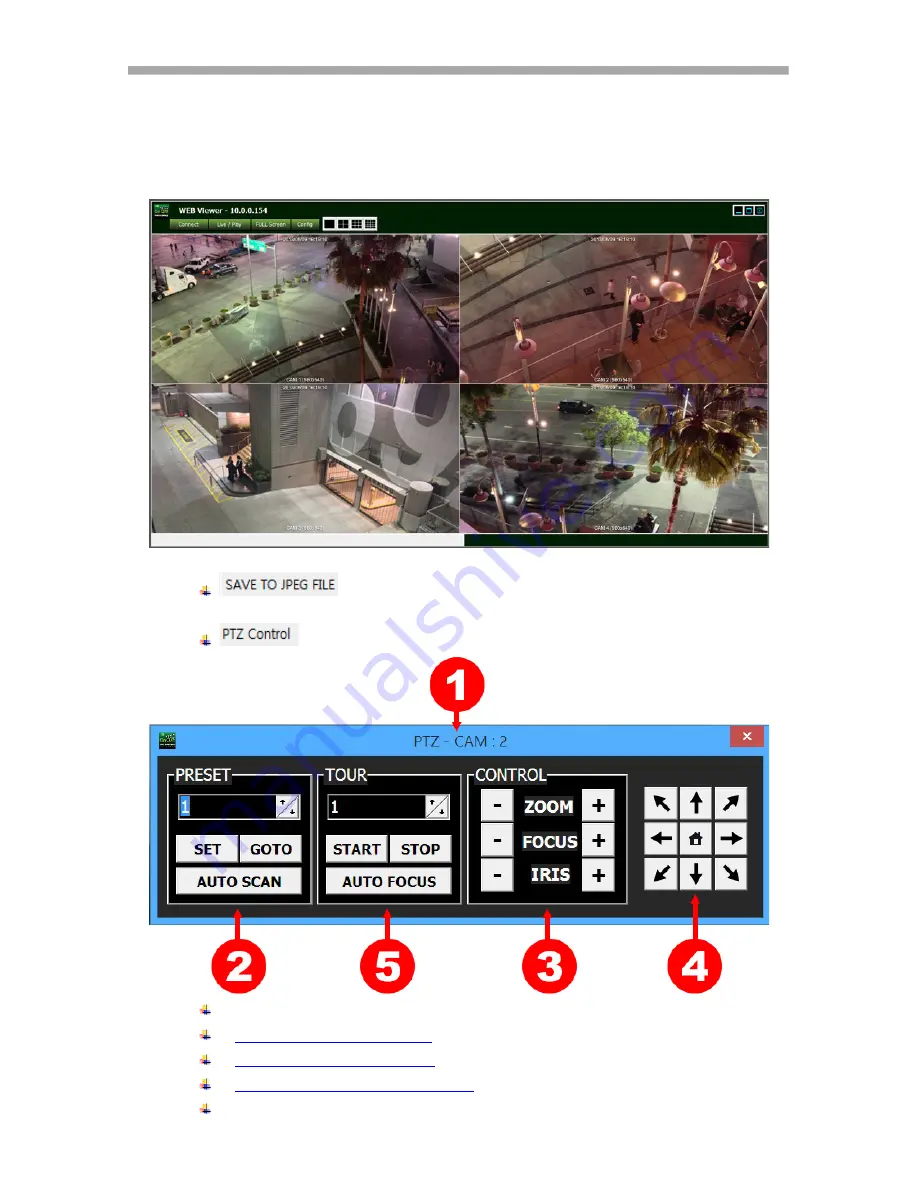
VT-NV Series – On Cue IP
74
7.1.3.5 JPEG Snapshot/ PTZ control / Video Configuration /Live Audio
In the Web Viewer, you can save a snapshot as a JPEG file, control the PTZ camera and hear
audio from the NVR. You can configure and transfer video directly from the viewer.
Right-click on the video window shows the pop-up menu such as following picture.
: Save a snapshot of the selected channel with the yellow border
into the PC as a JPEG file.
: Opens the PTZ control panel.
1: Camera Channel number which is currently selected.
2:
PRESET OPERATION OF PTZ
3:
ZOOM/FOCUS/IRIS CONTROL
4:
DIRECTION CONTROL (PAN & TILT)
5: TOUR OPERATION OF PTZ
Summary of Contents for VT-NV1600P
Page 31: ...VT NV Series On Cue IP 30 ...
Page 55: ...VT NV Series On Cue IP 54 Power OFF Right to Power Off ...
Page 61: ...VT NV Series On Cue IP 60 ...
Page 95: ......
Page 96: ......
Page 97: ......
















































