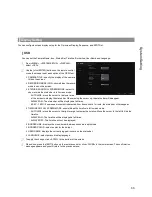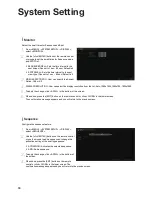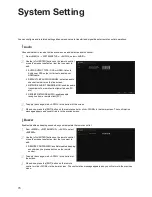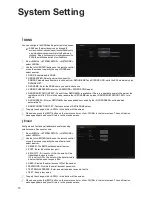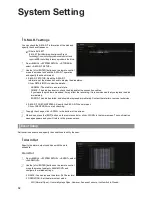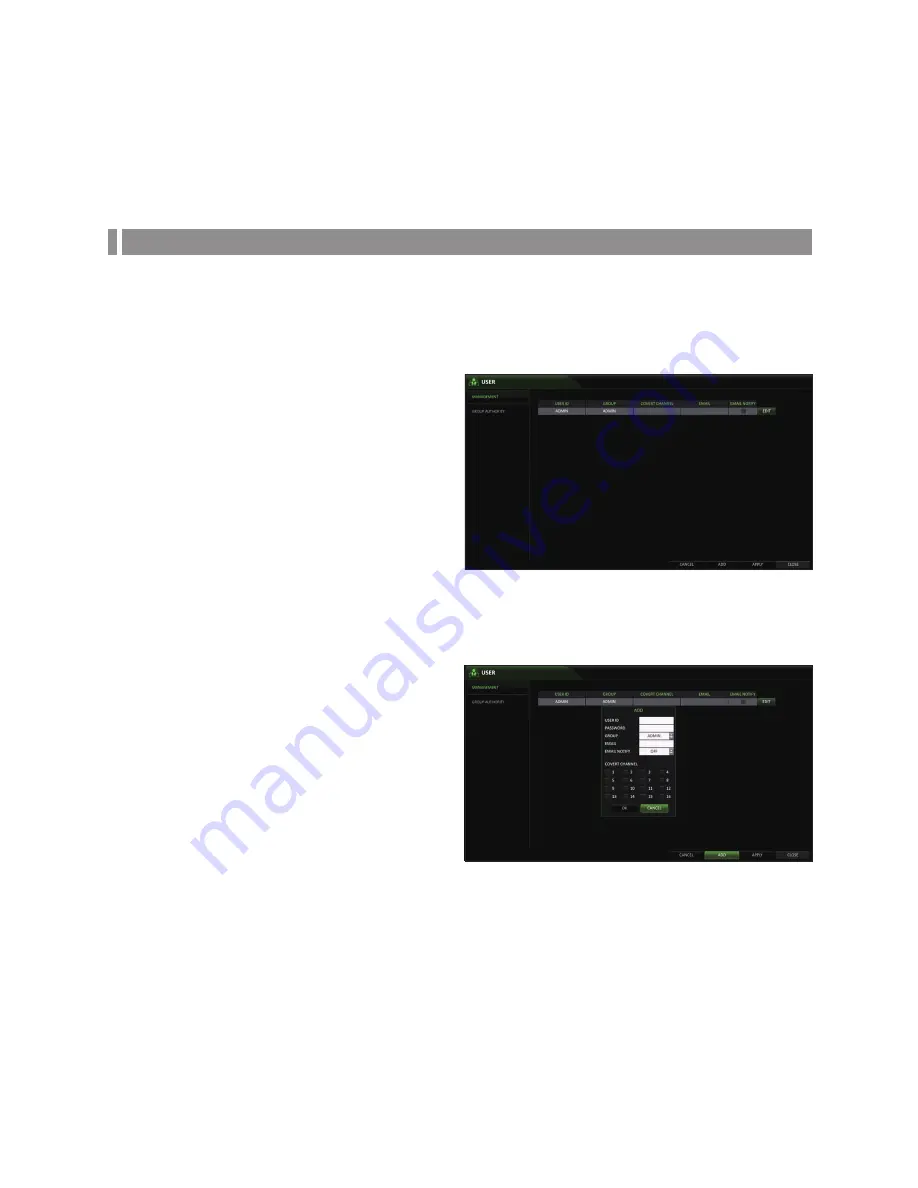
71
User Settings
Configure user management as well as user and group permissions.
\
\
Management
you can add a user account(s) that can be edited at a later time.
1.
From <MEnU> - <SySTEM SETUP> - <USER>, select
<MAnAgEMEnT>.
2.
Use the [
▲▼◀▶
/EnTER] buttons on the remote control
or use the mouse to add a user account or select an
item that you want to edit.
3.
To apply the change, click <APPLy> in the bottom of
the screen.
4.
When done, press the [ExiT] button on the remote
control or click <CLOSE> in the lower screen. The
confirmation message appears and you will return to
the previous menu.
To add a user account
1.
Click <ADD> in the bottom of the screen.
2.
Use the [
▲▼◀▶
] buttons on the remote control or
a mouse and move to a desired item. Then, press
[EnTER] to select the item.
i
USER iD : enter the user iD using the virtual keyboard
(10 characters max, case sensitive).
i
PASSWORD : With the virtual keyboard, enter the
password (8 characters max, case sensitive)
i
gROUP : select a group that the user belongs to.
(ADMin, MAnAgER, USER)
i
EMAiL : Type in the e-mail address to which you will
receive email notifications. (Page 74)
i
EMAiL nOTiFy : Choose whether you will receive email notifications.
To use <EMAiL nOTiFy>, an email server must be configured previously in <nETWORK>, <EMAiL>.
i
COVERT CHAnnEL : you can set specific channels to be covert for specific users.
<COVERT CHAnnEL> this option hides the video of the selected channel from being displayed on the screen.
3.
When done, click <OK>.
The added user account will be listed.
System Setting
Summary of Contents for VT-SRE Spire Elite
Page 35: ...35 Notes Notes ...
Page 49: ...49 Notes Notes ...
Page 149: ...149 Notes Notes ...
Page 150: ...28492 Constellation Road Valencia ca 91355 WWW VITEKCCTV COM 888 VITEK 70 ...