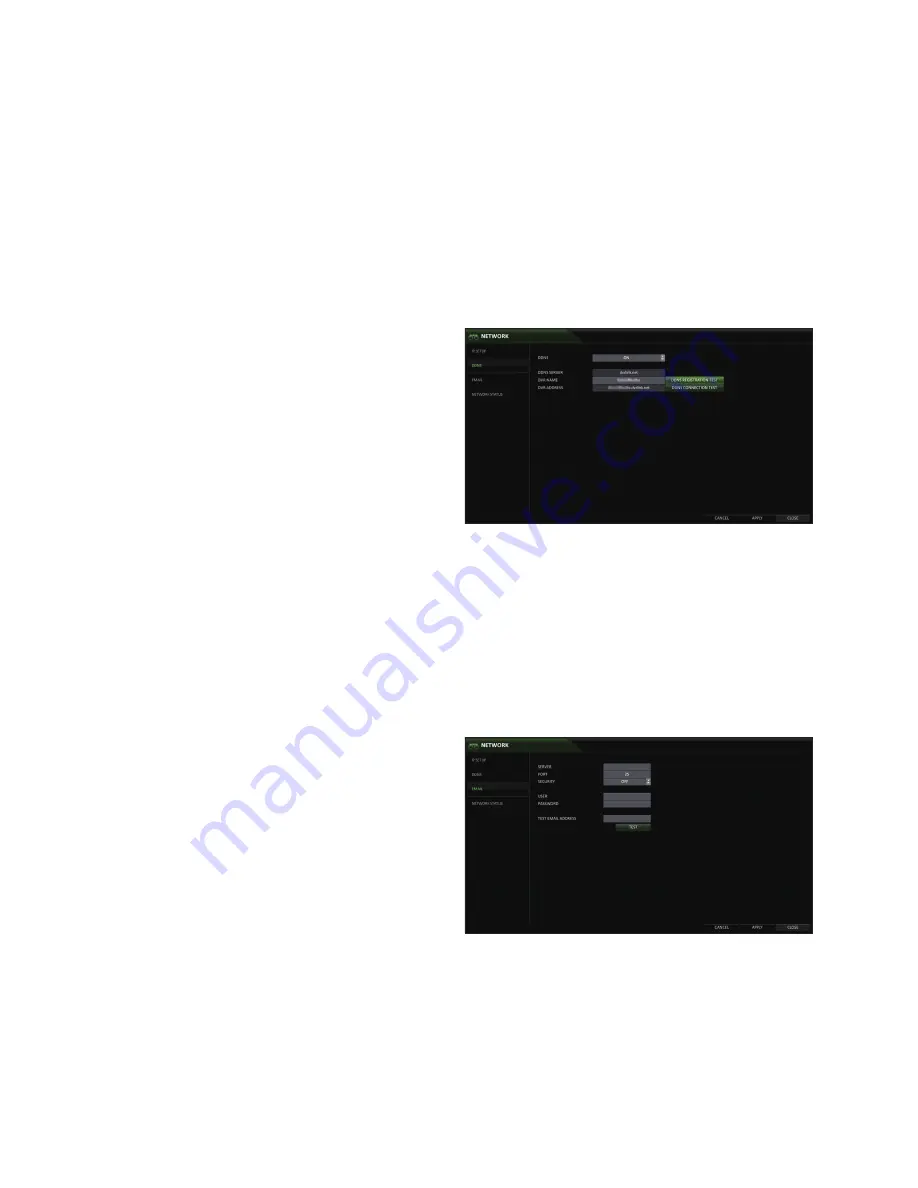
System Setting
44
\
\
DDNS
you can configure the DDnS settings for remote access.
DDnS is an IP redirection service in a dynamic IP environment that redirects (maps) the new IP address to a registered domain name
each time the IP address is changed. Simply, it allows users to remotely access the DVR with a static name instead of an IP address.
1.
From <SySTEM SETUP> - <nETwORK>, select
<DDnS>.
2.
Use the [
▲▼◀▶
/EnTER] buttons on the remote control
or use the mouse to specify the use of DDnS and
select a server.
i
DDnS : Enable/disable DDnS .
i
DDnS SERVER : Select a server to connect to.
i
DVR nAME : Enter the DDnS name you would like
to use.
i
DDnS REGISTRATIOn TEST : Check if the <DVR
nAME> is available. If there is a duplicate name
in the server, the registration will fail. If this is the
case, rename the <DVR nAME> and press <DDnS
REGISTRATIOn TEST> to re-check.
i
DVR ADDRESS : After a <DVR nAME> has been added successfully, the <DVR ADDRESS> will be added
automatically.
i
DDnS COnnECTIOn TEST : Test connection of DVR to DDnS server.
3.
To apply the change, click <APPLy> in the bottom of the screen.
4.
when done, press the [EXIT] button on the remote control or click <CLOSE> in the lower screen. The confirmation
message appears and you will return to the previous menu.
\
\
Configure and test an email address to use for sending emails to users if an event occurs.
1.
From <SySTEM SETUP> - <nETwORK>, select
<EMAIL>.
2.
Use the [
▲▼◀▶
/EnTER] buttons on the remote control
or use the mouse to specify the use of email and
select a server.
i
SERVER : The SMTP outbound email server.
i
PORT : Enter the mail server port.
i
SECURITy : If it is set to <On>, the email will be
transferred in secure mode.
If it is set to <OFF>, the email will be transferred to
a server that does not support SSL.
i
USER : Provide the email account (ID) of the
sender.
i
PASSwORD : Provide the email account password.
i
TEST EMAIL ADDRESS : Enter an email address to send a test to.
i
TEST : Send a test email.
3.
To apply the change, click <APPLy> in the bottom of the screen.
4.
when done, press the [EXIT] button on the remote control or click <CLOSE> in the lower screen. The confirmation
message appears and you will return to the previous menu.
















































