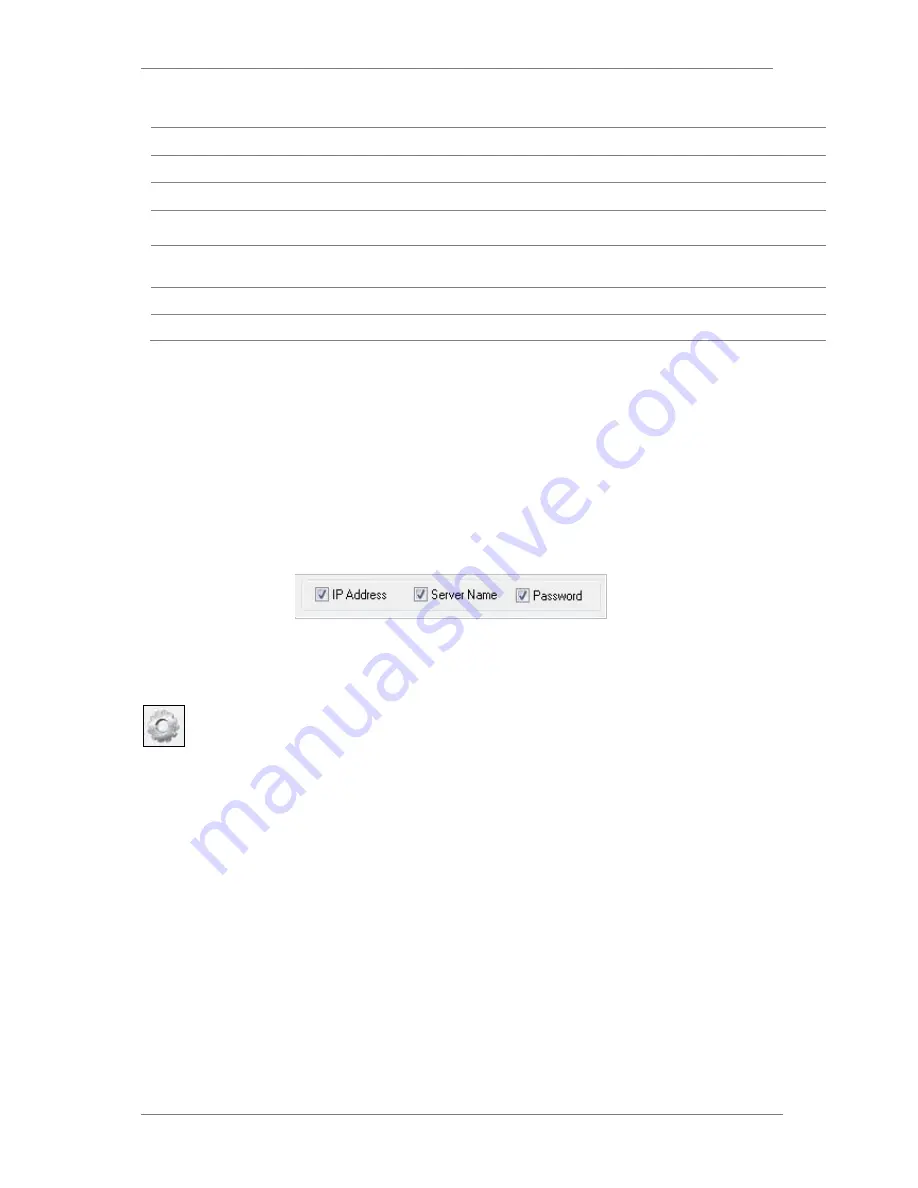
ENVI Series: VTC-IR302FN
24
Model
Model Numbers of the IP devices that you selected.
MAC Address
MAC address of the selected device is shown.
Server Name
Name of the selected IP device.
IP Type
How to assign IP address to the device (Select
Static
here for Manual IP
Setup)
IP address, Netmask,
Gateway, DNS1, DNS2
General network parameters are required in this part. Please contact your
network administrator for detail.
HTTP Port
HTTP port number of the IP device for web access to homepage.
Password
Password for the IP device.(Default password for Vitek products is “
root”
)
If you click
Apply to all
button after changing just a field of one IP device, the remaining IP
devices will have the same value for that parameter. In this case, each device’s
Server name
and
IP Address
field will have +1 incremented value added to the original value. For example, if the
first IP device has been given the server name of
NetCam
and
Apply to all
button is pressed, it
will be automatically changed to
NetCam1
and the next IP device will have
NetCam2
and so on.
The same applies to the
IP address
field.
For Password field, the entered information doesn’t increment but will use the same data.
In using
Apply to all
, you can choose which field is affected. Put check marks only on the field
you want to use this automatic action as below.
Click
Save & Close
button to save the changed values in the camera memory of all the IP devices
and close the Network setup window.
9.3.
Automatic Network Setup
Configuring the network parameters of the devices in the list can be started either by
clicking right mouse button or by clicking
Automatic IP Setup
button on the main
Toolbar
. Before starting the setup, you first need to choose the one to be configured. In
this setup mode, IP Installer program checks your local network and assigns available IP addresses
to the IP devices. You have a choice of using those automatically assigned IP addresses, or you
can just enter other IP addresses as you desire.















































