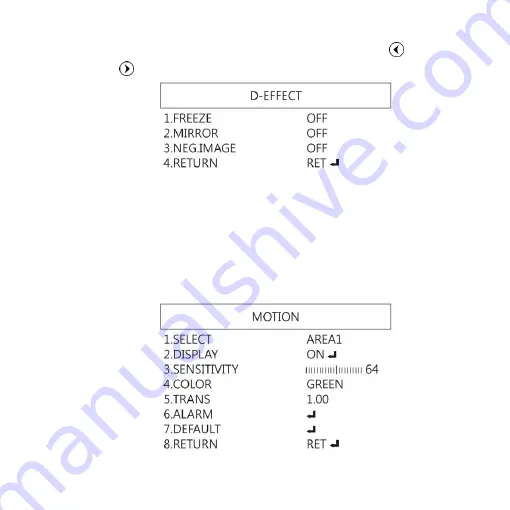
17
(1)
D-EFFECT : Functions as following: Press Left
or right
to turn on or off.
(1-1)
FREEZE: Turn ON/OFF to freeze image. If Freeze
function is turn on, the (1-2) Mirror function can
not be used at the same time
(1-2)
MIRROR: Image rotatory. (Horizontal or Vertical)
(1-3)
NEG. IMAGE: Turn On/Off Negative image.
(1-4)
RETURN: Return to last page or Save & End Menu.
(2)
MOTION: Detect the moving object, see below setting.
Summary of Contents for UM20-GN
Page 1: ...Version 1 0 UM20 GN User s Guide DiGi Microscope...
Page 2: ......
Page 36: ...34...
Page 39: ......
Page 40: ...HTTP WWW VITINY COM MicroLinks Technology Corp All rights reserved...















































