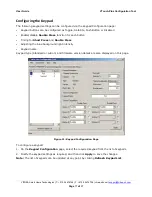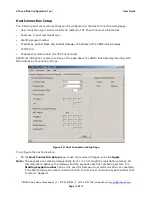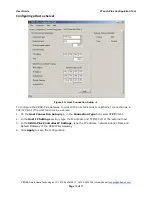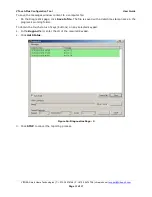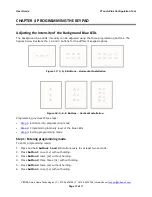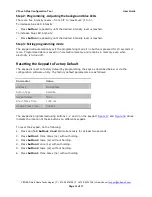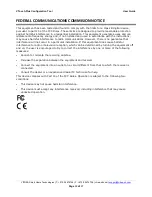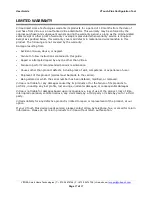User Guide
VTouch-Plus Configuration Tool
VITREA Smart Home Technologies | T: +972.3.5474746 | F: +972.3.5474738 | vitrea-sh.com |
support@vitrea-sh.com
Page
15
of
27
Resetting to Factory Default
To reset to the factory default:
1.
On the
System Configuration
page, click
Full System Factory Reset
.
2.
Confirm your choice on the dialog box that opens and then wait about 10 seconds until the
progress bar indicates the operation is complete.
Registering New Keypads
To register new keypads:
1.
Connect the Gateway and keypads to the four-wire network.
See
"
Connecting between the VP
Gateway and VTouch Plus Keypads
"
2.
Reset all keypads to factory default.
See
"
Resetting to Factory Default
" in this chapter for
information.
Figure 10: System Configuration Page
3.
On the
System Configuration
page, click
Start Registration
.
4.
On all keypads, which are ready to be registered in the system, all the orange LED’s will begin
blinking. Touch any button on a keypad to add it to the system.
5.
Repeat this process one keypad at a time until all the desired keypads are registered (and have
stopped blinking). The keypads are numbered in the sequence they have been touched.
Registration information for each added keypad, including keypad ID and number of supported
keypads, is displayed in the Gateway section on the open dialog.
6.
If you want to stop or pause the keypad registration process, click
Stop Registration
.
Note:
Any new keypad registered with a gateway will receive the next available keypad number,
e.g. if the last keypad last ID was 05, then the next added keypad will receive the ID 06.