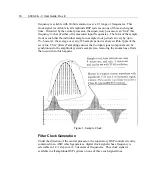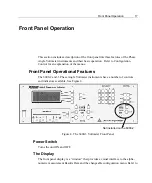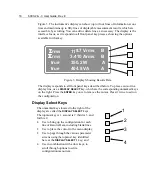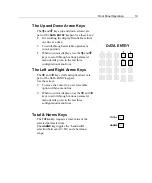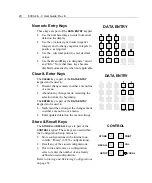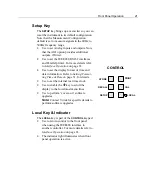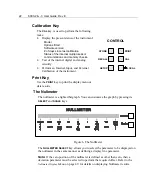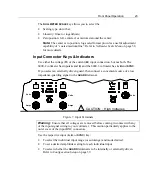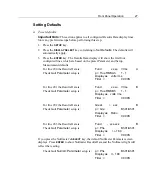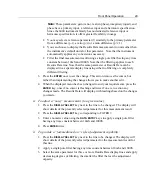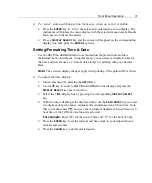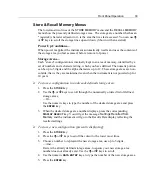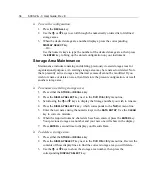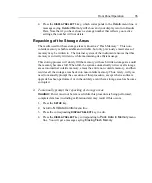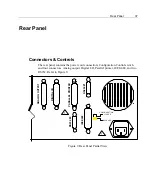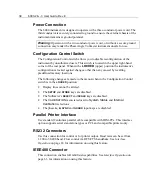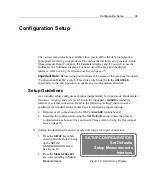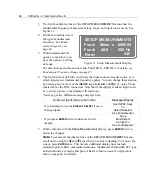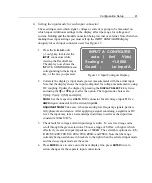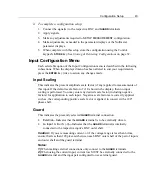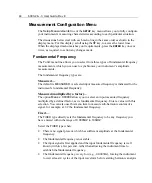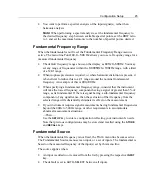30
6000-2 & -3 User Guide, Rev E
Ø
To add display lines (up to 50 lines possible):
1. Scroll the Results Data display until a blank line shows.
2. Press the
DISPLAY SELECT
key next to the blank line. As a starting condition, the
display will show the next line number with the same parameter/configuration
menu as the previous line.
3. Redefine the display line, as required.
Ø
To delete a display line:
1. Press the
DISPLAY SELECT
key next to the Results Data display line to be
deleted. The display will show the line number and the parameter details for the
selected line.
2. Press the
DISPLAY SELECT 1
key
repetitively, to move the parameter format
through several format options. Note that the line number does not change.
Continue pressing until the command,
Delete
shows in the display.
3. Press the
ENTER
key. Note that if the deleted line was between other display
lines the other lines automatically close up around the deleted line.
Ø
To add dashes in a display line as a separator:
1. Press the
DISPLAY SELECT
key next to the Results Data display line to have
separation dashes below it. The display will show details of the presently
selected parameter for the Results Data for this line.
2. Press the
DISPLAY SELECT 1
key
repetitively, to move the parameter format
through several format options. Note that the line number does not change.
Continue pressing until the command,
Blank
shows in the display.
Entering New or Changed Information
Ø
To “enter” data and changes into the menu—when the cursor is flashing:
1. Move the cursor to the display line’s data or menu item you wish to change.
Press the
ç
or
è
keys to move the cursor along the line to the previous or next
(respectively) data or menu item to be changed.
2. Display the desired option: Press the
é
or
ê
keys when the cursor is in a
multiple-choice type of selection,
—Or—
Use
DATA ENTRY
keys to enter a numeric value.
3. Press the
ENTER
key. Note that the remaining contents of the menu may also
change because of a significant change in menu selections.
4. Press the
ENTER
key a second time to view the Results Data for your change.
Summary of Contents for Xitron 6000-2
Page 1: ...USER S GUIDE 6000 2 6000 3 Phase Angle Voltmeters...
Page 2: ......
Page 36: ...36 6000 2 3 User Guide Rev E...
Page 86: ...86 6000 2 3 User Guide Rev E...
Page 94: ...94 6000 2 3 User Guide Rev E...
Page 101: ...Appendix B 101...