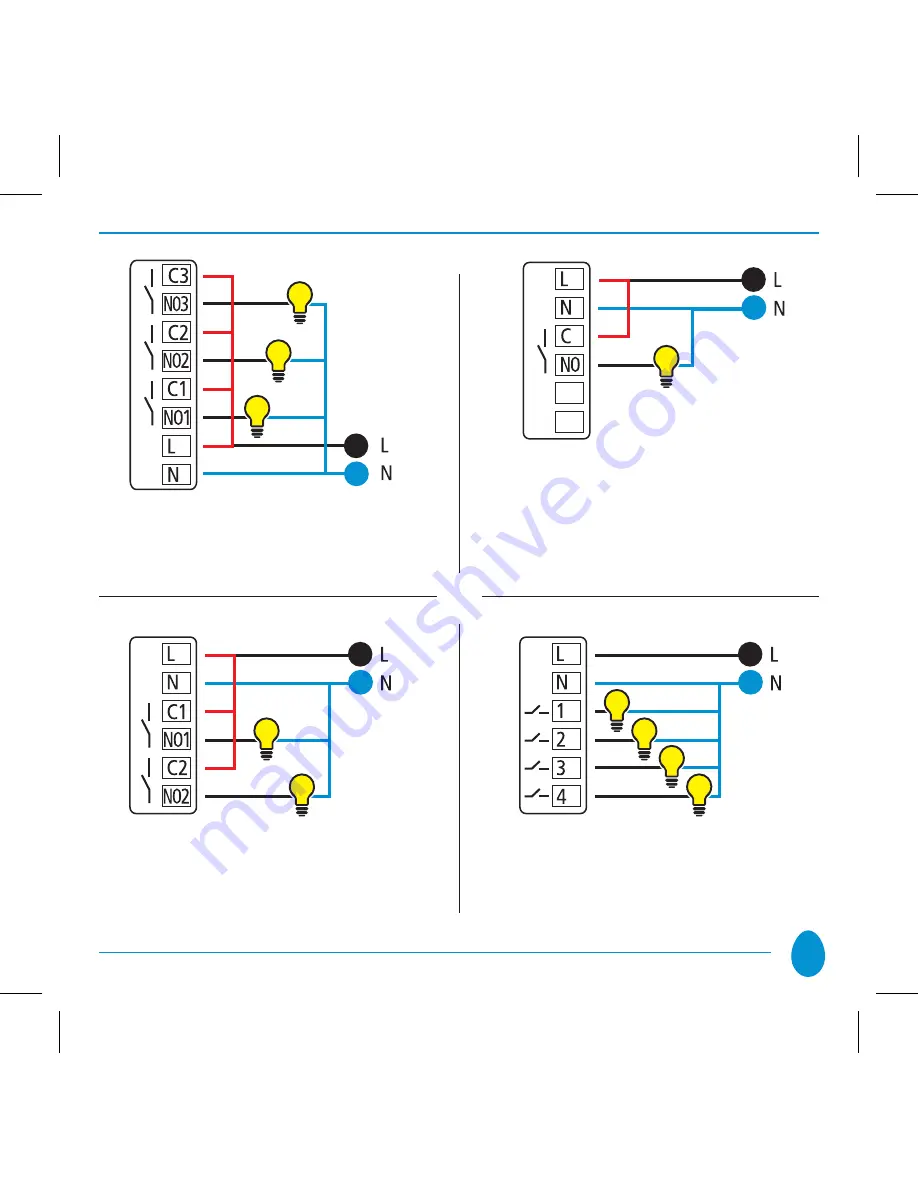Reviews:
No comments
Related manuals for On-Off Wireless

00580
Brand: DS Produkte Pages: 4

RM Pro
Brand: BroadLink Pages: 20

DWF-301AW
Brand: Daewoo Pages: 38

Audio
Brand: Only Pages: 9

PA-AW-WIFI-1
Brand: IntesisHome Pages: 42

Sentido front 2 Series
Brand: Basalte Pages: 2

Cync CPLGOD2BLG1
Brand: GE Pages: 11

SL-1 E27
Brand: Clas Ohlson Pages: 2

Xcomfort Room-Manager CCRMA-00 Series
Brand: Moeller Pages: 4

SSM-U02
Brand: Aqara Pages: 10

ABCB03
Brand: Verv Pages: 2

Lett460
Brand: Carlett Pages: 60