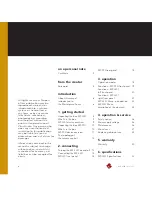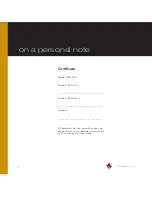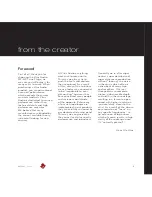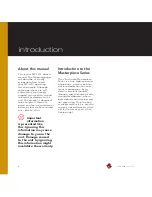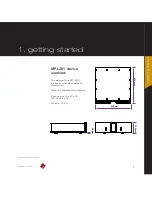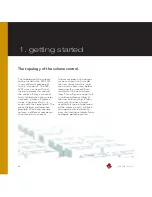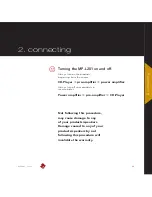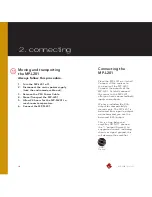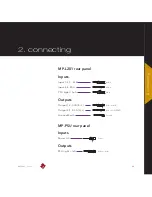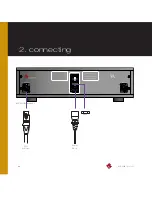Summary of Contents for MP-L201
Page 1: ...MP L201 Owner s Manual ...
Page 47: ...47 MP L201 Version 1 7 examples connecting devices 7 examples Connecting devices ...
Page 48: ...48 MP L201 Version 1 7 examples connecting devices Connecting devices ...
Page 76: ...76 MP L201 Version 1 9 pictures MP L201 Inside view MP L201 Inside view ...
Page 77: ...77 MP L201 Version 1 9 pictures MP PSU Inside view MP PSU Inside view 9 pictures ...
Page 78: ...78 MP L201 Version 1 9 pictures MP L201 Front MP L201 Front view ...
Page 79: ...79 MP L201 Version 1 9 pictures 9 pictures RC 010 Front RC 010 Front view ...