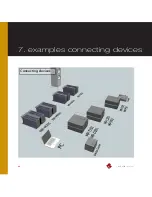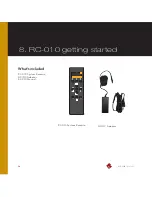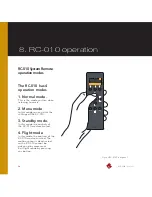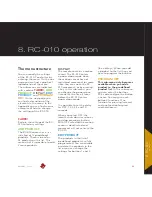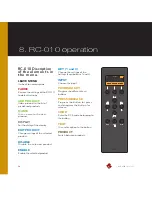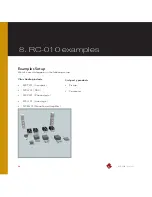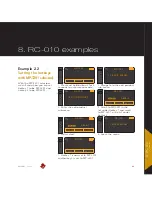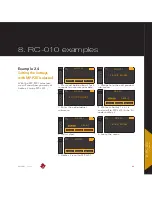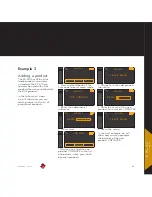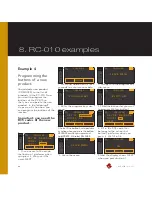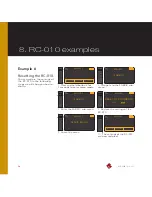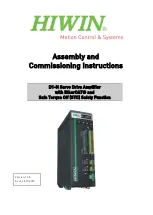62
MP-L201
| Version 1
8. RC-010 examples
Example 2
Setting the hotkeys.
The RC-010 has two hotkeys .
A hotkey is a button that can
be programmed by the user .
It is convenient to set the
hotkeys so that you can easily
switch between products .
The remote automatically sends
the volume command to the
product assigned to hotkey 2 .
If you want to control the
volume with the MP-L201 . Then
hotkey 2 has to be assigned to a
product without volume control
(for example the MP-P201) .
We will show you how can
set the hotkeys for all the
products .
Example 2.1
Setting the hotkeys with
MP-M201 selected.
With the MP-M201 selected
we will show you how to set
hotkey 1 to be MP-T201 and
hotkey 2 to be MP-L201 .
VITUS
PRODUCT
1
. Press and hold button 2 for 3
seconds to enter menu mode .
MP-M201
VITUS
LEAVE MENU
2
. Navigate to the edit product
sub-menu
MP-M201
VITUS
EDIT PRODUCT
3
. Enter the edit product
sub-menu
MP-M201
VITUS
LEAVE MENU
6
. Leave the menu .
MP-M201
VITUS
PRODUCT
MP-T201
MP-L201
7
. Hotkey 1 is now set to MP-T201
and hotkey 2 is set to MP-L201 .
MP-M201
SS-101
4
. Scroll to MP-T201 in the
list under hotkey 1 and scroll
to MP-L201 in the list under
hotkey 2
VITUS
PRODUCT
MP-T201
MP-L201
ENABLE
DISABLE
5
. Press select
VITUS
PRODUCT
MP-T201
MP-L201
MP-M201
ENABLE
DISABLE
MP-M201
Summary of Contents for MP-L201
Page 1: ...MP L201 Owner s Manual ...
Page 47: ...47 MP L201 Version 1 7 examples connecting devices 7 examples Connecting devices ...
Page 48: ...48 MP L201 Version 1 7 examples connecting devices Connecting devices ...
Page 76: ...76 MP L201 Version 1 9 pictures MP L201 Inside view MP L201 Inside view ...
Page 77: ...77 MP L201 Version 1 9 pictures MP PSU Inside view MP PSU Inside view 9 pictures ...
Page 78: ...78 MP L201 Version 1 9 pictures MP L201 Front MP L201 Front view ...
Page 79: ...79 MP L201 Version 1 9 pictures 9 pictures RC 010 Front RC 010 Front view ...