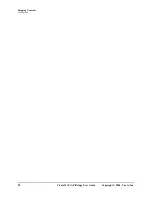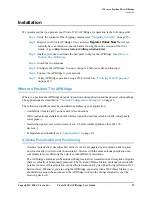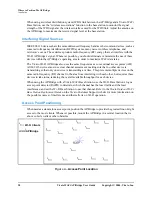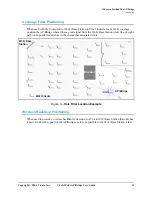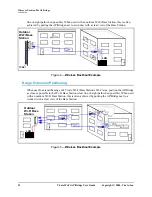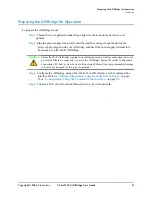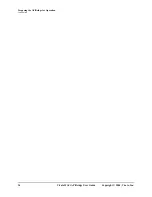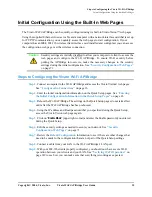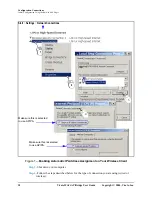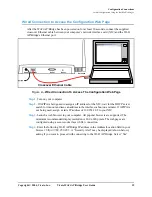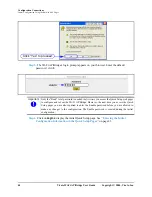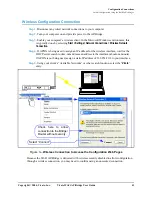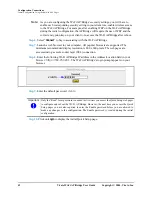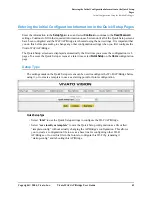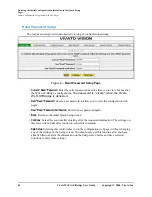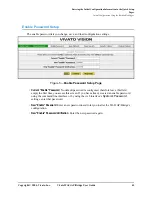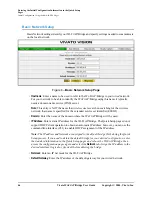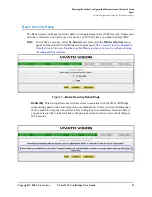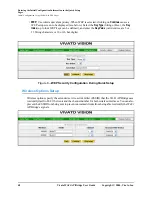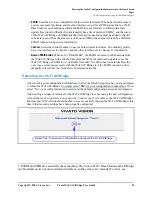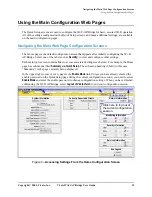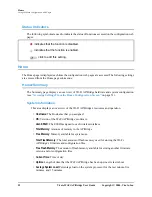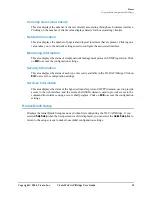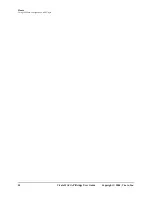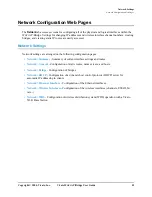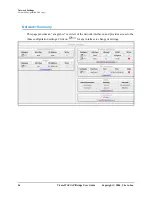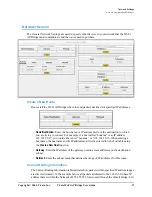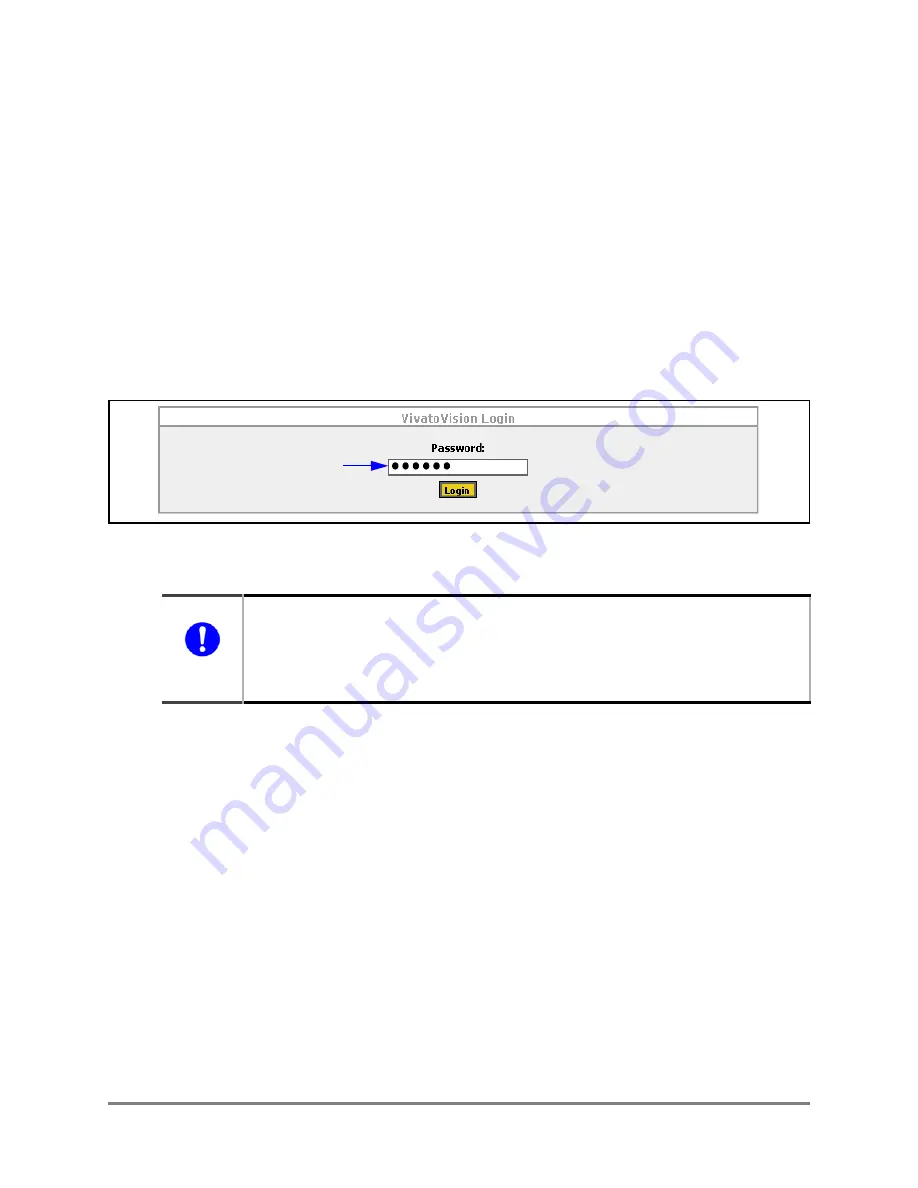
42
Vivato Wi-Fi AP/Bridge User Guide
Copyright © 2004, Vivato, Inc.
Configuration Connections
Initial Configuration Using the Built-In Web Pages
Note:
As you are configuring the Wi-Fi AP/Bridge’s security settings, you will have to
enable each corresponding security setting in your client to re-enable wireless access
to the Wi-Fi AP/Bridge. For example, after enabling WEP on the Wi-Fi AP/Bridge
during the initial configuration, the AP/Bridge will require the use of WEP and the
correct encryption key on your client to re-access the Wi-Fi AP/Bridge after reboot.
Step 6.
Select “
Connect
” to begin associating with the Wi-Fi AP/Bridge.
Step 7.
Launch a web browser in your computer. All popular browsers are supported. The
minimum recommended display resolution is 800 x 600 pixels. The webpages are
accessed using a secure socket layer (SSL) connection.
Step 8.
Enter the following Wi-Fi AP/Bridge IP address in the Address/Location field in your
browser:
https://169.254.20.1
. The Wi-Fi AP/Bridge’s login prompt appears on your
browser.
Step 9.
Enter the default password:
vivato
Step 10.
Click on
Login
to display the initial Quick Setup page.
Important
Only the “Read” level password is needed
the first time
you access the Quick Setup web pages
to configure and reboot the Wi-Fi AP/Bridge. However, the next time you access the Quick
Setup pages you are also required to enter the Enable password before you are allowed to
make any changes to the configuration. The Enable password is created during the initial
configuration.
vivato