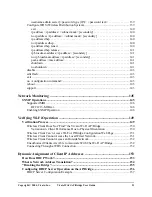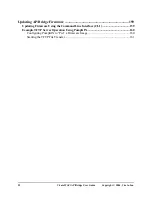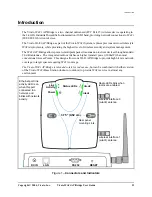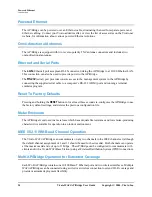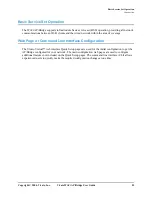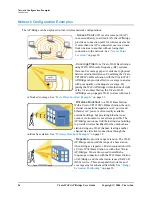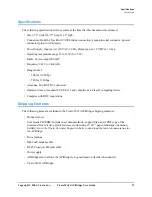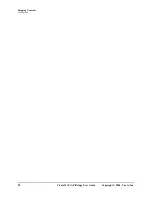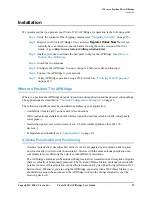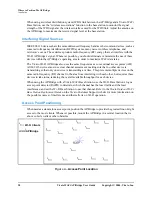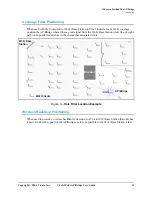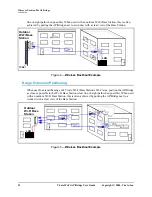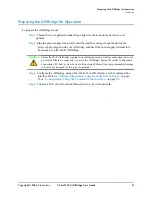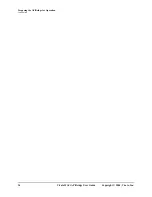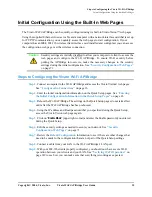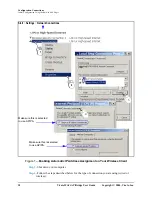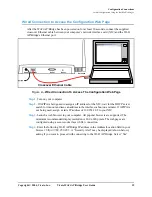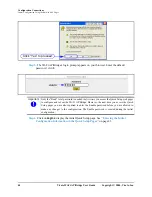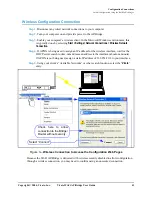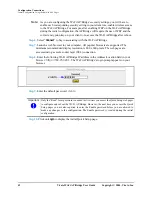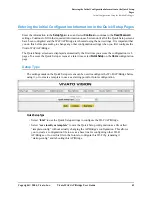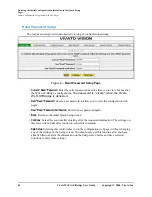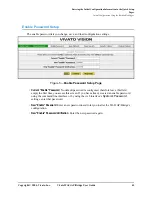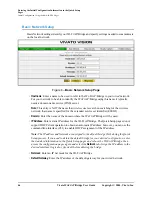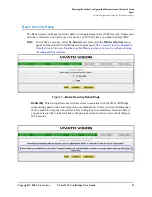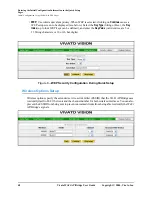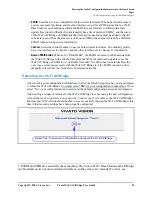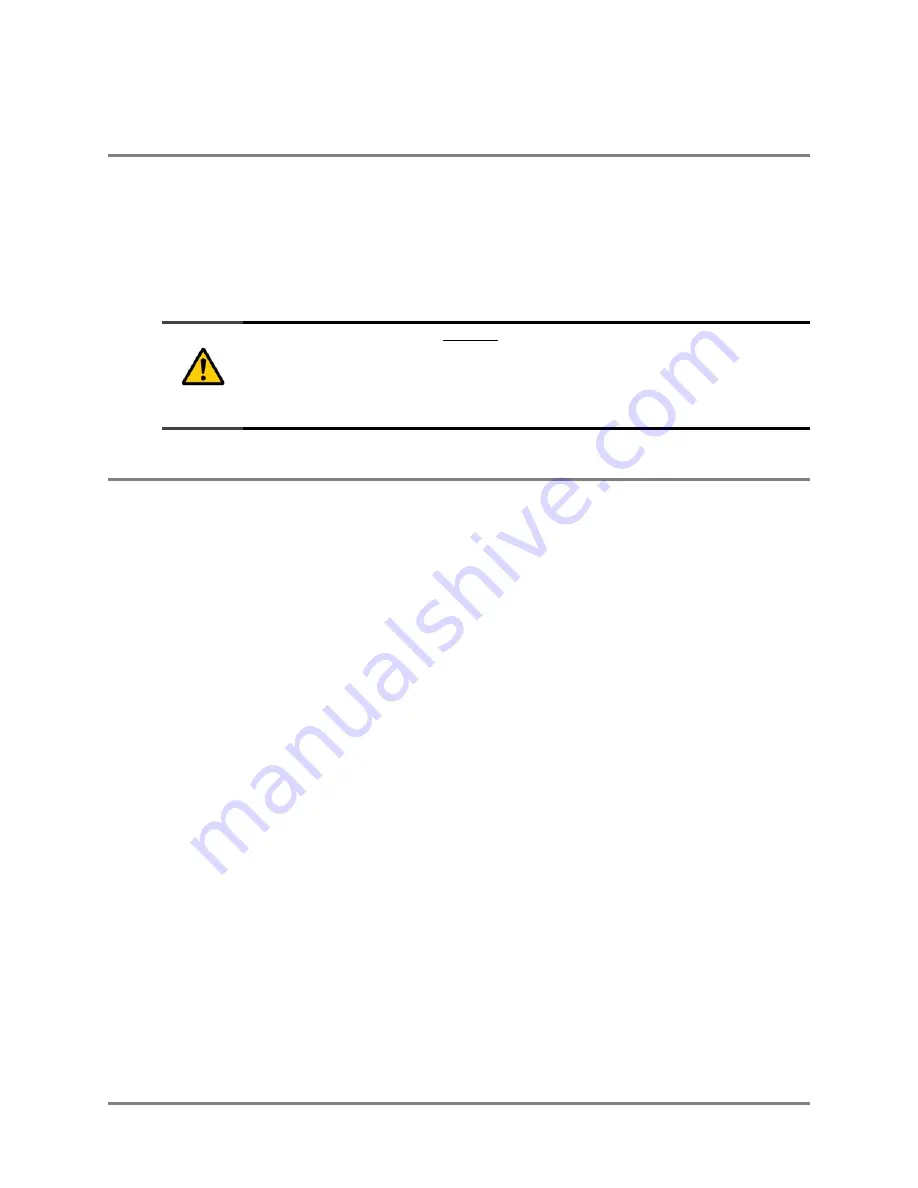
Copyright © 2004, Vivato, Inc.
Vivato Wi-Fi AP/Bridge User Guide
35
Steps to Configuring the Vivato Wi-Fi AP/Bridge
Initial Configuration Using the Built-In Web Pages
Initial Configuration Using the Built-In Web Pages
The Vivato Wi-Fi AP/Bridge can be quickly configured using its built-in VivatoVision™ web pages
Using the supplied Ethernet crossover cable and a computer with a network interface card that is set up
for TCP/IP communication, you can quickly access the web pages to start configuration. If your
computer has an IEEE 802.11b wireless client interface card installed and configured, you can access
the configuration web page over the wireless connection.
Steps to Configuring the Vivato Wi-Fi AP/Bridge
Step 1.
Connect a computer to the Wi-Fi AP/Bridge and access the Vivato Vision© web pages.
See
Step 2.
Enter the initial configuration information on the Quick Setup pages. See
the Initial Configuration Information in the Quick Setup Pages"
Step 3.
Reboot the Wi-Fi AP/Bridge. The settings on the Quick Setup pages do not take effect
until after the Wi-Fi AP/Bridge has been rebooted.
Step 4.
Using the IP address and Read password that you specified during the Quick Setup,
access the Vivato Vision web pages again.
Step 5.
Click on “
Enable Mode
” (upper right corner) and enter the Enable password you entered
during the Quick Setup.
Step 6.
Edit the security settings as needed to secure your network. See
Step 7.
Review the
information to see if there are other changes that
need to be made to the configuration that are not part of the Quick Setup settings.
Step 8.
Connect a cable from your LAN to the Wi-Fi AP/Bridge’s LAN port.
Step 9.
With your 802.11b clients properly configured, you should now have secure Wi-Fi
operation between your clients and your LAN. See
page 149 to see how you can make sure that everything is working as expected.
Caution
Security settings are initially disabled to allow your computer or client to access the
web pages and configure the Wi-Fi AP/Bridge. To ensure Wi-Fi security before
putting the AP/Bridge into service, make the necessary changes to the security
settings during the initial configuration. See