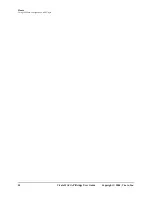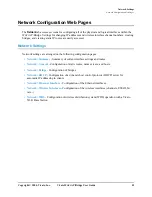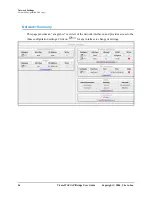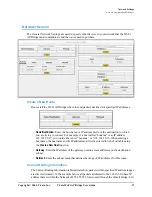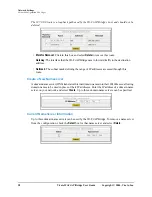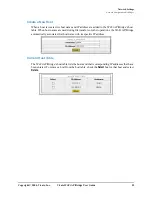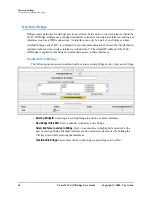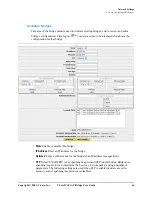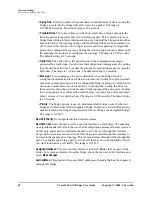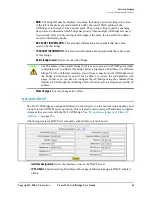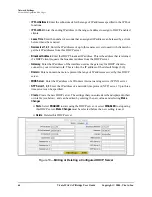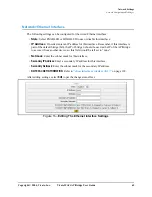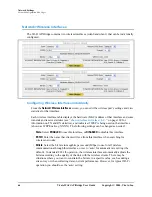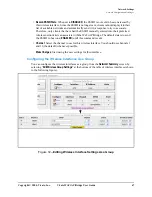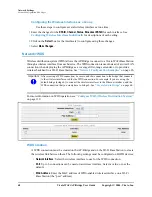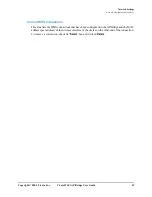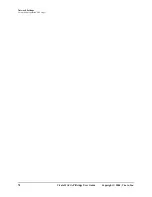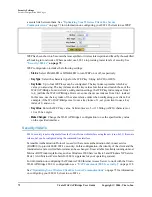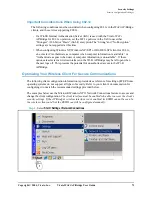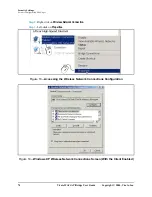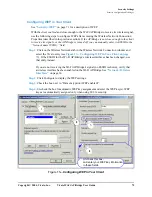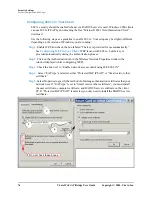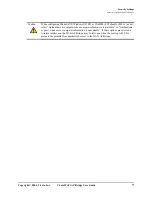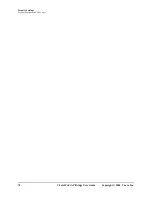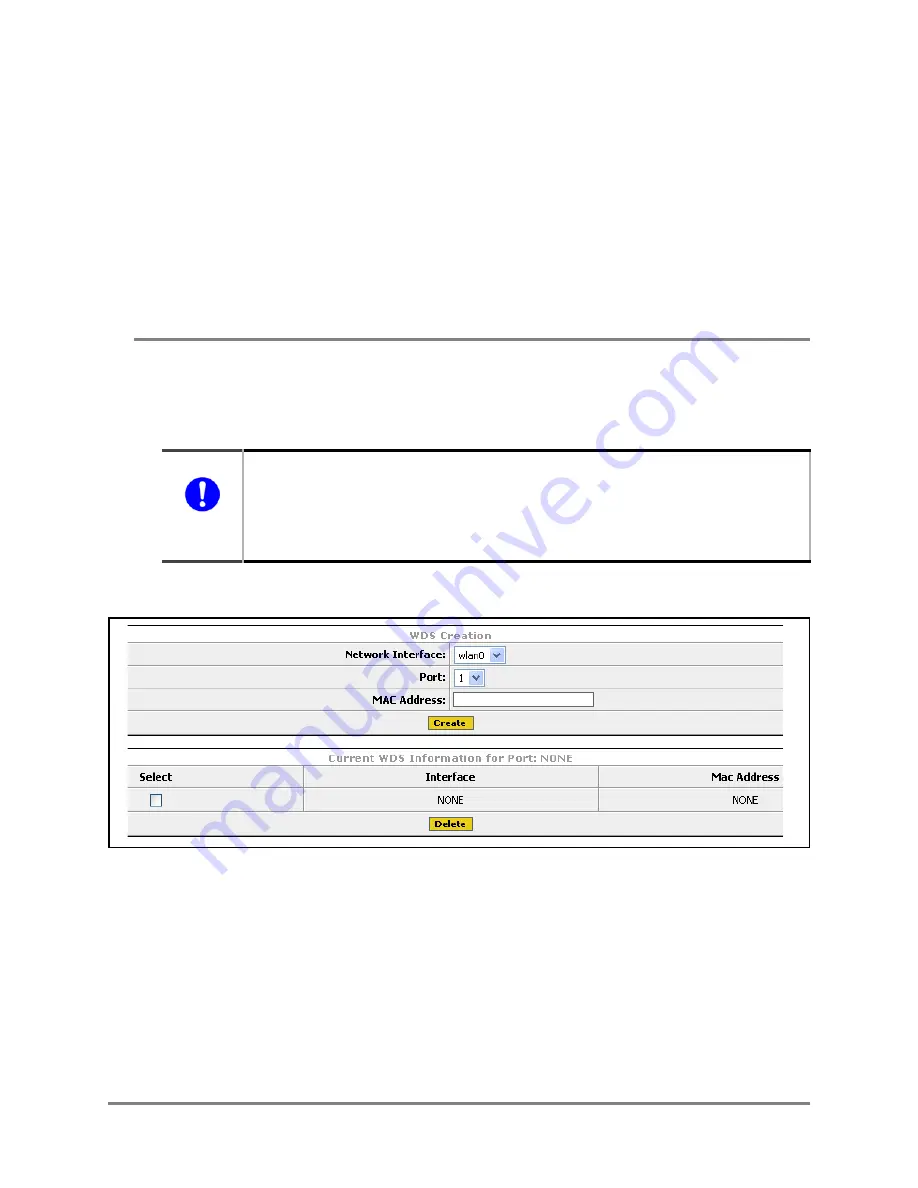
68
Vivato Wi-Fi AP/Bridge User Guide
Copyright © 2004, Vivato, Inc.
Network Settings
Network Configuration Web Pages
Configuring the Wireless Interfaces as a Group
Use these steps to configure several wireless interfaces at one time:
1
Enter the changes for the
ESSID
,
Channel
,
Status
,
Broadcast ESSID
for each interface. See
Configuring Wireless Interfaces Individually
for descriptions of each setting.
2
Click on the
Select
box for the interface(s) to configure using these changes.
3
Select
Make Changes
.
Network>WDS
Wireless distribution system (WDS) allows the AP/Bridge to connect to a Vivato Wi-Fi Base Station
through a wireless interface from each device. The WDS connection is used instead of a wired LAN
connection when deploying the AP/Bridge as a coverage filler, range extender, or to provide a
wireless backhaul to a Wi-Fi Base Station. See
"Network Configuration Examples"
For more information on WDS operation, see
"Configure WDS (Wireless Distribution System)"
WDS Creation
A WDS connection must be created on the AP/Bridge and on the Wi-Fi Base Station to create
the wireless link between them. The following settings must be configured on BOTH devices:
•
Network Interface
: Select the wireless interface to use for the WDS connection.
•
Port
: Up to 6 connections can be used on a wireless interface. Select a value, or use the
default.
•
MAC Address
: Enter the MAC address of WDS-enabled wireless interface on a Wi-Fi
Base Station (the “peer” address).
Important
After creating a WDS connection, be sure to add that connection to the bridge that connects
to the wireless interface used for the WDS connection. For example, if you are using the
default bridge (bridge 0) to connect the wireless interfaces to the Ethernet interface, add the
WDS connection that you create here to bridge 0. See