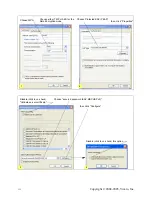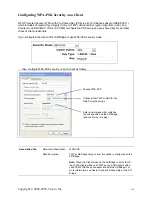Copyright © 2004-2005, Vivato, Inc.
132
1. Configure the following settings on the Association tab on the Network Properties dialog.
2. Configure these settings on the Authentication tab.
3. Click
Properties
to bring up the Smart Card or other Certificate Properties dialog and enable the "Val-
idate server certificate" option.
Click
OK
on all dialogs to close and save your changes.
4. To complete the client configuration you must now obtain a certificate from the RADIUS server and
install it on this client. For information on how to do this see “Obtaining a TLS-EAP Certificate for a Cli-
ent” on page 145.
Connecting to the Wireless Network with an IEEE 802.1x Client Using a Certificate
IEEE 802.1x clients should now be able to connect to the AP/Bridge using their TLS certificates. The certif-
icate you installed is used when you connect, so you will not be prompted for login information. The certifi-
cate is automatically sent to the RADIUS server for authentication and authorization.
Association Tab
Network Authentication
Open
Data Encryption
WEP
Note:
An RC4 stream cipher is used to encrypt the frame
body and cyclic redundancy checking (CRC) of each IEEE
802.11 frame. This is the same encryption algorithm as is
used for Static WEP; therefore, the data encryption method
configured on the client for this mode is WEP.
This key is provided for
me automatically
Enable (click to check) this option.
Authentication Tab
Enable IEEE 802.1x
authentication for this
network
Enable (click to check) this option.
EAP Type
Choose Smart Card or other Certificate.
Smart Card or
other Certificate
Properties Dialog
Validate Server
Certificate
Enable this option (click to check the box).
Certificates
In the certificate list shown, select the certificate for this cli-
ent.