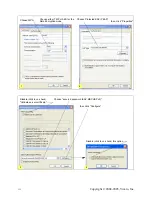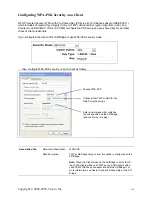Copyright © 2004-2005, Vivato, Inc.
136
1. Configure the following settings on the Association and Authentication tabs on the Network Properties
dialog.
2. Configure this setting on the Authentication tab.
3. Click
Properties
to bring up the Protected EAP Properties dialog and configure the following settings.
4. Click
Configure
to bring up the EAP MSCHAP v2 Properties dialog.
On this dialog, disable (click to un-checked) the option to "Automatically use my Windows login name .
. . " etc. so that upon login you will be prompted for user name and password.
Click
OK
on all dialogs (starting with the EAP MSCHAP v2 Properties dialog) to close and save your
changes.
Logging on to the Wireless Network with a WPA PEAP Client
"WPA with RADIUS" PEAP clients should now be able to associate with the AP/Bridge. Client users will be
prompted for a user name and password to authenticate with the network.
WPA with RADIUS Client Using EAP-TLS Certificate
Extensible Authentication Protocol
(EAP)
Transport Layer Security
(TLS), or EAP-TLS, is an authentica-
tion protocol that supports the use of smart cards and certificates. You have the option of using EAP-TLS
with both WPA with RADIUS and IEEE 802.1x modes if you have an external RADIUS server on the net-
Association Tab
Network Authentication
WPA
Data Encryption
TKIP or AES depending on how this option is configured on
the AP/Bridge.
Note:
When the Cipher Suite on the AP/Bridge is set to
"Both", then TKIP clients with a valid TKIP key and AES cli-
ents with a valid CCMP (AES) key can associate with the
AP/Bridge. For more information, see Users Guide and
Online Help on the AP/Bridge.
Authentication Tab
EAP Type
Choose "Protected EAP (PEAP)"
Protected EAP
Properties Dialog
Validate Server
Certificate
Disable this option (click to un-checked the box).
Note:
This example assumes you are using the Built-in
Authentication server on the VA4200. If you are setting up
EAP/PEAP on a client of an VA4200 that is using an exter-
nal RADIUS server, you might certificate validation and
choose a certificate, depending on your infrastructure.
Select Authentication
Method
Choose "Secured password (EAP-MSCHAP v2)"