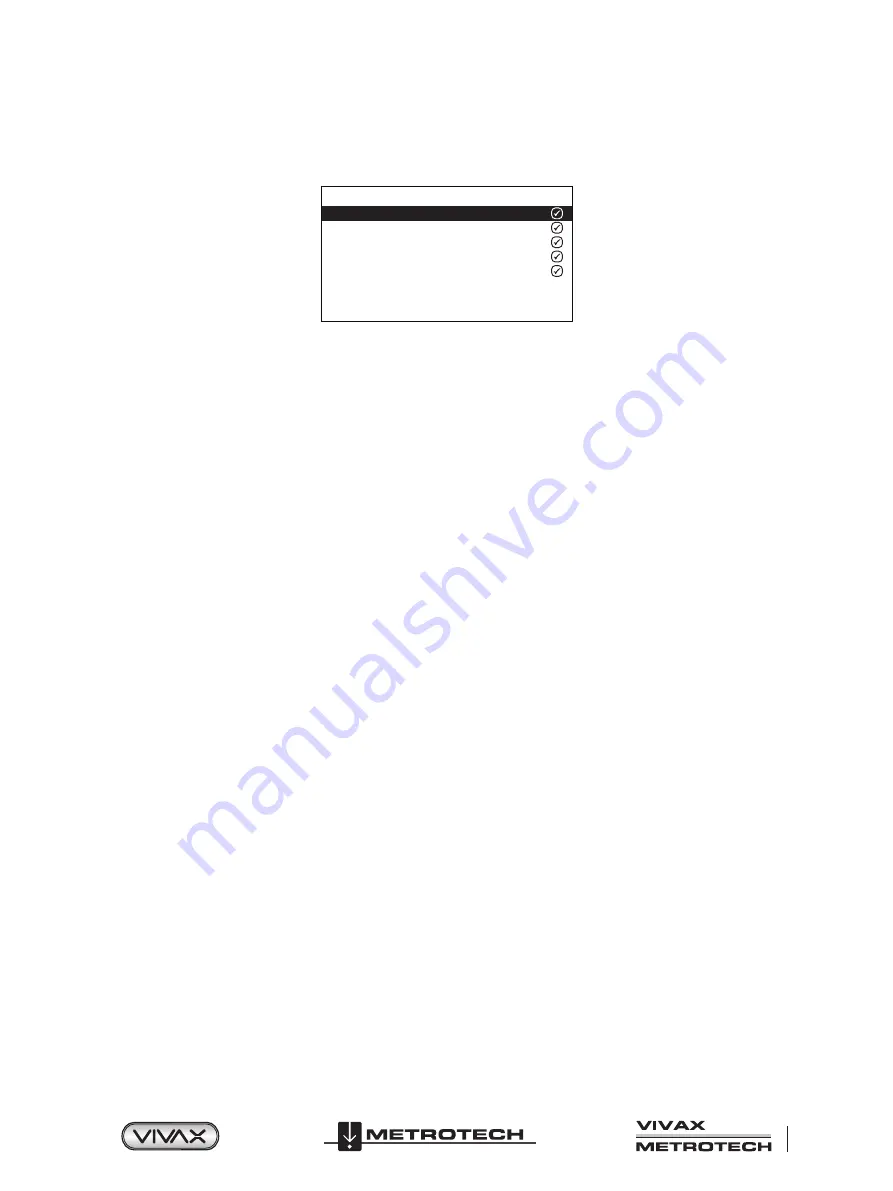
™
Page 7 of 67
2 vLoc3 RTK-Pro Receiver
2.4.7 Locate Perspective
Enter this option to be able to select in what graphical format the data is displayed. These displays are described further in the
manual. The options are:
Locate Perspective
Classic Locate
Vector locate
Transverse graph
Plan view
Sonde
2.4.8 Language
The unit may be supplied with different language options. Use the enter key to select the language of choice.
2.4.9 Imp/Metric
Select either Imperial or Metric measurements.
2.4.10 Continuous Info
The front Locate Screen can display a continuous reading of either depth, current, both or can be switched off. Use the enter
button to select your preference.
2.4.11 Auto Power Off
The unit can be set to switch off after a set time. Options are 5-minutes, 10-minutes, or Never. Note that when the A-frame is
connected, the timer is set to “Never.”
2.4.12 Warnings
Warnings relating to - Shallow cable, Overload, Overhead cable, and Signal Overload. Scroll down to the relevant warning and
use the return button to select or de-select.
2.4.13 GPS Source
Press the “Enter” key to select either Internal or Bluetooth. For the vLoc3 RTK-Pro, this is typically set to internal.
2.4.14 Satellite Information
Press the enter button to reveal all satellite information
2.4.15 Transmitter Link
Press the enter button to allow access to the Transmitter link. Use this feature to pair with a Radio Link activated receiver. For
more information, see the section “Remote Operation of the transmitter.”
2.4.16 Transmitter Control
Press the enter button to allow access to the Transmitter Control section. Use this feature to remotely control a Radio Link
activated transmitter. For more information, see the section “Remote Operation of the transmitter.”
2.4.17 Bluetooth Pairing (Optional Feature)
Press the enter button to enter the Bluetooth pairing routine. This allows the unit to link with external devices such as data
loggers and GPS devices that have Bluetooth capability.
















































