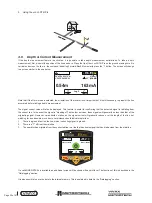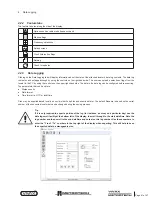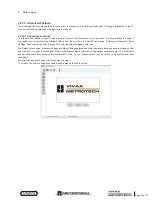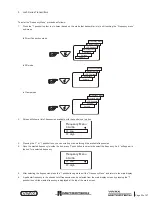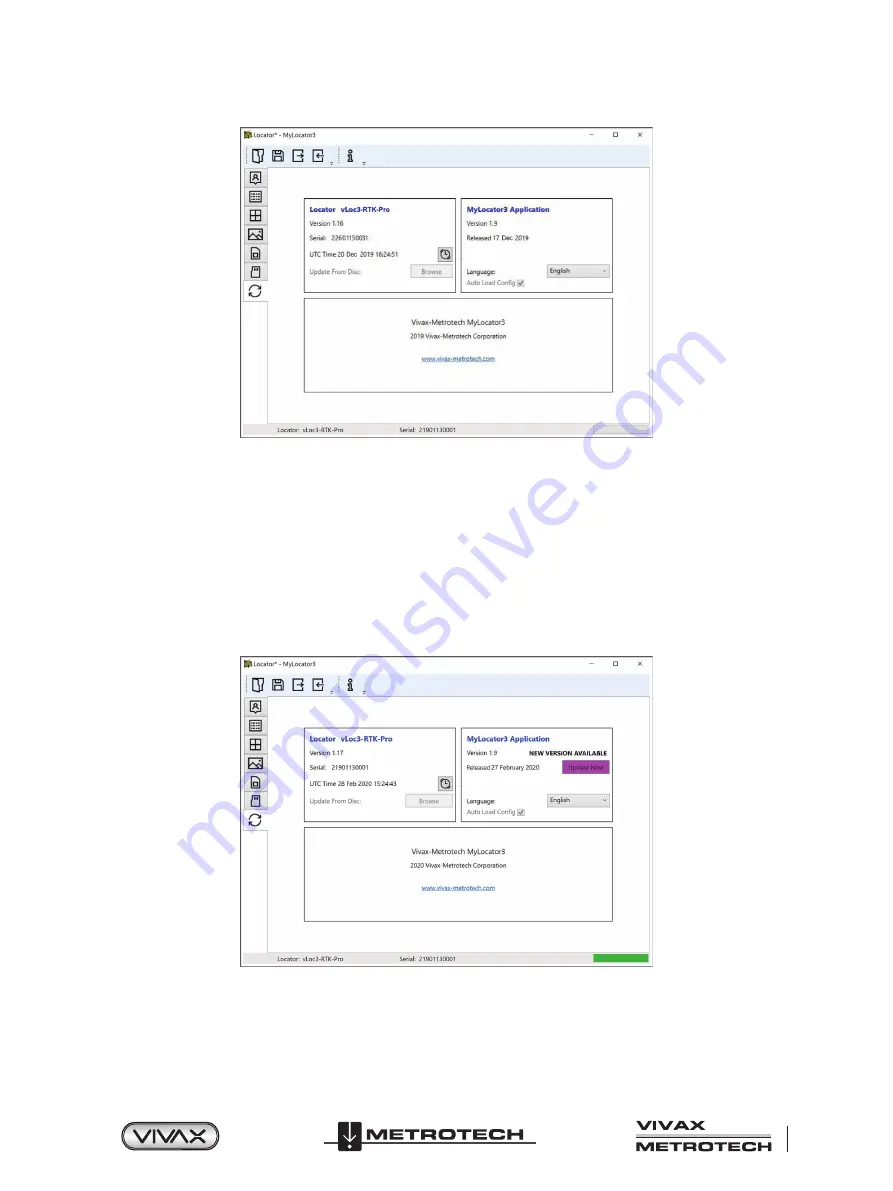
™
Page 39 of 67
4 Data Logging
Clicking on the Clock symbol sets the locator time to UTC time. To check local and UTC time, hover over the icon and the times
will be displayed to the right, flashing alternately.
MyLocator3 can also be viewed in a number of language options. Click on the pull-down menu to select the desired option.
Checking the “Auto Load Config” box ensures the configuration setting of the locator is automatically uploaded to the
MyLocator3 app when the locator is connected.
4.2.2.2 Application Update
Every time the MyLocator3 Application is started its version number is checked against the latest version available on the Vivax-
Metrotech server and the user is notified if an update is available as shown below. This feature will only be available if the
computer is “online”.
Clicking on the Update Now button will download the latest version from the Vivax-Metrotech server which can then be installed
by the user.