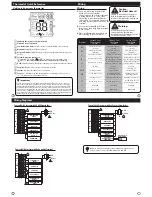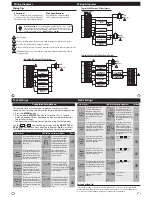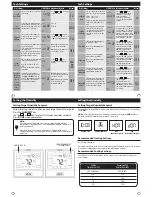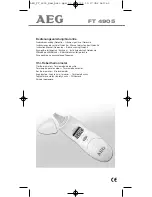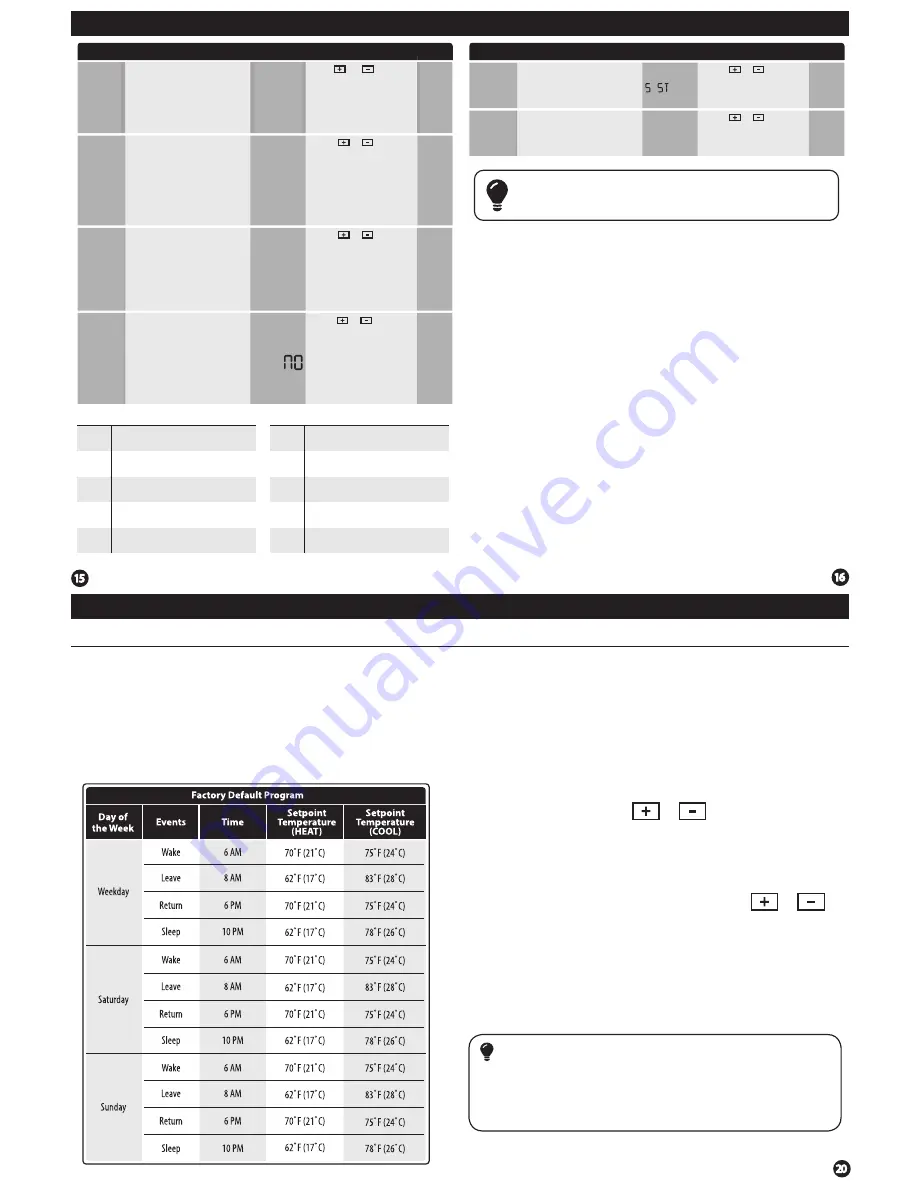
Programming
Programming
Programming
All of our programmable thermostats are shipped with an
energy saving pre-program. You can customize this default
program by following the steps on next page.
There are four time periods for each program
(WAKE, LEAVE,
RETURN, SLEEP).
Set Program Schedule
5+1+1 or 7 Day
1.
Select
HEAT
or
COOL
with the system switch.
Note:
You have
to program heat and cool each seperately.
2.
Press the
MENU
button
(If menu does not appear first press
RUN SCHED
)
3.
Press
SET SCHED
. Note: Monday-Friday or
(Monday if in 7 Day)
is displayed and the
WAKE
icon is shown. You are now
programming the wake time period for that day.
4.
Time is flashing. Use the or key to make your time
selection for that day’s
WAKE
time period. Note: If you want
the fan to run continuously during this time period, select
ON
with the
FAN
key.
5.
Press
NEXT STEP
6.
The setpoint temperature is flashing. Use the or key
to make your setpoint selection for that day’s
WAKE
time
period.
7.
Press
NEXT STEP
8.
Repeat steps 4 thru 7 for that day’s
LEAVE
time period,
RETURN
time period, and
SLEEP
time period.
To customize your program schedule, follow these steps:
Tech Settings
Tech Settings
Tech Settings
Adjustment Options
Default
LCD Will Show
Options for how the HUM terminal
energizes.
See chart below
Use the or key to
select one of the four options.
View the HUM terminal chart
below for an explination of
these options.
HUM
Terminal
Option for how the DUM terminal
energizes.
See chart below
DHM
Terminal
1
Next Step
Prev Step
Next Step
Prev Step
Tech Settings
Adjustment Options
Default
LCD Will Show
The amount of over cooling allowed
when using A/C to remove
humidity. This screen is only shown
when ON is selected in the
Dehumidify with AC tech setup
step.
Over Cool
Limit
3
OCOL
Next
Prev
Done
3
This feature allows the thermostat to
keep multiple stages of heat or cool
energized until setpoint is satisfied
for that cycle.
Use the or key to turn
ON or OFF.
Satisfy
Setpoint
OFF
This feature allows a delay to occur
when a second stage is needed.
This allows the previous stage extra
time to satisfy setpoint.
Use the or key to
select OFF, 10, 15, 30, 45, 60, or
90 minutes.
Staging
Delay
OFF
Next Step
Prev Step
Next Step
Prev Step
HTRM
1
dTHM
1
OF
5d
OF
Use the and key to
select the maximum number of
degrees of over cool.
Options are: 2,3,4,5
Use the or key to
select one of the four options.
View the DUM terminal chart
below for an explination of
these options.
1
You can configure the D terminal as
Normally-Open or Normally-Closed.
NO = Normally Open
NC = Normally Closed
Dehumidify
Relay
NO
Next Step
Prev Step
dHR
Use the or key to
select NO or NC.
If NO is selected D will
energize to dehumidity.
If NC is selected D will be
normally energized. D will
de-energize to dehumidity.
HUM Terminal
DHM Terminal
OPTIONS
1
2
3
4
HUM terminal energizes when the ambient
humidity is...
Below the humidity setpoint and heat or
fan is energized.
Below the humidity setpoint and heat is
energized.
Below the humidity setpoint. It will also
energize the fan during a call for humidity.
Below the humidity setpoint.
OPTIONS
1
2
3
4
DUM terminal energizes when the ambient
humidity is...
Above the humidity setpoint and cool or fan
is energized.
Above the humidity setpoint. It will also
energize the fan during a call for dehumidity.
Above the humidity setpoint.
Above the humidity setpoint and the
compressor is not running.
Note:
Our standard staging logic, optional satisfy setpoint and optional
staging delay allows for job by job customization that balances comfort,
energy efficiency and equipment longevity.
Repeat steps 4 thru 8 for the Sa Sunday time
periods.
If in 5+1+1 Programming:
Use these same steps for every individual day.
If using 7- Day Programming: