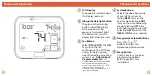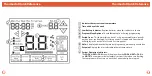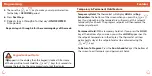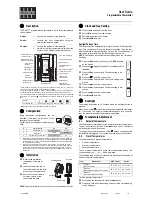Programming
Programming
Set Time
Set Program Schedule For Four Time Periods
(WAKE, LEAVE, RETURN, SLEEP or OCCUPIED 1, UNOCCUPIED1, OCCUPIED 2, UNOCCUPIED 2)
You will see a
TECHNICIAN SETUP
option after the
MENU
key is
pressed. This
TECHNICIAN SETUP
key is for installer configuration
and should
NOT
be changed unless you consult your professional
heating and air conditioning technician.
Important:
8
9
To customize your 5+1+1 Program schedule, follow these steps:
Weekday:
Follow the steps below to set the day of the week and current time:
1.
Press the
MENU
button.
2.
Press
SET TIME.
3.
Day of the week is flashing. Use the or key to
select the current day of the week.
4.
Press
Next Step.
5.
The current hour is flashing. Use the or key to
select the current hour. When using 12-hour time, make sure
the correct a.m. or p.m. choice is selected.
6.
Press
Next Step.
7.
Minutes are now flashing. Use the or key to
select current minutes.
8.
Press
DONE
when completed.
1.
Select
HEAT
or
COOL
with the system key.
Note:
You have to program heat and cool each separately.
2.
Press the
MENU
button (If menu does not appear first press
RUN SCHED
).
3.
Press
SET SCHEDULE
.
Note:
Monday-Friday is displayed and the
WAKE/OCC1
icon is shown. You are now programming the
WAKE/OCC1
time period for the weekday setting.
4.
Use the or key to make your time
selection for the weekday
WAKE/OCC1
time period.
Note:
If you want the fan to run continuously during this time
period, select
ON
with the
FAN
key.
5.
Then use the or key
to make your setpoint selection for the weekday
WAKE/OCC1
period.
6.
Press
Next Step.
7.
Repeat steps 4 through 6 for the weekday
LEAVE/UNOCC1
time period, for the weekday
RETURN/OCC2
time period,
and for the weekday
SLEEP/UNOCC2
time period.