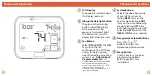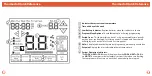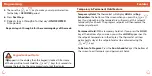Set Program Schedule For Two Time Periods
To customize your 5+1+1 Program schedule, follow these steps:
Weekday:
(OCCUPIED, UNOCCUPIED)
Continued on next page...
Programming
Programming
12
13
Repeat steps 4 through 6 for the Saturday
OCCUPIED
time period
and for the Saturday
UNOCCUPIED
time period.
Saturday:
Repeat steps 4 through 6 for the Sunday
OCCUPIED
time period, and
for the Sunday
UNOCCUPIED
time period.
Sunday:
1.
Select
HEAT
or
COOL
with the
SYSTEM
key.
Note:
You have to program heat and cool each seperately.
2.
Press the
MENU
button (If menu does not appear first press
RUN SCHED
).
3.
Press
SET SCHED
.
Note:
Monday is displayed and the
OCCUPIED
text is shown. You are now programming the
OCCUPIED
time period for that day.
4.
Use the or key to make your time
selection for that day’s
OCCUPIED
time period.
Note:
If you want the fan to run continuously during this time
period, select
ON
with the
FAN
key.
Monday:
To customize your 7 day program schedule, follow these steps:
Continued on next page...
1.
Select
HEAT
or
COOL
with the
SYSTEM
key.
Note:
You have to program heat and cool each separately.
2.
Press the
MENU
button (If menu does not appear first, press
RUN SCHED
).
3.
Press
SET SCHED
.
Note:
Monday-Friday is displayed and the
OCCUPIED
text is shown. You are now programming the
OCCUPIED
time period for the weekday setting.
4.
Use the or key to make your time
selection for the weekday
OCCUPIED
time period.
Note:
If you want the fan to run continuously during this time
period, select
ON
with the
FAN
key.
5.
Then use the or key to make your setpoint selection for
the weekday
OCCUPIED
period.
6.
Press
Next Step.
7.
Repeat steps 4 through 6 for the weekday
UNOCCUPIED
time period.