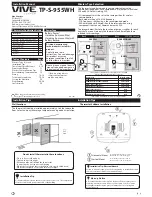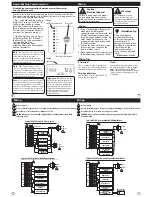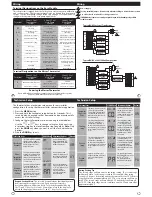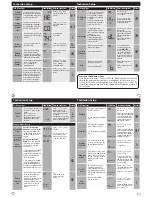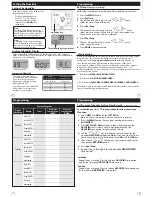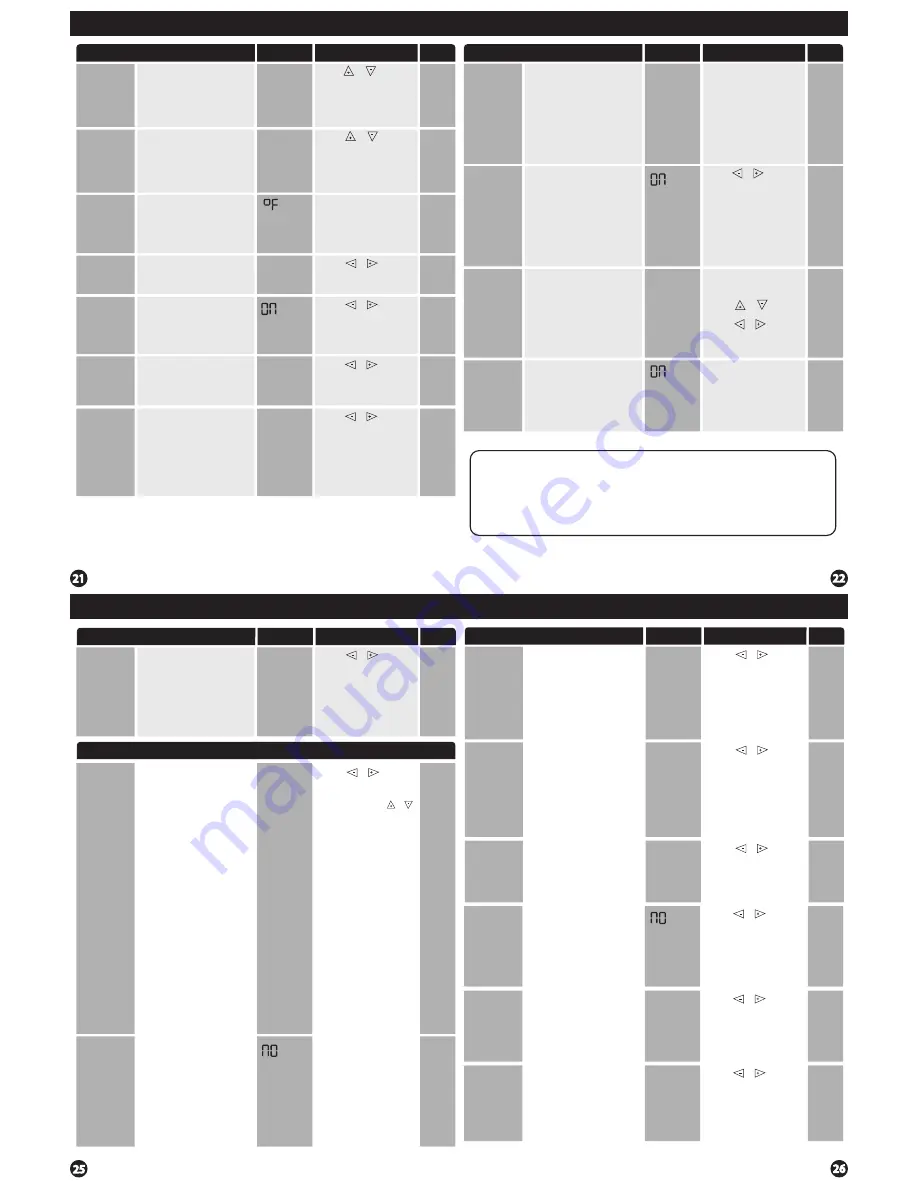
Technician Setup
This feature allows you to set a
minimum cooling setpoint limit.
The setpoint temperature cannot
be lowered below this value.
This feature allows you to set a
maximum heating setpoint limit.
The setpoint temperature cannot
be raised above this value.
Heating
Temperature
Setpoint
Limit
Use the or key to
select the maximum heat
setpoint.
This feature allows you to display
temperatures in either Fahrenheit
or Celsius.
˚F or ˚C
˚F
˚F for Fahrenheit
˚C for Celsius
You can select either a 12 or 24
hour clock setting.
12 or 24
Hour Clock
90
74
12H
12
HOUR CLOCK
Cooling
Temperature
Setpoint
Limit
Use the or key to
select the minimum cool
setpoint.
44
44˚F
90˚F
HE
CO
O
F
Use the or key to
select 12 or 24 hour clock.
This feature will start heating
early to bring the building
temperature to its programmed
setpoint by the beginning of the
WAKE, OCCUPIED time period.
Morning
Recovery
ON
Use the or key to
turn on or off.
You can configure this thermostat
to have a 7 day program, a
5+1+1 program or as
nonprogrammable.
Program
Options
5d
Use the or key to
select
7d
for 7 day,
5d
for
5+1+1, or
0d
for
nonprogrammable.
5d
The display light can be
configured to stay on all the
time or come on when any key
is pressed.
NOTE: HARDWIRE ONLY
Keeping the display light
continually “ON” will greatly
reduce battery life.
The pre-occupancy fan settings
will energize the fan before
the occupied time to provide
ventilation prior to scheduled
occupancy.
This feature only shows if the
technician setup step for time
periods is set to 2C or 4C.
Pre-Occupancy
Fan
You can select the
pre-occupancy fan from OFF,
1, 2, or 3 hours.
If 1, 2, or 3 is selected, the
fan will turn on that many
hours prior to the scheduled
occupied time period.
Tech Setup Steps
Allows you to put your phone
number in the display.
You can choose ON or OFF.
Contractor
Call Number
If selected ON, you will
see the input screen after
pressing
NEXT STEP
.
Use the or key to
select the desired number
and the
or
key to
move from one character to
another. See note below for
operation.
Adjustment Options
Default
LCD Will Show
When any key is pressed an
audible beep will sound.
You can choose ON or OFF.
Beep
PRE
OCCUPY
FAN
Display Light
Use the or key to to
turn on or off.
OFF configures the display
light to come on when the
light key or any button is
pressed.
ON configures the display
light to stay on.
Time Periods
You can configure this thermostat
to have 2 or 4 programmable time
periods per day. 4 time periods
are Wake, Leave, Return & Sleep.
2C time periods are Occupied
& Unoccupied. 4C time periods
are Occupied 1, Unoccupied 1,
Occupied 2, & Unoccupied 2.
Use the or key to
select
4, 2c
, or
4c
time periods
per day.
4
OFF
OFF
dL
If ON is selected the beep
will sound.
If OFF is selected there is no
sound.
4
OFF
OFF
ON
b
Tech Setup Steps
Adjustment Options
Default
LCD Will Show
Contractor Call Number Note
If contractor call number is selected ON, the phone number entered will
show in the display if there has been a continuous call for heating or
cooling for 24 hours or if the light button is held down for 3 seconds. To
remove the phone number from the display, hold the light button down
for 3 seconds.
Technician Setup
OFF
Technician Setup
Technician Setup
Tech Setup Steps
Adjustment Options
Default
LCD Will Show
You can configure the thermostat
to operate a 3 stage heat pump
system.
2H 2C = 2 heat, 2 cool
3H 2C = 3 heat, 2 cool
This feature is shown only if the
HEAT PUMP technician setup
step is ON.
Stages of
Heat
Use the or key to
change between 2 or 3
stages of heat. 2 heat will
use Y1 as first stage and W2
as auxiliary.
3 heat will use Y1 as the first
stage, Y2 as the second stage
and W2 as the auxiliary.
2H2C
2
STAGES
STAGE
Balance Point
Temp
Only shows if Heat
Pump is turned
ON and Remote
Sensor is set to 2.
Requires
Outdoor Sensor
An outdoor temperature
ABOVE
this setting will LOCKOUT
the auxilary heat terminal (W2),
and ONLY ALLOW the heat pump/
compressor terminals (Y’s) to
energize.
An outdoor temperature
BELOW
this setting can perform
2 different ways, depending on
the previous
Gas Aux/Dual
Fuel setting.
1. If Gas Aux/Dual Fuel is set
OFF
(Default-typical Electric Aux
setting) This will allow both heat
pump (Y’s) and auxiliary heat
(W2) to run together.
2. If Gas Aux/Dual Fuel is set
ON
(typical Gas Auxilary/Dual Fuel
setting) This will LOCKOUT the
heat pump (Y’s) and ONLY ALLOW
the auxiliary heat (W2) to
energize
NO
Use the or to select
YES or NO.
If set to YES then use or
to select Balance point
Temperature of 10, 20, 30,
35, 40, 45 or 50 degrees.
Balance point run time will allow
the W2 auxiliary terminal to
energize even if outdoor
temperature is above the selected
balance point temperature.
If enabled, auxiliary will energize
for the current cycle after the
balance point run time has
expired.
Balance
Point Run
Time
YES
15, 30, 45, 60, 75, 90
continuous run time
minutes.
BALANCE
RUNTIME
NO
Requires Outdoor Sensor
The amount of over cooling
allowed when using A/C to
remove humidity. This screen is
only shown when ON is selected
in the “Dehumidify with AC” tech
setup step.
Over Cool
Limit
Use the or key to
select YES or NO.
If selected Yes, allows over
cooling to be used to control
humidity in cool mode. If NO
is slected the system will not
use over cooling.
NO
Dehumidify
with AC
This feature forces the A/C to run
longer to remove humidity when
needed. The A/C will “over cool”
the room a few degrees until the
humidity reaches the desired
setpoint.
Use the or key to
select the maximum number
of degrees of over cool.
Options are: 2, 3, 4, 5
Degrees.
3
3
d HUMIDIFY
AC
This feature allows the installer
to change the calibration of the
ambient humidity displayed.
Humidity
Calibration
OFF
Dehumidify
This feature removes humidity
when SYSTEM key is in cool.
See terminal options on following
page.
Use the or key to
adjust the calib/-3.
1= approx. 5%
0
0
Tech Setup Steps
Adjustment Options
Default
LCD Will Show
This feature adds humidity when
SYSTEM key is in heat.
See terminal options on following
page.
Humidify
Use the or key to
turn on of off.
If ON is selected the humidity
will be displayed on the main
screen and HUM terminal
will energize when humidity
setpoint is above ambient
humidity in Heat mode.
OFF
HUMIDITY
DEHUMIDIFY
HUM
CALIBRATE
OFF
OFF
Use the or key to
turn on of off.
If ON is selected the humidity
will be displayed on the main
screen and DHM terminal
will energize when humidity
setpoint is below ambient
humidity in Cool mode.
OVER COOL
LIMIT
Options for how the HUM
terminal energizes.
HUM
Terminal
Use the or key to
select the one of the four
options.
View the HUM terminal chart
below for an explanation of
these options.
1
1
HUM
TERMINAL
YES 50
BALANCE
POINT