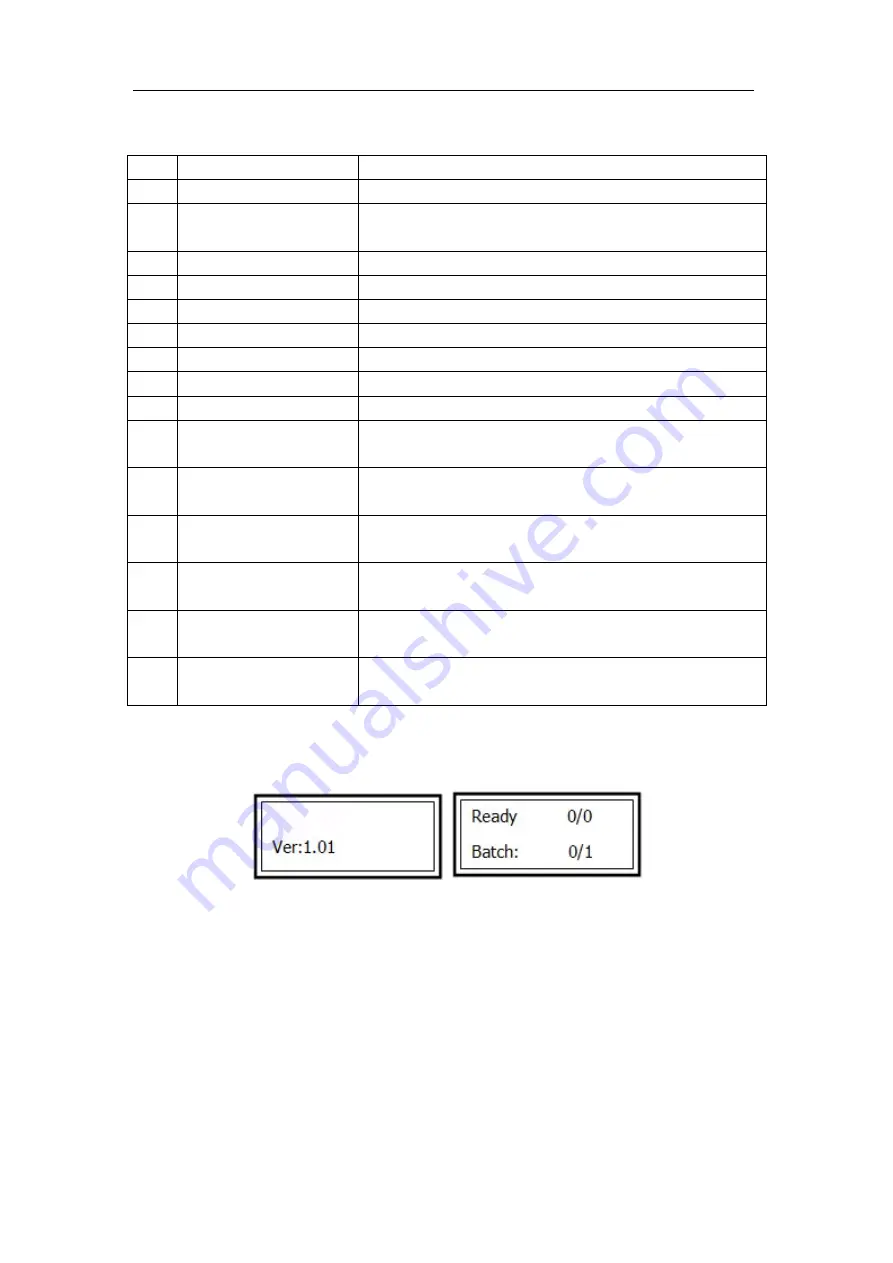
OmniFlow 330
No.
Name
Description
1
Start button
Run the machine.
2
Test button
The paper will stop near the exit. It can be used to adjust the
connecting machines to the correct position.
3
Stop/Pause button
Stop the machine.
4
Clear button
Clear the input data or the warning message.
5
Confirm button
Confirm the input data.
6
Number button
Input data.
7
Page down button
Reserved button.
8
Page up button
Reserved button.
9
Mode button
Select different interfaces.
10
Backward button
When paper gets stuck inside, they can be used to drive the
paper out.
11
Forward button
When paper gets stuck inside, they can be used to drive the
paper out.
12
No sheets indicator
The indicator will be illumined without placing paper in long
run.
13
Error indicator
When machine comes up errors, the indicator will be
illumined.
14
Paper jam indicator
When sheets jam inside, the indicator will be
illumined.
15
Top cover indicator
When top cover opened, the indicator will be
illumined.
5.3 Standby
When power on the machine, it will come up the
Vivid
welcome interface. Then it
will enter standby interface. Ver
:
1.01 means the current software version of
machine is 1.03.As for the “Ready 0/0,the left 0 means quantity of the paper being
run and the right 0 means the preset quantity of paper. When the being run quantity
reach the preset quantity, the machine will stop automatically. In standby interface,
we can use number keys for quantity preset and “C” button to clear the quantity.
The largest input is 999.
Note
:
Only in standby interface can we press the green start button to run the
machine.
12


























