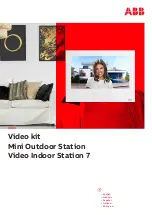Frequently Asked
Questions (FAQs)
Read these common questions to learn more about your system.
What should I expect in an alarm situation?
Burglary alarm, emergency, or fire alarm — Vivint will attempt to contact you
through your panel via Vivint Live to confirm the alarm, ask for your verbal
password, and determine the nature of the emergency. If no one answers,
Vivint will call your first emergency contact. If no one is available to confirm
the alarm, Vivint will dispatch the authorities and continue trying to reach your
emergency contacts (unless prohibited by local regulations).
How do I send a duress signal?
The duress code is for situations when you need emergency personnel sent to
your home but don't want to alert an intruder that you are sending a signal. For
example, if you are being forced to re-enter your home and need to disarm
your panel, you can use this code to stop the panel beeping while
simultaneously alerting Vivint. When Vivint receives a duress code, we will
immediately dispatch the police without attempting to contact you.
Press the
Arming icon, press Disarm, and enter the duress code. A duress
signal will be sent. Although the panel will be disarmed and appear normal, we
will receive the signal and send help immediately. (When your system was
installed, you were informed of the duress code. If you have forgotten your
code, see the Duress User under User Settings, or call Customer Care.)
How do I change sensor batteries?
Occasionally the panel will display a "low battery" alert to indicate that a
specific sensor or device needs to have its batteries replaced. Typically, this is
a very quick and easy procedure. Simply go to the identified sensor (motion
detector, door/window sensor, etc.), remove the cover and/or open it,
replace the batteries, and then replace the cover or close the sensor. Once
replaced, the "low battery" alert is cleared. For more information, you can also
go to
support.vivint.com
to see video tutorials and how-to instructions on
how to replace batteries for Vivint sensors and devices.
How do I manage my home online?
To manage your home online, go to
vivintsky.com
and log in with your email
address and password. You can also access your system from the online
account center by visiting
account.vivint.com
. Once logged in, click the
Control My Home icon.
26
Summary of Contents for Smart Hub Panel?
Page 1: ...Getting Started Smart Hub Panel a ...
Page 33: ...vivint com ...