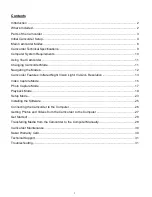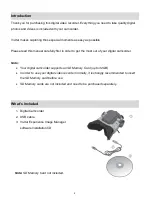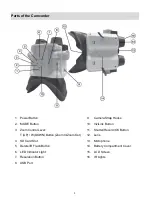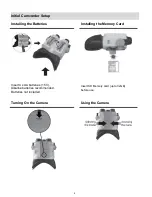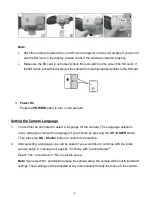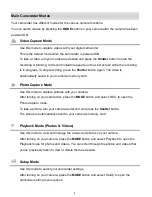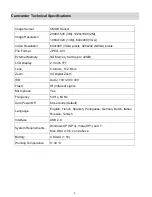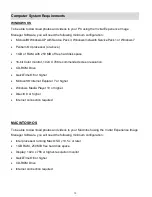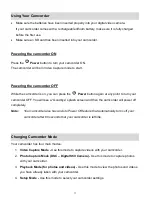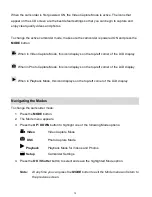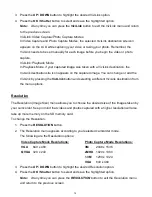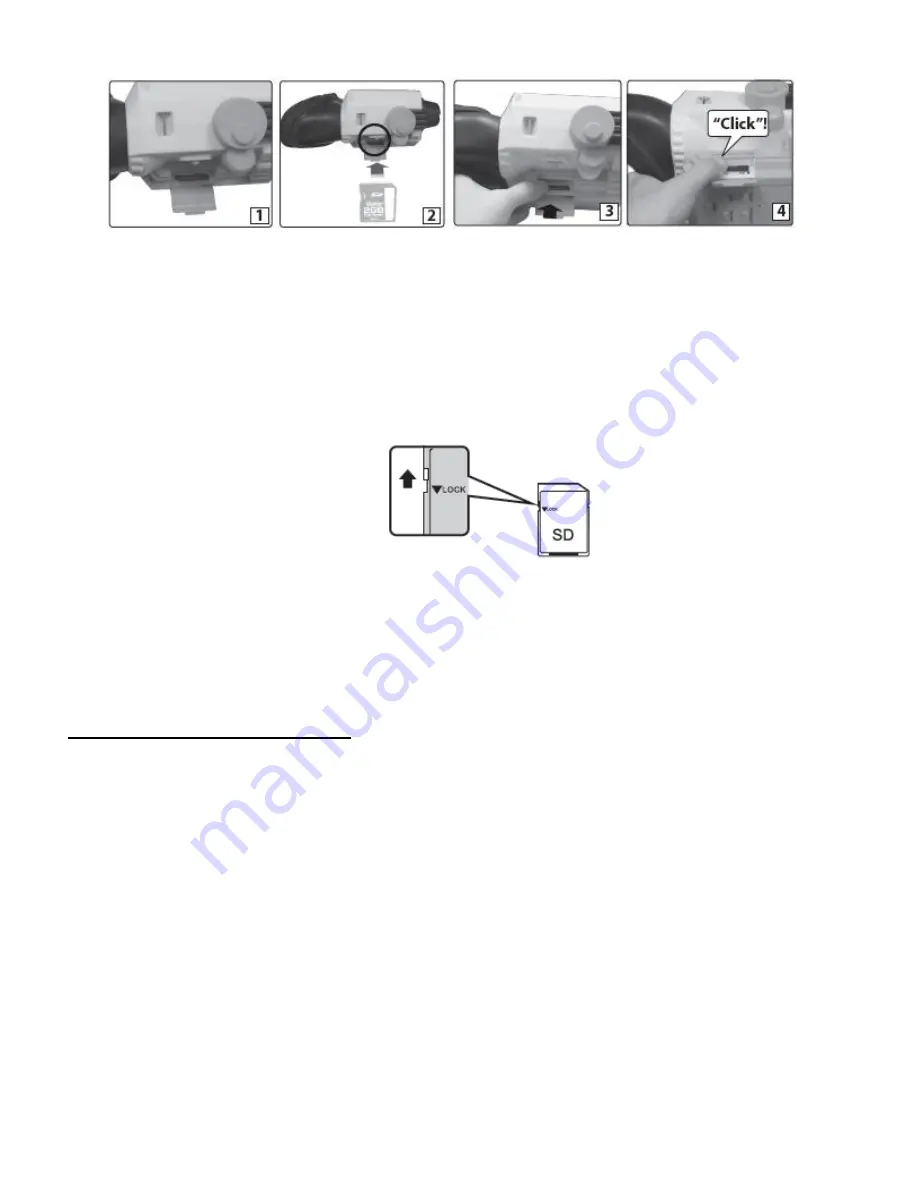
6
Note
:
After the camera is powered on, an SD icon will appear on the LCD display. If you do not
see the SD icon on the display, please check if the card was inserted properly.
Make sure the SD card is not locked (check the lock switch on the side of the SD card). If
the SD card is locked this will prevent the camera from saving captured photos to the SD card.
3.
Power On
Press the
POWER
button to turn on the camera.
Setting
the Camera Language
1.
You will first be prompted to select a language for the camera. The Language selection
menu will appear. Select the language of your choice by pressing the
UP
/
DOWN
button.
Then press the
OK
/
Shutter
button to confirm the selection.
2.
After selecting a language, you will be asked if you would like to continue with the initial
camera set
up. A message will appear: “Continue with Camera Setup?”
Select “Yes” to continue or “No” to exit the setup.
Note:
If you select “No” and decide to leave the camera setup, the camera will be set to its default
settings. These settings can be adjusted at any time manually through the menus in the camera.