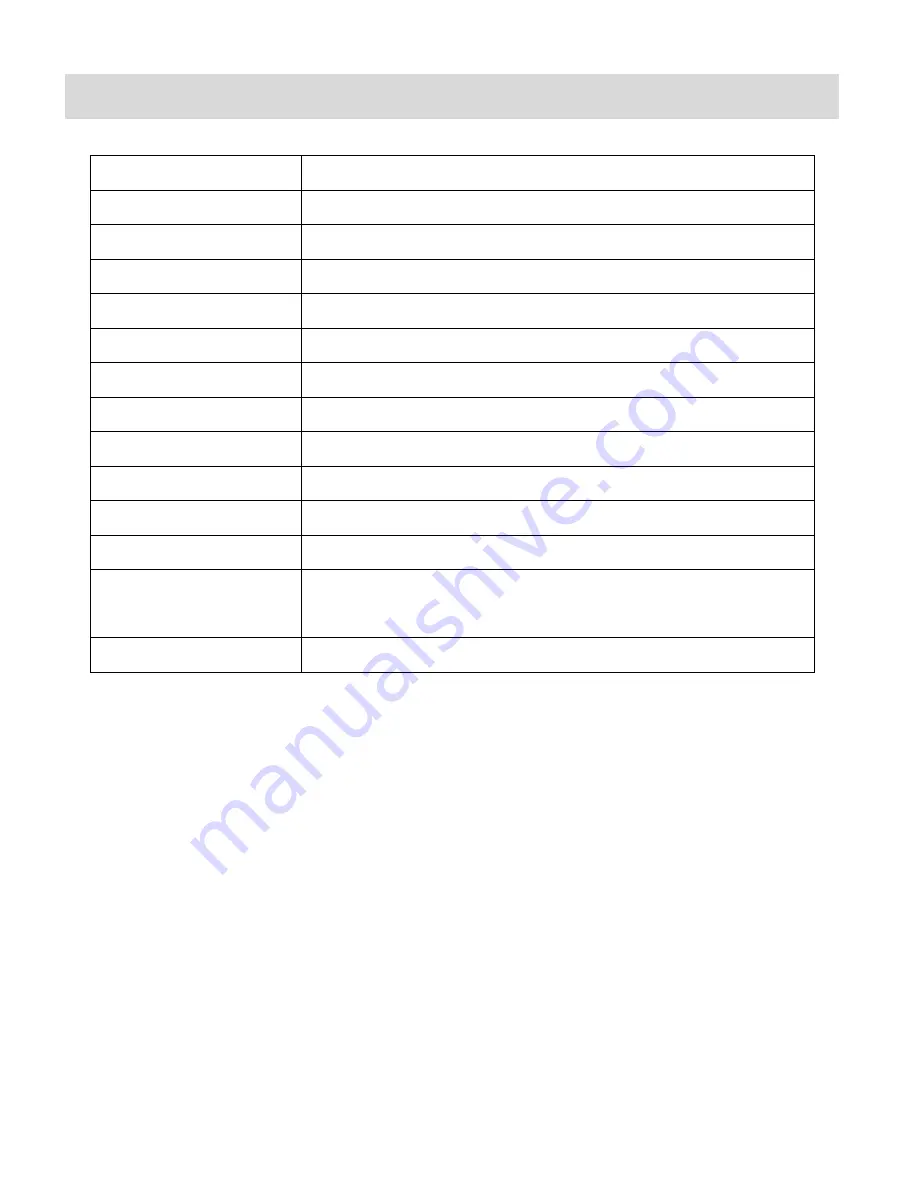
14
Camera Technical Specifications
Image Sensor
CMOS Sensor
Video Resolution
320X240 (QVGA)
Photo Resolution
1280X1024 (1M)
File Format
AVI (Video), JPG (Photo)
External Memory
External - SD and MMC card compatible (up to 16GB)
LCD Display
1.5 Inch
Shutter Speed
Electronic shutter 1/2-1/2000 s
Focus Range
1.5M to infinity
ISO
Auto
Scene
Auto
White Balance
Auto
Interface
USB 2.0
System Requirements
Windows XP (SP3), Vista (SP1) or 7
Mac OSX v10.5.x and above
Battery
2 x AAA batteries (Alkaline batteries recommended.)










































