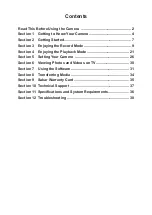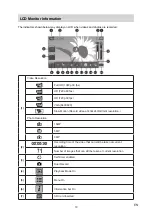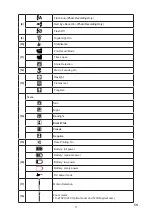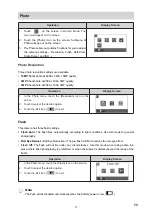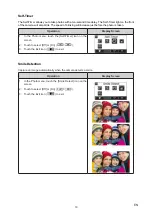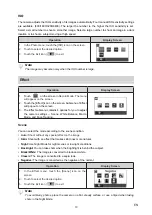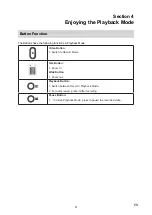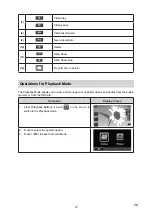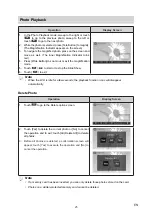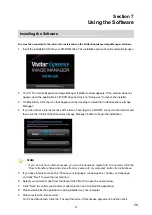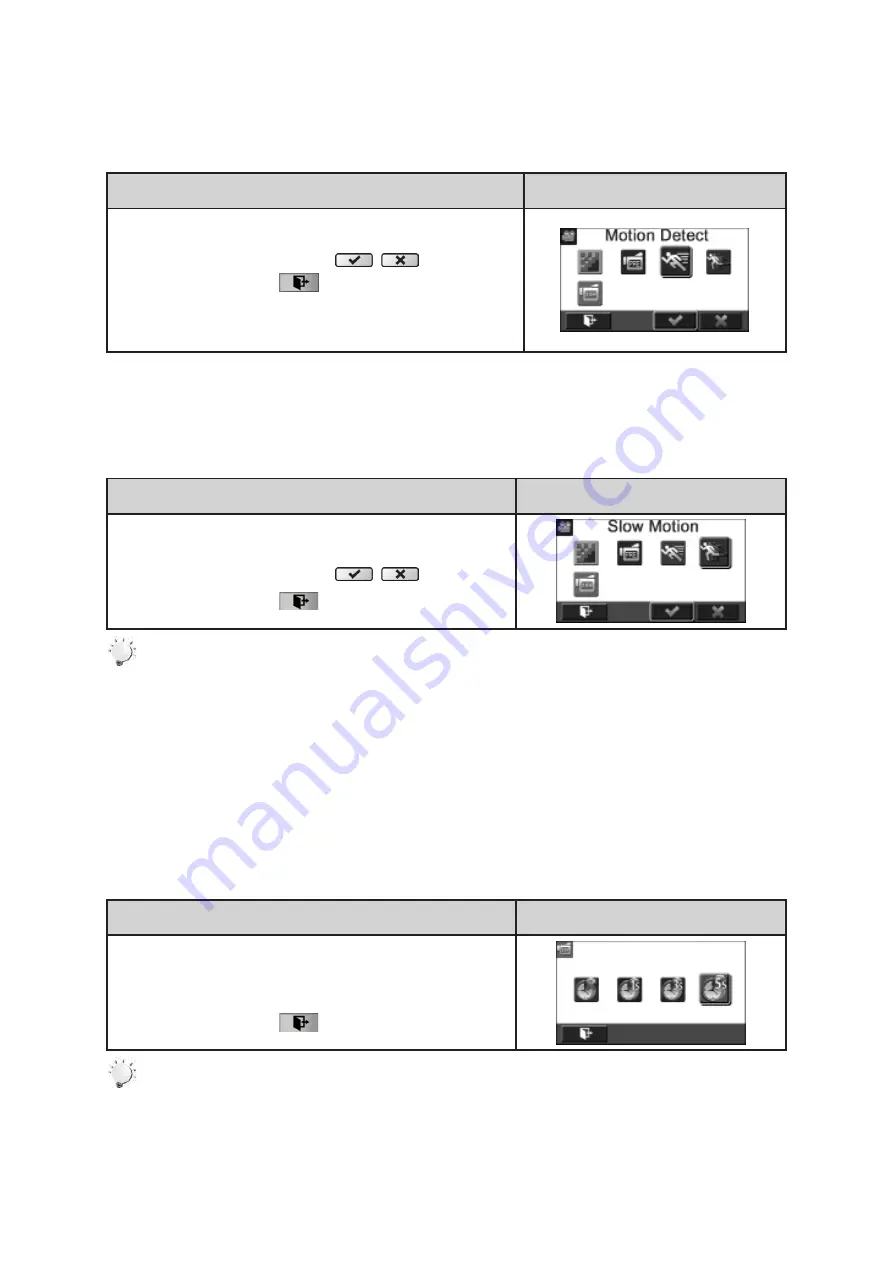
16
EN
Motion Detection
Record videos automatically when the camera detects a movement.
Operation
Display Screen
1. In the Video menu, touch the [Motion Detect] icon on the
screen.
2. Touch to select [Off] or [On] (
).
3. Touch the Exit icon (
) to exit.
4. The camera will start to record video automatically if it
detects a movement. The camera stops recording if it
does not detect a movement.
Slow Motion
Record videos with slow motion effect. When the video is played, the playback time will be longer than
the actual recording time.
Operation
Display Screen
1. In the Video menu, touch the [Slow Motion] icon on the
screen.
2. Touch to select [Off] or [On] (
).
3. Touch the Exit icon (
) to exit.
Note
• Pause function can not be used when Slow Motion function is activated.
Time Lapse
Record still images at specific intervals you can set and play them as one video file.
•
Off:
Disable Time Lapse.
•
1 Second.:
Record one frame per second.
•
3 Seconds:
Record one frame every 3 seconds.
•
5 Seconds:
Record one frame every 5 seconds.
Operation
Display Screen
1. In the Video menu, touch the [Time Lapse] icon on the
screen.
2. Touch to select the desired option.
3. Touch the Exit icon (
) to exit.
Note
• Pause function can not be used when Time Lapse function is activated.