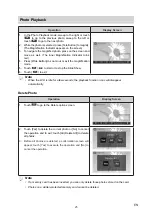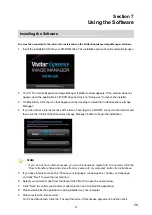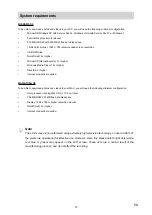38
EN
Section 12
Troubleshooting
1.
The flash is not working.
The battery power is low.
The camera is in DC power mode.
In flash auto mode, camera flash fires ONLY when necessary (in dark setting as example).
2.
The files on the memory card do not display smoothly when the LCD shows the “!” marking.
The “!” means the SD card is low speed or is having wrong content inside. The way to solve this
condition is to format SD card by the camera instead of a PC (Please refer to the detailed Format
instruction in Section 5).
Or please change the SD/SDHC/SDXC card to a high speed one.
3. Why do some of my indoor photos look blurry and dark?
The camera extends photo exposure time under low light/ indoor condition. Keep the camera (and
the target subject) steady for several seconds when taking photos. The shutter will sound when
photos are being taken.
4. How do I charge battery?
You must use the supplied AC charger or the USB cable. The camera must be turned OFF. The
blinking light confirms the camera is currently charging, and the light becomes constant after the
charging is completed. In AC charging Mode, the light will turn itself off automatically after 3~5
minutes . The full charge time is about 4 to 5 hours. (Actual charging time may vary. It depends on
the battery conditions.)
5. After connecting the USB cable to the computer, ……
A. The disk [DV] indicates the internal memory of the camera. (The disk label may be different
according to different model and PC OS.)
B. [Removable Disk] indicates the external memory. (Under the circumstances of within the SD/
SDHC/SDXC card in the camera)
6.
I have taken photos and selected the “Get Images” button. I get a message that the images
were successfully transferred but the photos do not appear on my computer. What do I
do?
First ensure that you have in fact taken photos. Press the Shutter button to take some sample
photos and then try downloading them again.
With test photos if the camera powers off before you upload them to the computer the photos are
not stored in the camera`s memory. These photos should be uploaded quickly before the camera
powers off. If the photos are saved to the SD memory card then all the photos should appear.