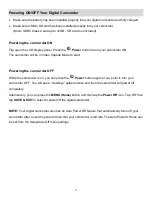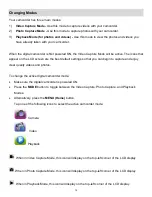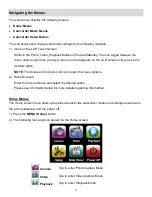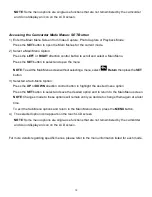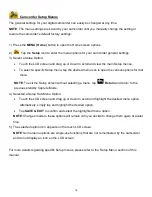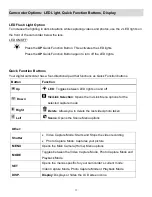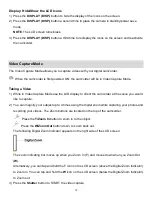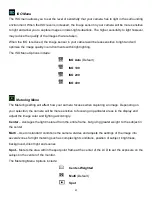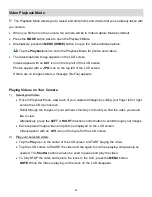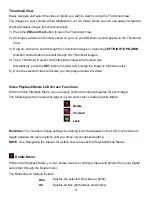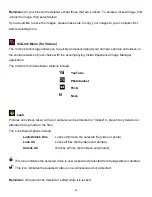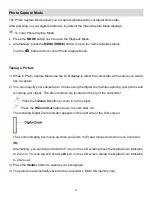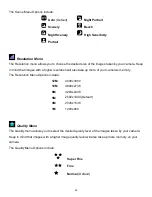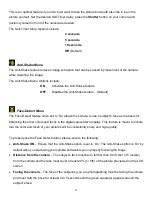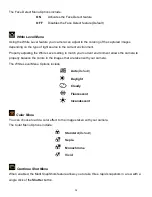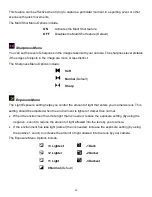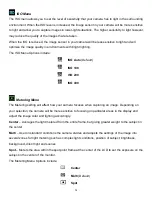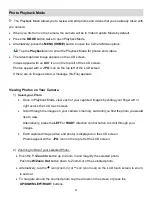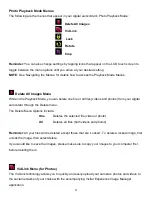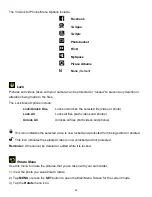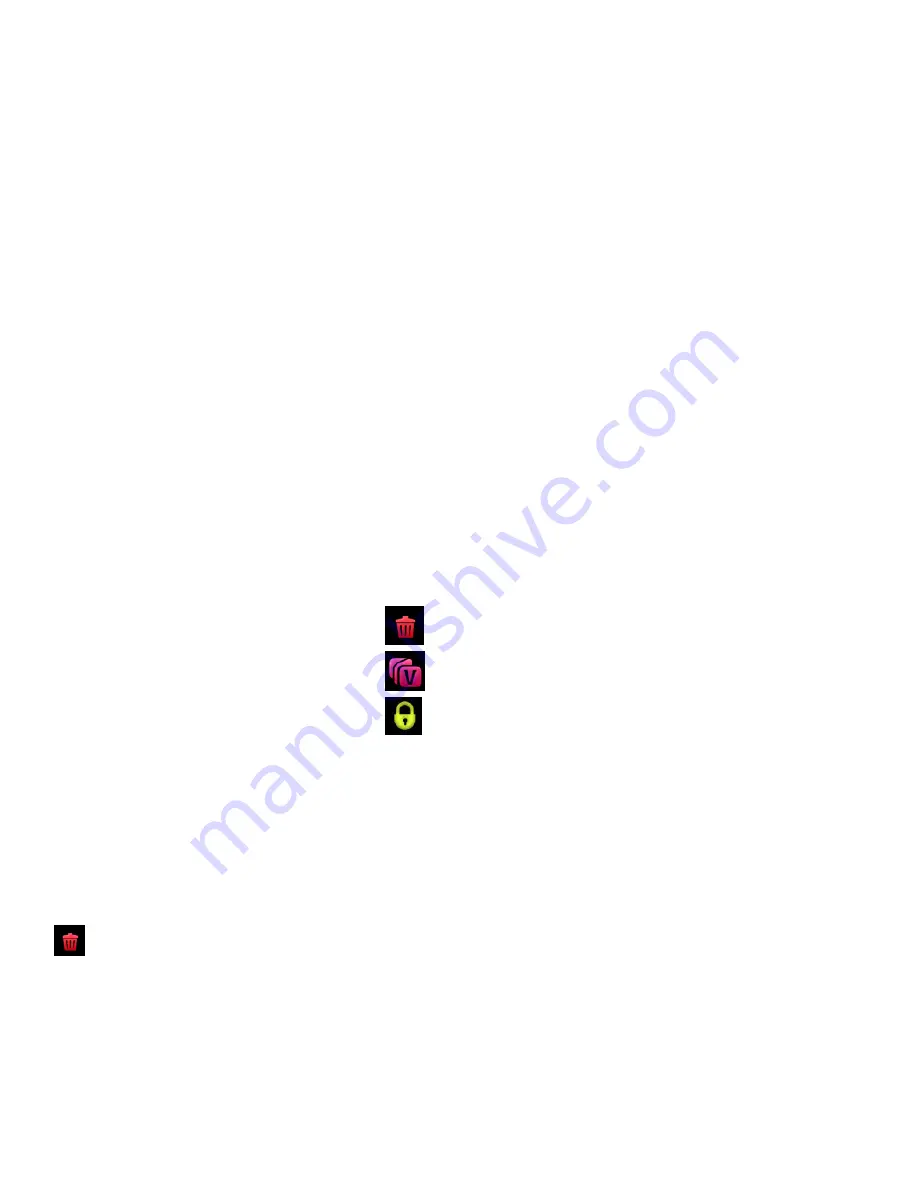
25
Thumbnail View
Easily navigate and select the video or photo you wish to view by using the Thumbnail View.
The images on your camera will be displayed in a 3 X 3 matrix where you can use easily navigate to
scroll and select images from the thumbnails.
1) Press the
W/Zoom
Out
button to open the Thumbnail View.
2) All images (videos and photos) saved on your on your SD Memory card appear in the Thumbnail
View.
3) Drag up or down to scroll through the Thumbnail images or press the
LEFT
/
RIGHT
/
UP
/
DOWN
direction control buttons to scroll through the Thumbnail images.
4) Tap a Thumbnail to select and enlarge the image to full screen size.
Alternatively, press the
SET
button to select and enlarge the image to full screen size.
5) Once the selected video is full size you can play and view the video.
Video Playback Mode LCD Screen Functions
While in Video Playback Mode, you can easily control the camera features for each image.
The following are the menus that appear in your camcorder’s Video Capture Mode:
Delete
ViviLink
Lock
Reminder
: You can also change settings by tapping icons that appear on the LCD touch screen to
toggle between the menu options until you arrive at your desired setting.
NOTE
: See ‘Navigating the Menus’ for details how to access the Playback Mode Menus
Delete Menu
While in the Playback Mode, you can delete one file or all files (videos and photos) from your digital
camcorder through the Delete menu.
The Delete Menu Options include:
One
Deletes the selected file (video or photo)
All
Deletes all files (both videos and photos)