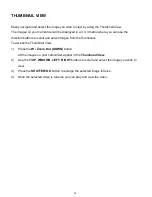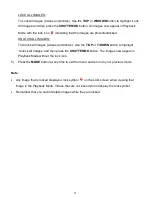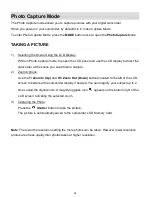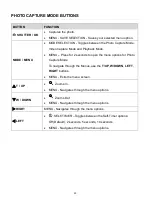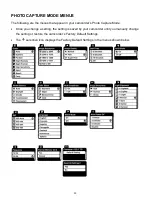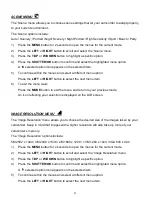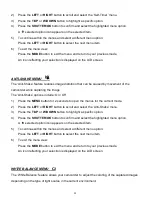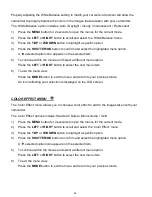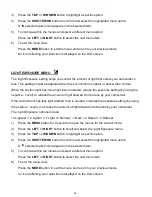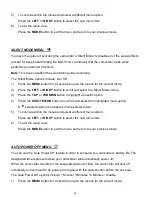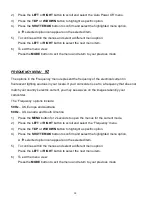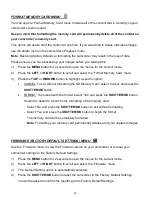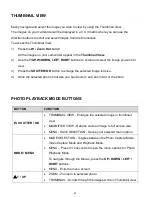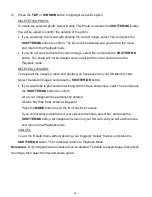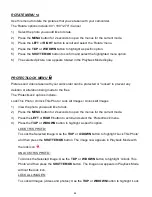34
Properly adjusting the White Balance setting to match your current environment will allow the
camcorder to properly balance the colors in the images that are taken with your camcorder.
The ‘White Balance’ option includes: Auto / Daylight / Cloudy / Incandescent / Fluorescent
1)
Press the
MENU
button for 2 seconds to open the menus for the current mode.
2)
Press the
LEFT
or
RIGHT
button to scroll and select the ‘White Balance’ menu.
3)
Press the
T/UP
or
W/DOWN
button to highlight a specific option.
4)
Press the
SHUTTER/OK
button to confirm and select the highlighted menu option.
A
selected option icon appears on the selected item.
5)
To continue within the menus and select a different menu option:
Press the
LEFT
or
RIGHT
button to select the next menu item.
6)
To exit the menu view:
Press the
MODE
button to exit the menu and return to your previous mode.
An icon reflecting your selection is displayed on the LCD screen.
COLOR EFFECT MENU
The ‘Color Effect’ menu allows you to choose a color effect to add to the images taken with your
camcorder.
The ‘Color Effect’ options include: Standard / Sepia / Monochrome / Vivid
1)
Press the
MENU
button for 2 seconds to open the menus for the current mode.
2)
Press the
LEFT
or
RIGHT
button to scroll and select the ‘Color Effect’ menu.
3)
Press the
T/UP
or
W/DOWN
button to highlight a specific option.
4)
Press the
SHUTTER/OK
button to confirm and select the highlighted menu option.
A
selected option icon appears on the selected item.
5)
To continue within the menus and select a different menu option:
Press the
LEFT
or
RIGHT
button to select the next menu item.
6)
To exit the menu view:
Press the
MODE
button to exit the menu and return to your previous mode.