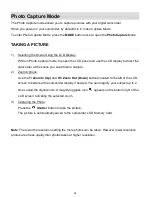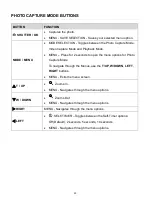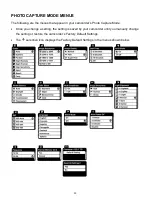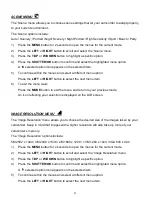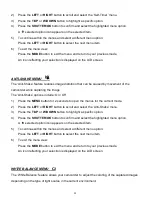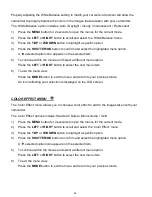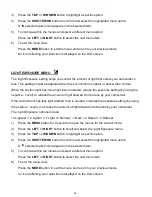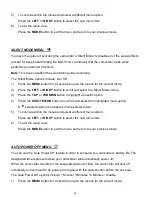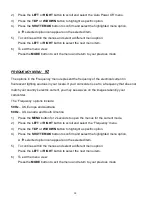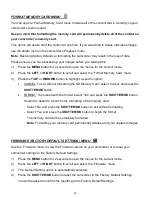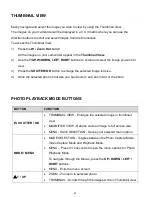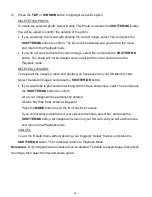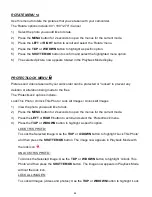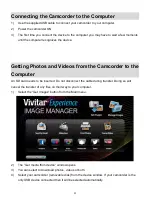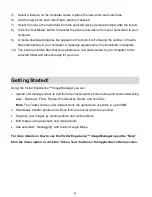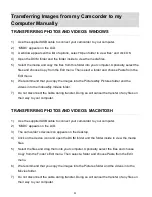42
Photo Playback Mode
The Playback Mode al
lows you to review and edit photos and playback videos that you’ve
already taken with your camcorder.
When you first turn on the camcorder, the camcorder will be in Video Capture mode by
default.
Press the
MODE
button twice to open the
Playback
Mode.
The latest captured image appears on the LCD screen.
If there are no images stored, a message (No File) appears.
VIEWING PHOTOS ON YOUR CAMCORDER
1)
Selecting Your Photo:
Once in Playback Mode, press the
LEFT
or
RIGHT
button to scroll through the images on
your camcorder
’s memory card until you find the image you would like to view.
- Press the
LEFT
button to display the previous image.
- Press the
RIGHT
button to display the next image.
Each captured image (video and photo) is displayed on the LCD screen.
Pho
tos appear with a ‘
JPG
’ icon on the top left of the LCD screen.
2)
Zooming In/Out of Your Selected Photo:
Press the
T / Zoom In
(Up)
button to Zoom In and magnify the selected photo.
Press the
SHUTTER/OK
button and use the
UP / DOWN / LEFT / RIGHT
buttons to
navigate around the magnified photo. Press the
Shutter
button again to exit the
magnification mode.
Press the
W/Zoom Out (Down)
button to Zoom Out of the selected photo.
Press the
SHUTTER/OK
use the
UP / DOWN / LEFT / RIGHT
buttons to navigate around
the magnified photo. Press the
Shutter
button again to exit the magnification mode.
Note
: The zoom magnification (up to 2X) is shown on the bottom right of the LCD screen as
you zoom in and zoom out.