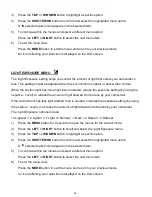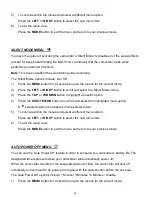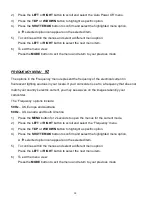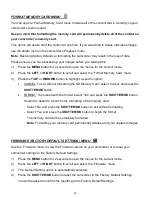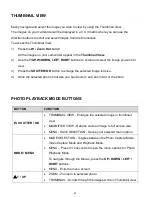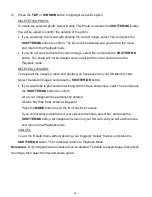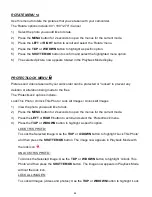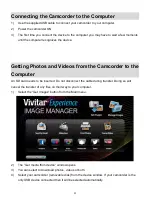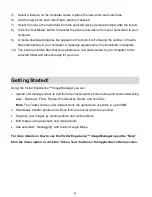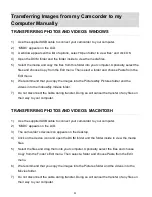50
INSTALLING THE SOFTWARE
– USING THE ONLINE LINK
The Vivitar Experience Image Manager Software can also be downloaded and installed via the
following online links:
WINDOWS OS
MAC OS
1)
Enter the appropriate URL (shown above) into a web browser on your computer.
You can also click on one of the links above to follow the link.
2)
The file for installing the software automatically begins to download to your computer.
Please note that the web page may appear empty, however the download automatically
begins.
3)
Locate the downloaded application files on your computer’s ‘Downloads’ folder once the
download is complete:
On WINDOWS OS the file name is:
vivitargeneric_win.exe
ON MAC OS in file name is:
vivitargeneric_mac.pkg
4)
Double click on the downloaded application file to begin installing the Vivitar Experience
Image Manager Software.
5)
Follow all instructions.
6)
Once installation is complete, the Vivitar Experience Image Manager application may open
automatically or you can click the app icon to launch the application.