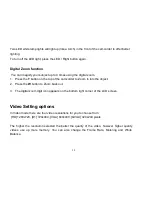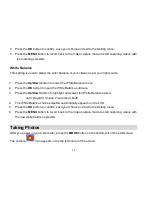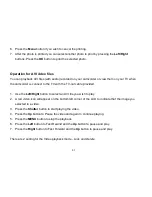27
White Balance
This setting is used to adjust the color of your photos as per your light source.
1.
Press the
Up/Down
button to select the White Balance menu.
2.
Press the
OK
button to open the White Balance submenu.
3.
Press the
Up/Down
button to highlight and select the White Balance option:
Auto, Daylight, Cloudy, Fluorescent, Bulb
4.
The LCD screen automatically changes according to the White Balance selected.
5.
Press the
OK
button to confirm, save your choice and exit to the Setting menu.
6.
Press the
MENU
button to revert back to the Camera capture mode to start taking photos with
the new white balance selected.
Exposure
This setting allows you to manually
compensate for unusual lighting conditions such as indirect
indoor lighting, dark backgrounds, and strong backlighting. The exposure value range is
–2.0 (Dark)
to 2.0 (Bright) in increments of 0.3.
1.
Press the
Up/Down
button to select the Exposure menu.
2.
Press the
OK
button to open the Exposure submenu.
3.
Press the
Left/Right
buttons to select the exposure setting as per the present light condition: