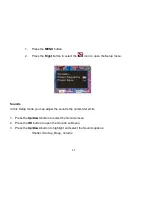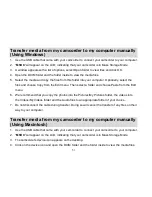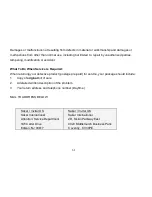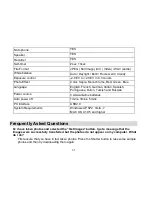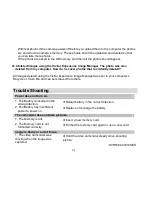59
Transfer media from my camcorder to my computer manually
(Using Windows)
1. Use the USB cable that came with your camcorder to connect your camcorder to your computer.
2.
“
MSDC
” will appear on the LCD, indicating that your camcorder is in Mass Storage Mode.
3. A window appears with a list of options, select Open folder to view files and click OK.
4. Open the DCIM folder and the folder inside to view the media files.
5. Select the media and copy the files from this folder into your computer. Optionally, select the
files and choose Copy from the Edit menu. Then select a folder and choose Paste from the Edit
menu.
6. We recommend that you copy the photos into the Pictures/My Pictures folder, the videos into
the Videos/My Videos folder and the Audio files to an appropriate folder of your choice..
7. Do not disconnect the cable during transfer. Doing so will cancel the transfer of any files on their
way to your computer.
Transfer media from my camcorder to my computer manually
(Using Macintosh)
1. Use the USB cable that came with your camcorder to connect your camcorder to your computer.
2.
“
MSDC
” will appear on the LCD, indicating that your camcorder is in Mass Storage Mode.
3.
The camcorder‟s device icon appears on the desktop.
4. Click on the device icon and open the DCIM folder and the folder inside to view the media files.