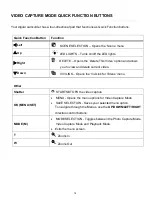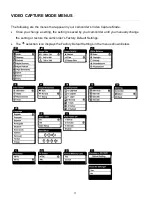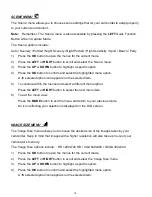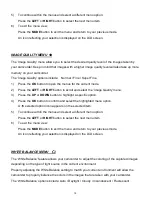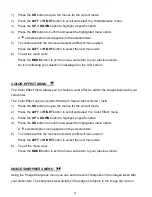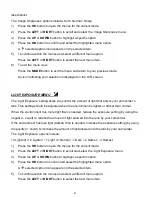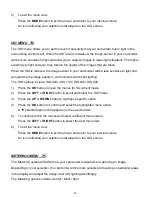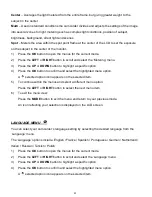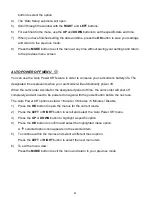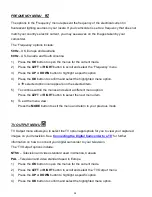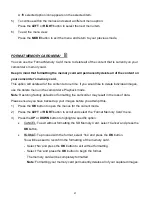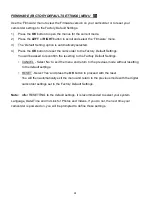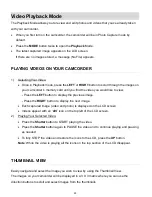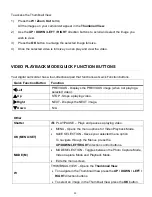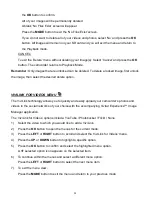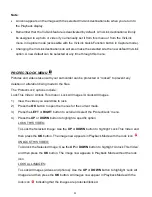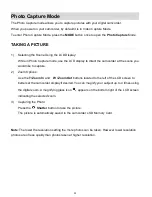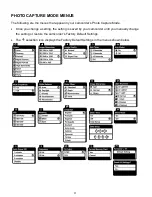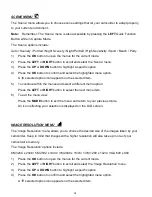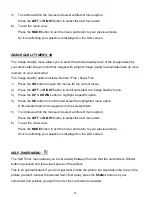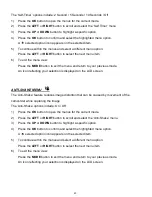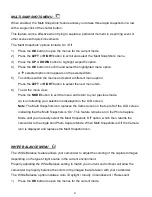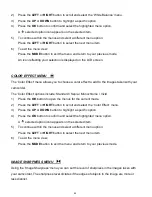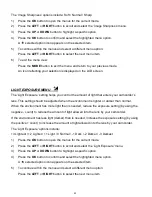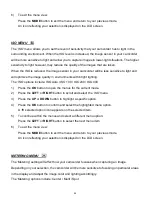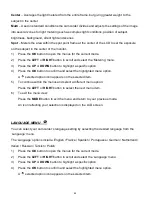30
To access the Thumbnail View:
1)
Press the
W / Zoom Out
button.
All the images on your camcorder appear in the
Thumbnail View.
2)
Use the
UP / DOWN / LEFT / RIGHT
direction buttons to scroll and select the image you
wish to view.
3)
Press the
OK
button to enlarge the selected image full size.
4)
Once the selected video is full size you can play and view the video.
VIDEO PLAYBACK MODE QUICK FUNCTION BUTTONS
Your digital camcorder has a four-directional pad that functions as Quick Function buttons.
Quick Function Button
Function
Left
PREVIOUS - Displays the PREVIOUS image (when not playing a
selected video).
Up
STOP - Stops a playing video.
Right
NEXT - Displays the NEXT image.
Down
N/A
Other
Shutter
PLAY/PAUSE
– Plays and pauses a playing video.
OK (MENU/SET)
MENU - Opens the menu options for Video Playback Mode.
SAVE SELECTION - Saves your selected menu option.
To navigate through the Menus, press the
UP/DOWN/LEFT/RIGHT
direction control buttons.
MODE (M)
MODE SELECTION - Toggles between the Photo Capture Mode,
Video Capture Mode and Playback Mode.
Exits the menu screen.
W
THUMBNAIL VIEW
– Opens the
Thumbnail View
.
To navigate in the Thumbnail View press the
UP / DOWN / LEFT /
RIGHT
direction buttons.
To select an image in the Thumbnail View press the
OK
button.