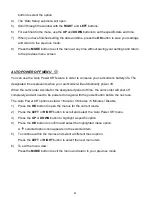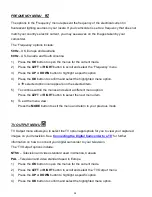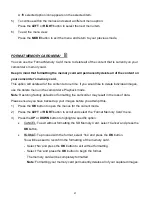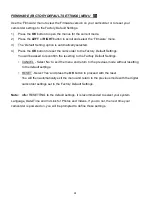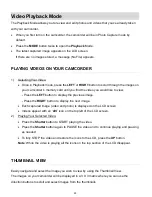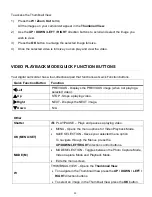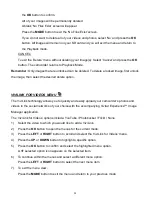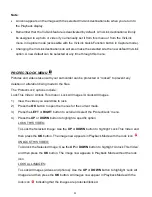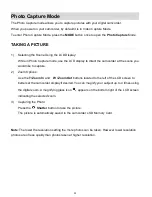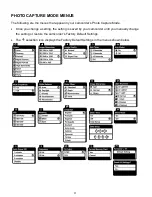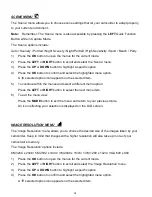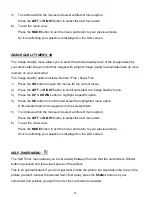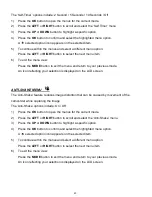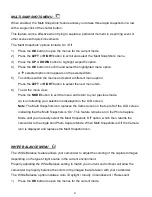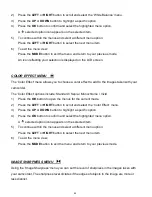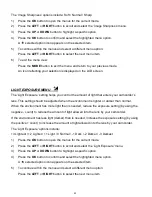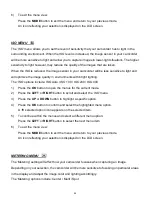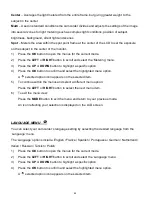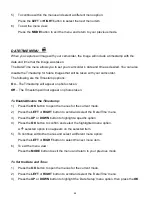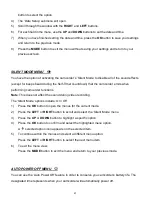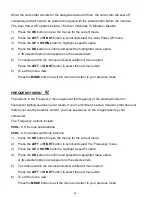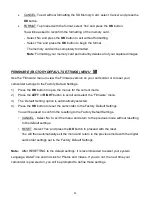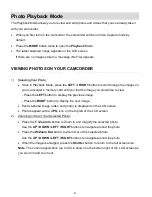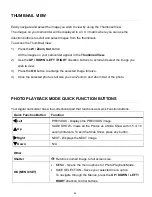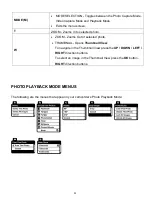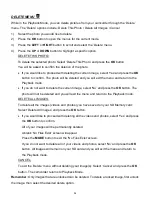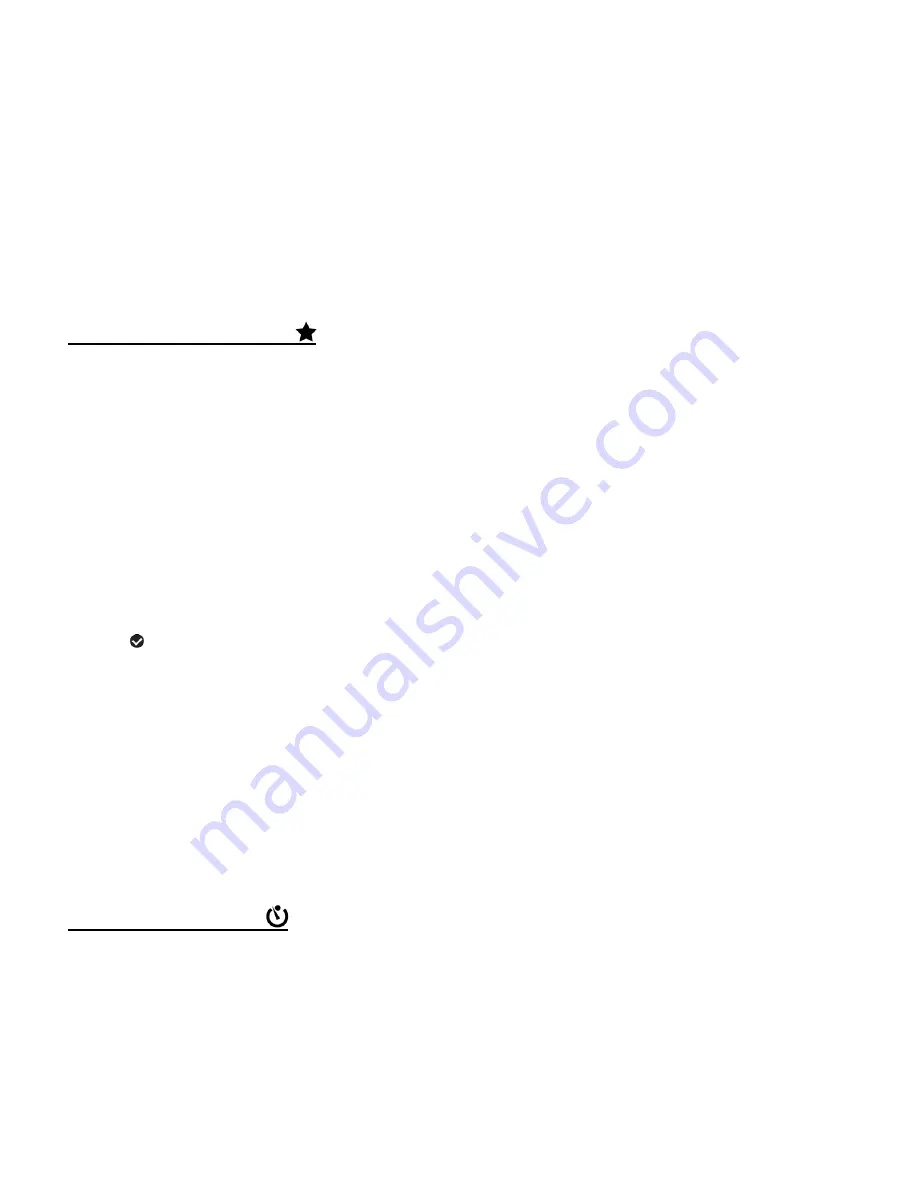
39
5)
To continue within the menus and select a different menu option:
Press the
LEFT
or
RIGHT
button to select the next menu item.
6)
To exit the menu view:
Press the
MODE
button to exit the menu and return to your previous mode.
An icon reflecting your selection is displayed on the LCD screen.
IMAGE QUALITY MENU
The ‘Image Quality’ menu allows you to select the desired quality level of the images taken by
your camcorder. Keep in mind that images with a higher image quality level will also take up more
memory on your camcorder.
The ‘Image Quality’ options include: Normal / Fine / Super Fine
1)
Press the
OK
button to open the menus for the current mode.
2)
Press the
LEFT
or
RIGHT
button to scroll and select the ‘Image Quality’ menu.
3)
Press the
UP
or
DOWN
button to highlight a specific option.
4)
Press the
OK
button to confirm and select the highlighted menu option.
A
selected option icon appears on the selected item.
5)
To continue within the menus and select a different menu option:
Press the
LEFT
or
RIGHT
button to select the next menu item.
6)
To exit the menu view:
Press the
MODE
button to exit the menu and return to your previous mode.
An icon reflecting your selection is displayed on the LCD screen.
SELF TIMER MENU
The ‘Self Timer’ menu allows you to set a delay between the time that the camcorder’s Shutter
button is pressed and the actual capture of the picture.
This is an optimal fea
ture if you don’t just want to take the picture but would also like to be in the
picture yourself. Just set the desired Self-Timer delay, press the
Shutter
button on your
camcorder and position yourself in front of the camcorder as desired.