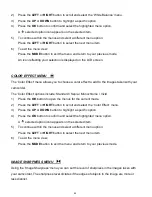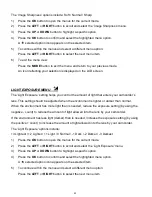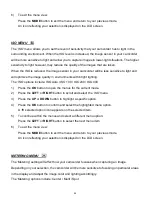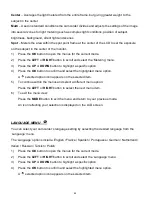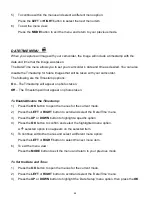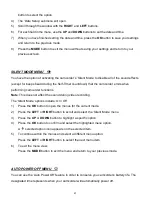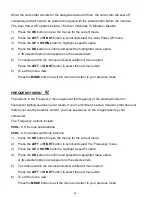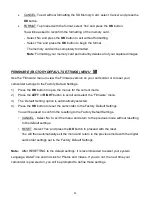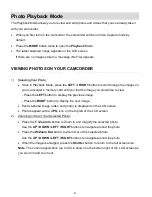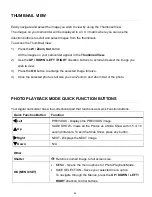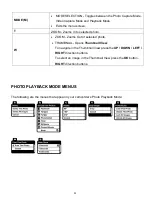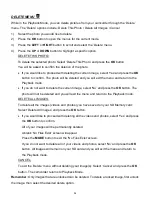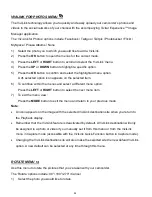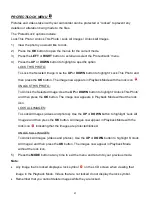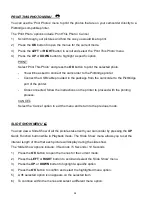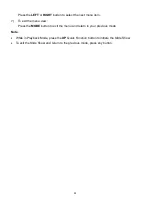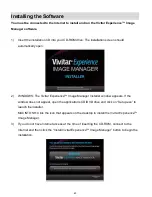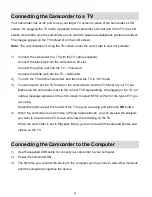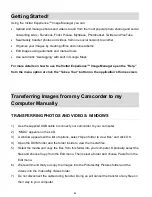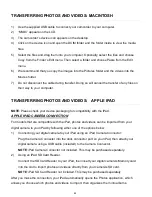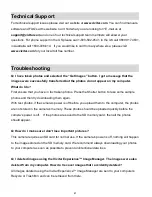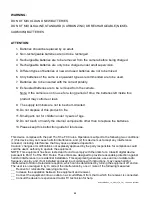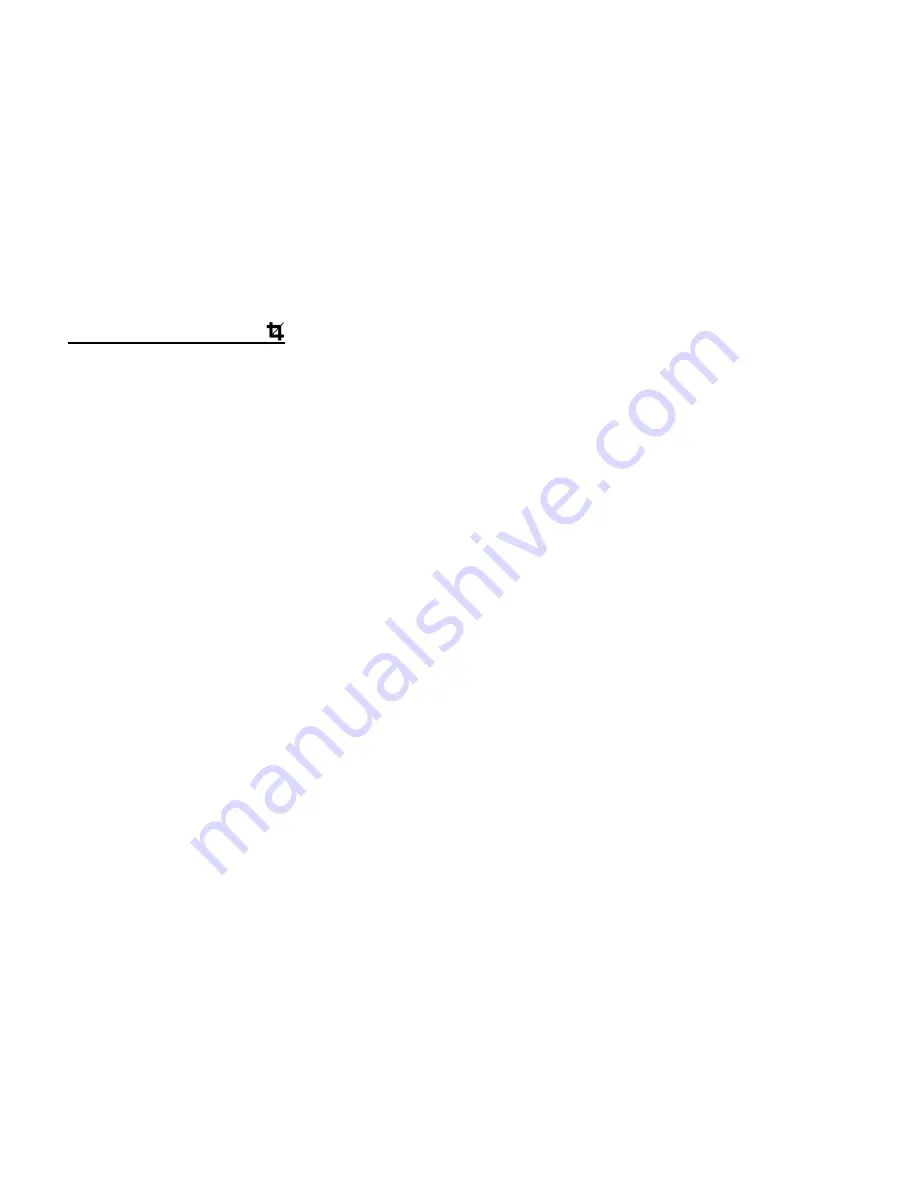
56
2)
Press the
OK
button to open the menus for the current mode.
3)
Press the
LEFT
or
RIGHT
button to scroll and select the ‘Rotate’ menu.
4)
Press the
UP
or
DOWN
button to highlight a specific option.
5)
Press the
OK
button to confirm and select the highlighted menu option.
6)
The selected picture now appears rotated in the Playback Mode display.
CROP IMAGE MENU
You can crop any picture on your camcorder with the Crop feature.
The ‘Crop’ options include: Crop / Cancel
1)
View the photo you would like to crop.
2)
Press the
OK
button to open the menus for the current mode.
3)
Press the
LEFT
or
RIGHT
button to scroll and select the ‘Crop’ menu.
4)
Press the
UP
or
DOWN
button to highlight the
‘Crop’ option.
5)
Press the
OK
button to select and open the Crop option.
6)
The Crop window opens on the selected picture.
To define the desired crop area:
- Use the
W / T Zoom
buttons on the camcorder to increase or decrease the Crop box size.
- Use the directional buttons to move the Crop box up, down, right or left.
Note
: If the Crop box turns red while pressing the
T/Zoom In
button to designate the Crop
box size, this indicates that the Crop box is too small and the image will not be cropped.
Press the
W/Zoom Out
until the Crop box returns to the blue color and then proceed with
cropping the image.
7)
When you are ready to crop, press the
Shutter
button.
8)
When you see the preview of the cropped picture appear, press the
Shutter
button again to
save or press the
OK
button to cancel and return to the previous menu.
9)
If you selected to save, the cropped picture is saved as a new image to your memory card.