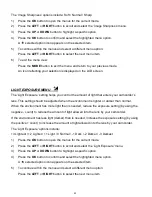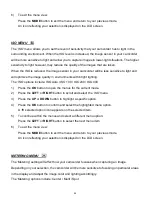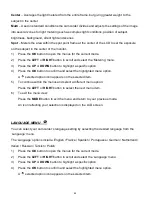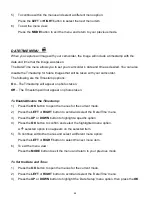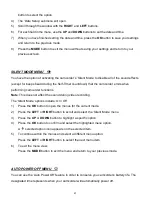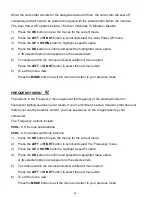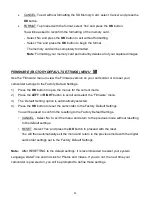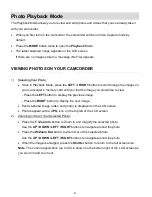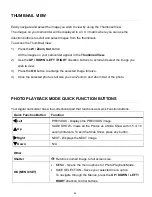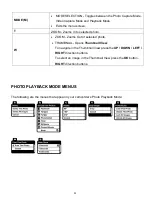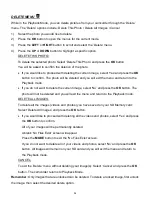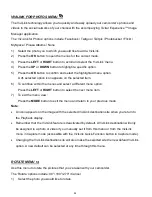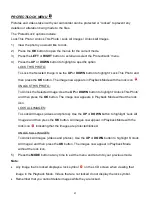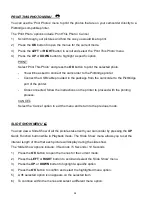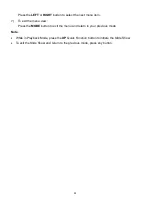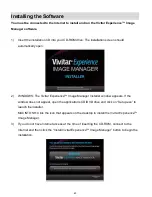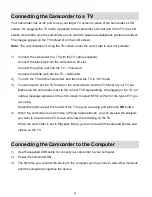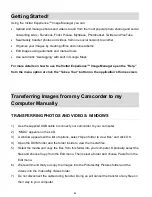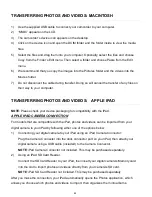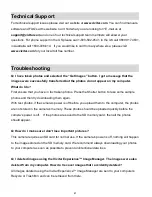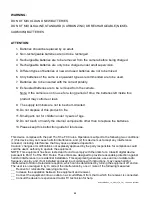57
PROTECT/LOCK MENU
Pictures and videos taken with your camcorder
can be protected or “locked” to prevent any
deletion or alteration being made to the files.
The ‘Protect/Lock’ options include:
Lock This Photo / Unlock This Photo / Lock All Images / Unlock All Images
1)
View the photo you would like to lock.
2)
Press the
OK
button to open the menus for the current mode.
3)
Press the
LEFT
or
RIGHT
button to scroll and select the ‘Protect/Lock’ menu.
4)
Press the
UP
or
DOWN
button to highlight a specific option.
LOCK THIS PHOTO:
To Lock the Selected Image: Use the
UP
or
DOWN
button to highlight ‘Lock This Photo’ and
then press the
OK
button. The image now appears in Playback Mode with the lock icon
.
UNLOCK THIS PHOTO:
To Unlock the Selected Image: Use the
UP
or
DOWN
button to highlight ‘Unlock This Photo’
and then press the
OK
button. The image now appears in Playback Mode without the lock
icon.
LOCK ALL IMAGES:
To Lock All Images (videos and photos): Use the
UP
or
DOWN
button to
highlight ‘Lock All
Images’ and then press the
OK
button. All images now appear in Playback Mode with the
lock icon
indicating that the images are protected/locked.
UNLOCK ALL IMAGES:
To Unlock All Images (videos and photos): Use the
UP
or
DOWN
button to
highlight ‘Unlock
All
Images’ and then press the
OK
button. The images now appear in Playback Mode
without the lock icon.
5)
Press the
MODE
button at any time to exit the menu and return to your previous mode.
Note
:
Any image that is locked displays a lock symbol
on the LCD screen when viewing that
image in the Playback Mode. Videos that are not locked do not display the lock symbol.
Remember that you cannot delete images while they are locked.