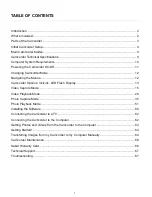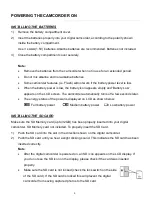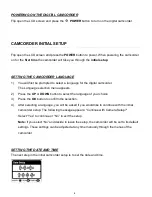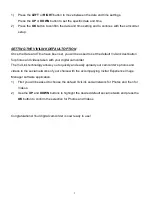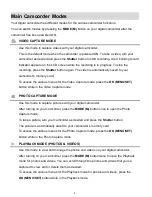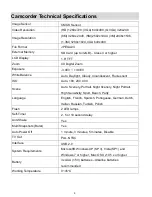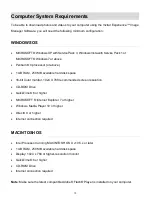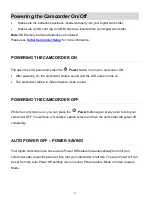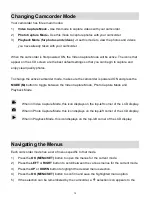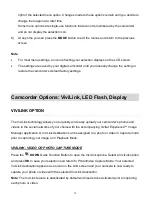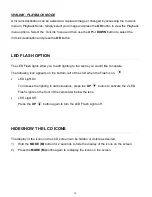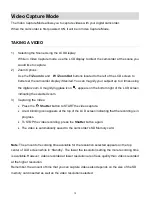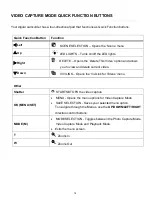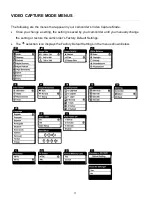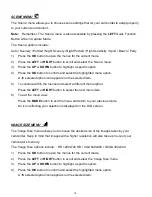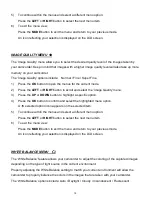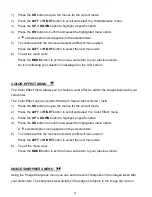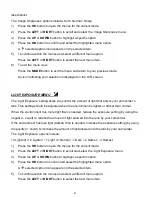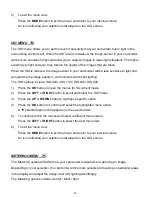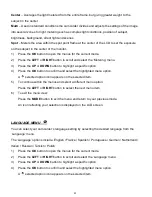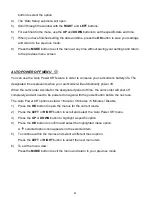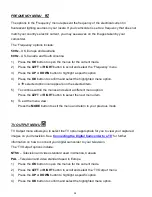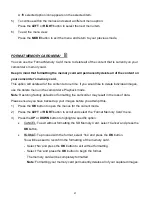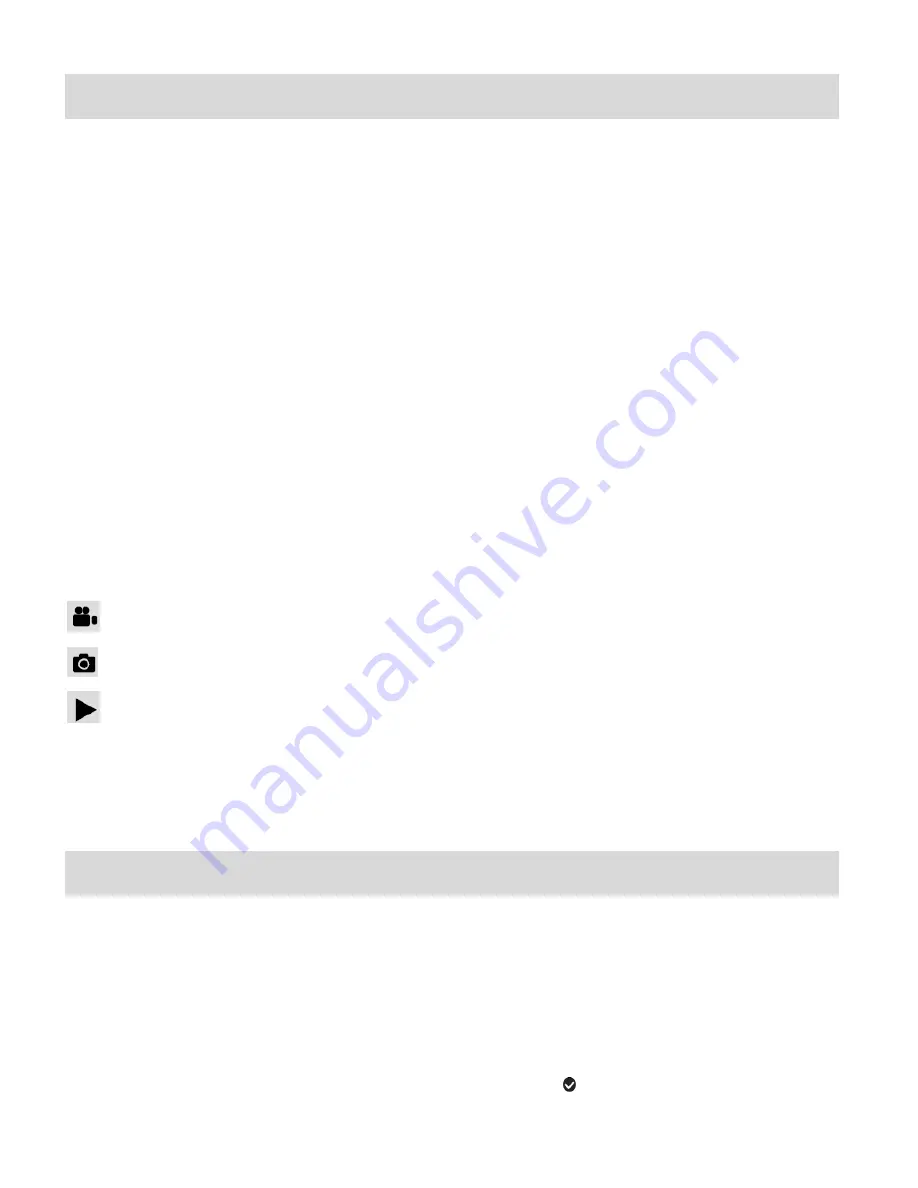
12
Changing Camcorder Mode
Your camcorder has three main modes:
1)
Video Capture Mode -
Use this mode to capture videos with your camcorder.
2)
Photo Capture Mode -
Use this mode to capture photos with your camcorder.
3)
Playback Mode (for photos and videos) -
Use this mode to view the photos and videos
you have already taken with your camcorder.
When the camcorder is first powered ON, the Video Capture Mode will be active. The icons that
appear on the LCD screen are the best default settings so that you can begin to capture and
enjoy clear quality photos.
To change the active camcorder mode, make sure the camcorder is powered ON and press the
MODE (M)
button to toggle between the Video Capture Mode, Photo Capture Mode and
Playback Mode.
When in Video Capture Mode, this icon displays on the top-left corner of the LCD display.
When in Photo Capture Mode, this icon displays on the top-left corner of the LCD display.
When in Playback Mode, this icon displays on the top-left corner of the LCD display.
Navigating the Menus
Each camcorder mode has a set of menus specific to that mode.
1)
Press the
OK (MENU/SET)
button to open the menus for the current mode.
2)
Press the
LEFT
or
RIGHT
button to scroll between the various menus for the current mode.
3)
Press the
UP
or
DOWN
button to highlight the desired menu selection.
4)
Press the
OK (MENU/SET)
button to confirm and save the highlighted menu option.
5)
If the selection can be remembered by the camcorder, a
selection icon appears to the