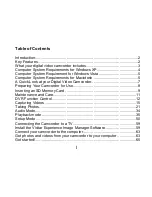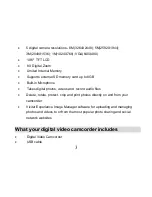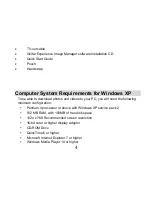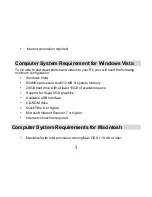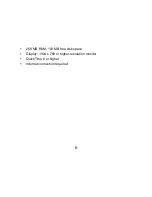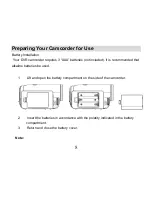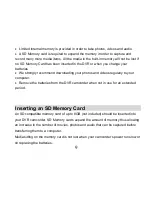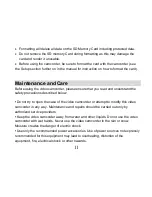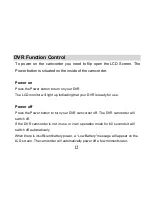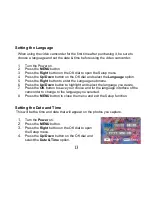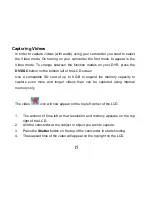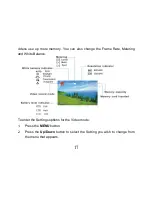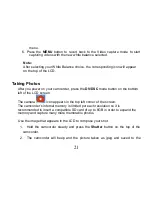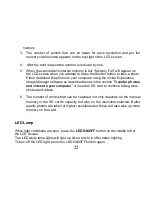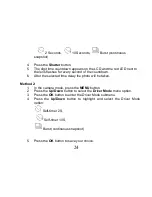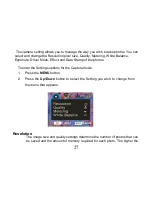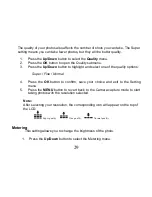15
Capturing Videos
In order to capture videos (with audio) using your camcorder you need to select
the Video mode. On turning on your camcorder the first mode to appear is the
Video mode. To change between the function modes on your DVR, press the
DV/DSC
button on the bottom left of the LCD screen.
Use a compatible SD card of up to 8 GB to expand the memory capacity to
capture even more and longer videos than can be captured using internal
memory only.
The video
icon will now appear on the top left corner of the LCD.
1.
The amount of time left at that resolution and memory appears on the top
right of the LCD.
2.
Aim the camcorder at the subject or object you wish to capture.
3.
Press the
Shutter
button on the top of the camcorder to start shooting.
4.
The elapsed time of the video will appear on the top right on the LCD.