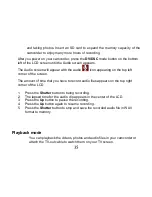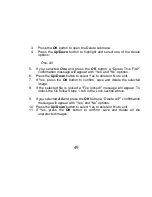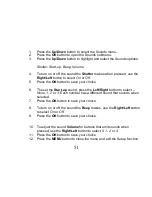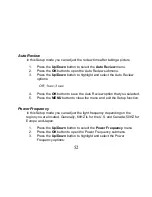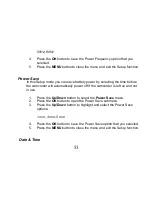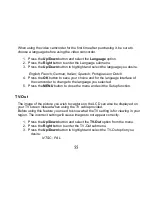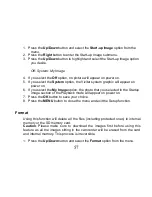49
3.
Press the
OK
button to open the Delete submenu.
4.
Press the
Up/Down
button to highlight and select one of the delete
options:
One; All
5. If you selected
One
and press the
OK
button
a “Delete This File?”
confirmation message will appear with “Yes” and “No” options.
6. Press the
Up/Down
button to select Yes to delete or No to exit.
7. If Yes, press the
OK
button to confirm, save and delete the selected
image.
8.
If the selected file is locked a “File locked!” message will appear. To
unlock the file follow Steps 1 to 6 in the Lock section above.
9. If you selected
All
and press the
OK
button
a “Delete All?” confirmation
message will appear with “Yes” and “No” options.
10. Press the
Up/Down
button to select Yes to delete or No to exit.
11. If Yes, press the
OK
button to confirm, save and delete all the
unprotected images.