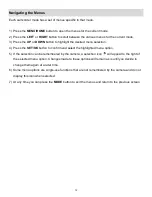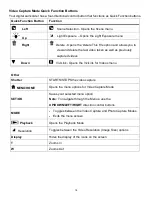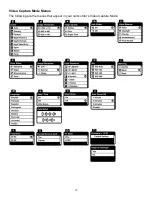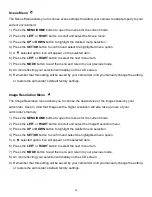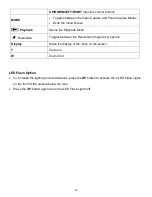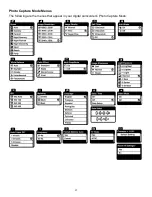26
Video Playback Mode
The Playback Mode allows you to review and edit photos and videos that you’ve already taken with
you camera.
When you first turn on the camera, the camera will be in Video Capture mode by default.
Press the
Playback
button to open the
Playback
Mode.
The latest captured image appears on the LCD screen.
If there are no images stored, a message (No File) appears.
Playing Videos on Your Camcorder
1)
Select your Video:
Once in Playback mode, press the
LEFT
or
RIGHT
button
to scroll through the images on your
camcorder’s memory card until you find the video you would like to view.
Each captured image (video and photo) is displayed on the LCD screen.
Videos appear
with an ‘
AVI
’ icon on the top left of the LCD screen.
2)
Play your selected video:
Press the
Shutter
button to START playing the video.
Press the
Shutter
button again to PAUSE the video and to continue playing and pausing as
needed.
To fully STOP the video and restore the icons to the LCD, press the
UP
button.
While the Video is playing all the icons on the top section of the LCD disappear.
Thumbnail View
Easily navigate and select the image you wish to view by using the Thumbnail View.
The images on your camera will be displayed in a 3 X 3 matrix where you can use the direction buttons
to scroll and select images from the thumbnails.
1) Press the
W/Zoom Out
button (push the zoom button to the left).
2) All the images on your camera will appear in the Thumbnail View.
3) Push the direction button
UP / DOWN / LEFT / RIGHT
to scroll and select the image you wish to
view.
4) Press the
SET/OK
button to enlarge the image full size.
5) Once the selected video is full size you can play and view the video.