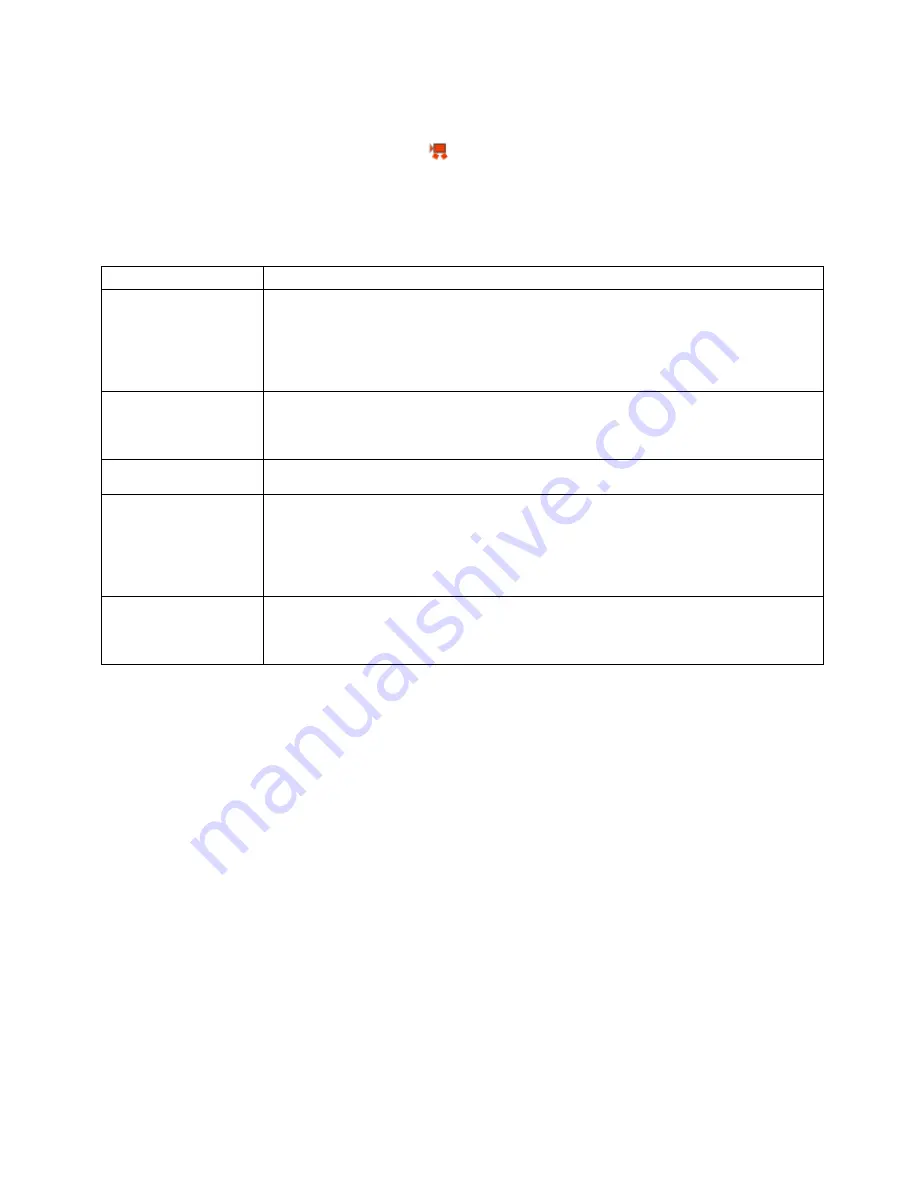
13
Playing Captured Videos on Your Camera
1)
Press the
Left/Right
buttons to select the image you wish to view.
2)
A
Video
file appears with a Video icon
on the bottom left corner of the LCD.
3)
Press the
Shutter
button to play and stop playing your selected video.
Video Playback Mode Quick Function Buttons
Button
Action
Shutter/OK
Plays the selected video file.
Stops the selected playing video.
Opens selected image from the Thumbnail display.
Left
Displays the PREVIOUS image.
Scrolls through your Thumbnail images.
Up
Scrolls through your Thumbnail images.
Right
Displays the NEXT image.
Scrolls through your Thumbnail images.
Exits the Delete options.
Down
Opens the Thumbnail display.
Scrolls through your Thumbnail images.
Thumbnail View
Easily navigate and select the image you wish to view by using the Thumbnail View.
The images on your camera will be displayed in a 3 X 3 matrix where you can use the direction
buttons to scroll and select images from the thumbnails.
1)
Press the
Down
button for the images to appear.
2)
Press the
Up/Down/Left/Right
direction buttons to navigate the thumbnails to select the
image you wish to view.
3)
Press the
Shutter/OK
button for the image to appear in full screen.
4)
Navigate by pressing the
Up/Down/Left/Right
buttons to scroll around the enlarged photo.
Note:
You can know from the thumbnail what type of image file:
AVI files have a
V
appear on the thumbnail image
JPEG files do not have any icons on the thumbnail image













































