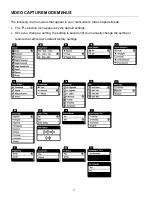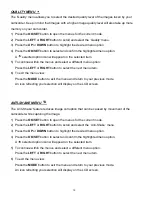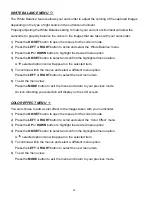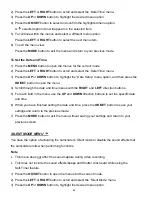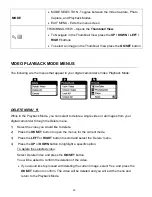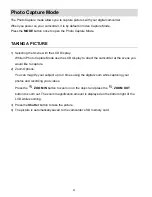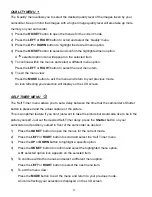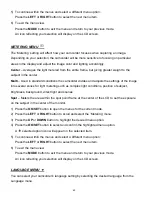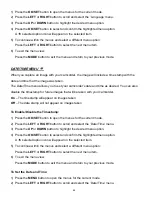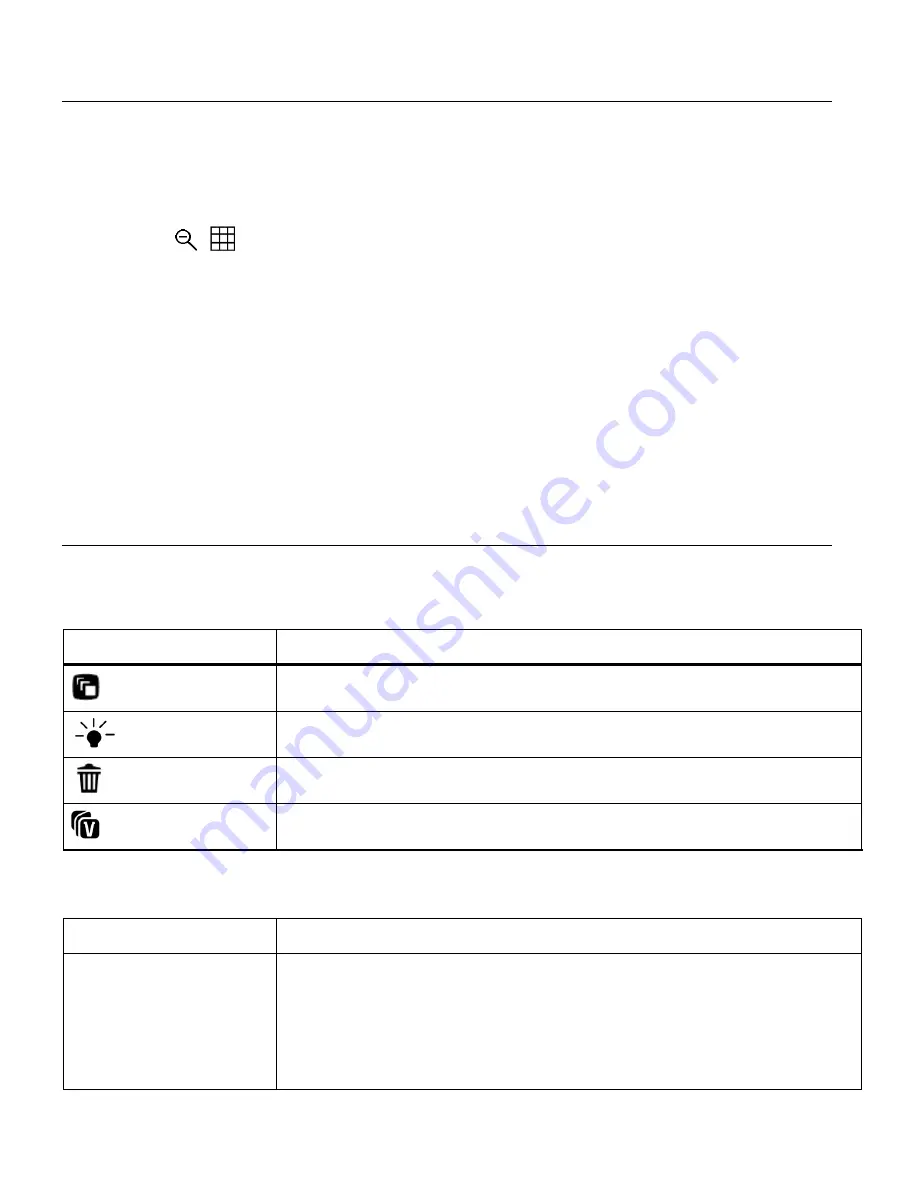
29
THUMBNAIL VIEW
Easily navigate and select the image you wish to view by using the Thumbnail View.
The images on your camcorder will be displayed in a 3 X 3 matrix where you can use the
direction buttons to scroll and select images from the thumbnails.
1) Press the
/
Zoom Out/Thumbnail
button.
2) All the images on your camcorder will appear in the Thumbnail View.
Video thumbnails are shown with a ‘
V
’ icon. Photo Thumbnails do not appear with an icon.
3) Press the
UP / DOWN / LEFT / RIGHT
buttons to scroll and select the image you wish to
view.
4) Press the
OK/SET
button to enlarge the image full size.
5) Once the selected video is full size you can play and view the video.
VIDEO PLAYBACK MODE QUICK FUNCTION BUTTONS
Your digital camcorder has a four-directional direction control button that functions as Quick
Function buttons.
Quick Function Button Function
LEFT
PREVIOUS - Displays the PREVIOUS image.
UP
N/A
RIGHT
NEXT - Displays the NEXT image.
DOWN
VIVILINK - Opens the
‘ViviLink for Videos’ menu.
Other
Shutter
PLAY/STOP - Plays and stops a playing video.
OK/SET
Opens the menu options for Video Playback Mode
Saves your selected menu option
Note:
To navigate through the Menus, use the
UP / DOWN / LEFT /
RIGHT
buttons