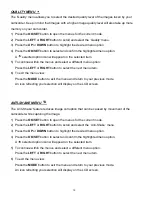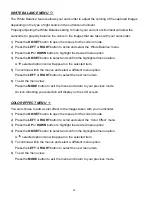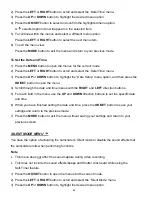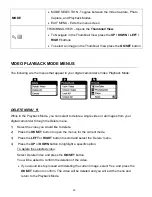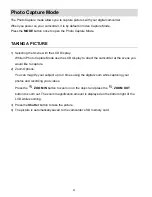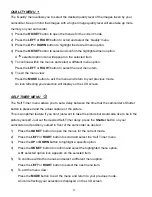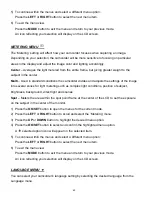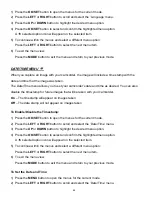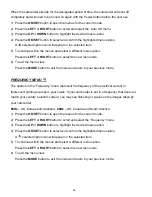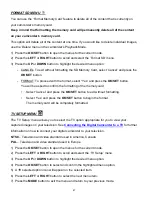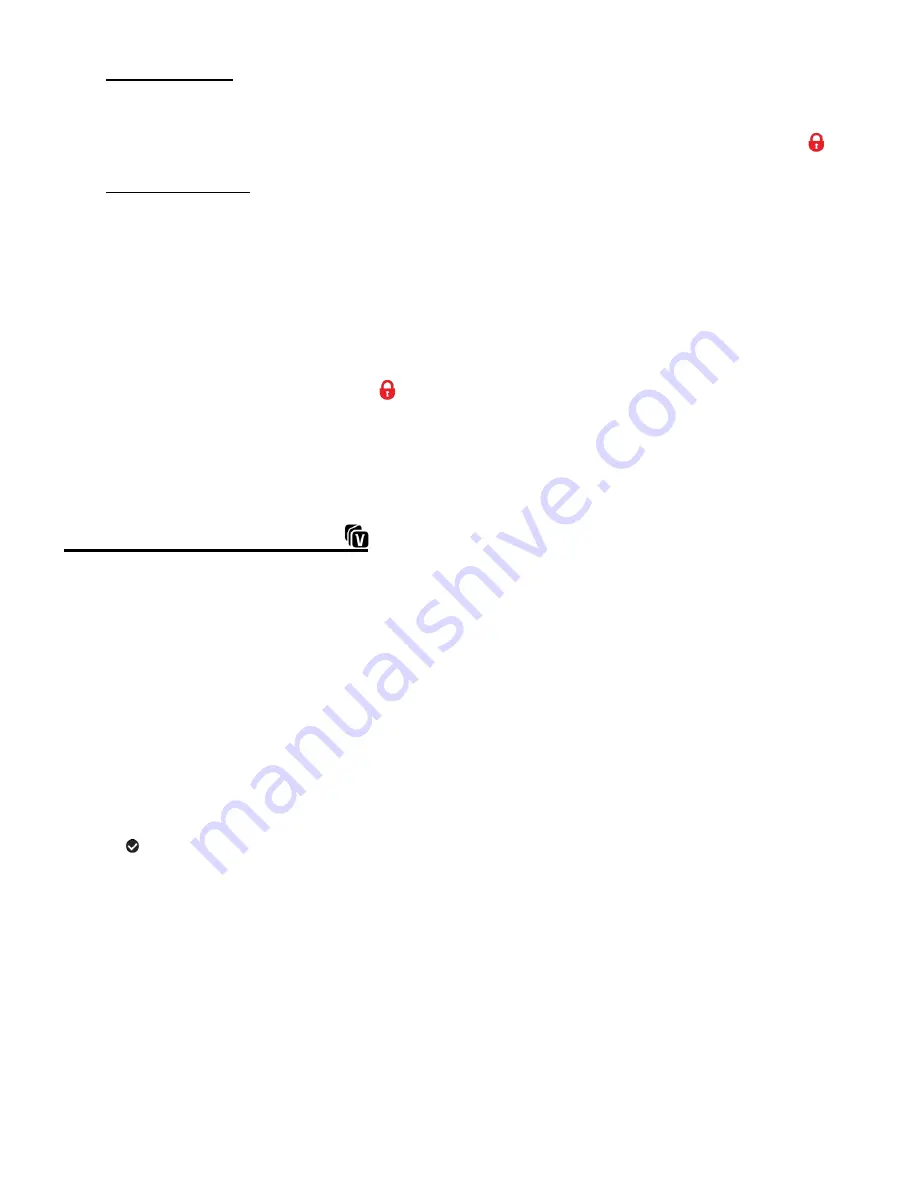
32
Lock All Images:
To lock all captured videos and photos use the
UP
or
DOWN
butt
on to highlight ‘Lock All’ and
then press the
OK/SET
button. All images now appear in Playback Mode with the lock icon
.
Unlock All Images:
To unlock all locked videos and photos use the
UP
or
DOWN
button to highlight ‘Unlock All
Images’ and then press the
OK/SET
button. The images now appear in Playback Mode
without the lock icon.
5)
Press the
MODE
button at any time to exit the menu and return to your previous mode.
Note
:
Any image that is locked displays a
lock icon on the LCD screen when viewing that image
in the Playback Mode. Images (photos/videos) that are not locked do not display the lock icon.
Remember that you cannot delete images (photos/videos) while they are locked.
VIVILINK FOR VIDEOS MENU
The ViviLink technology allows you to quickly and easily upload your
camcorder’s photos and
videos to the social net
works of your choice with the accompanying Vivitar Experience™ Image
Manager application.
1)
Select the video you to which you would like to add a ViviLink.
2)
Press the
OK/SET
button to open the menus for the current mode.
3)
Press the
LEFT
or
RIGHT
button to scr
oll and select the ‘ViviLink’ menu.
4)
Press the
UP
or
DOWN
button to highlight a specific option.
5)
Press the
OK/SET
button to confirm and select the highlighted menu option.
A
selected option icon appears on the selected item.
6)
To continue within the menus and select a different menu option:
Press the
LEFT
or
RIGHT
button to select the next menu item.
7)
To exit the menu view:
Press the
MODE
button to exit the menu and return to your previous mode.
Note
:
An icon appears on the image with the selected ViviLink destination site when you return to the
Playback display.