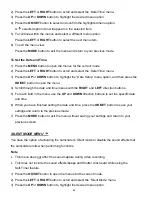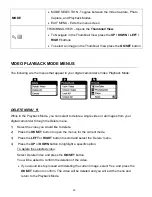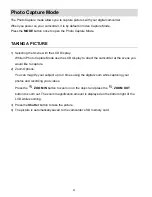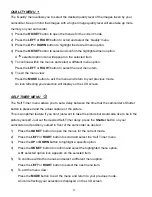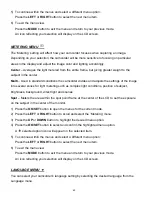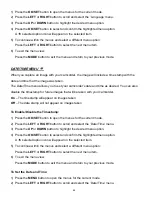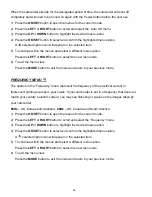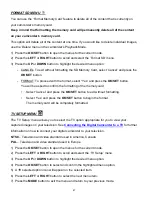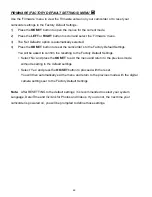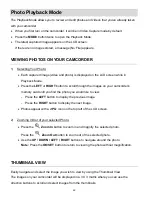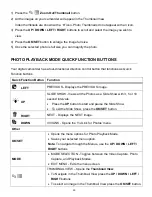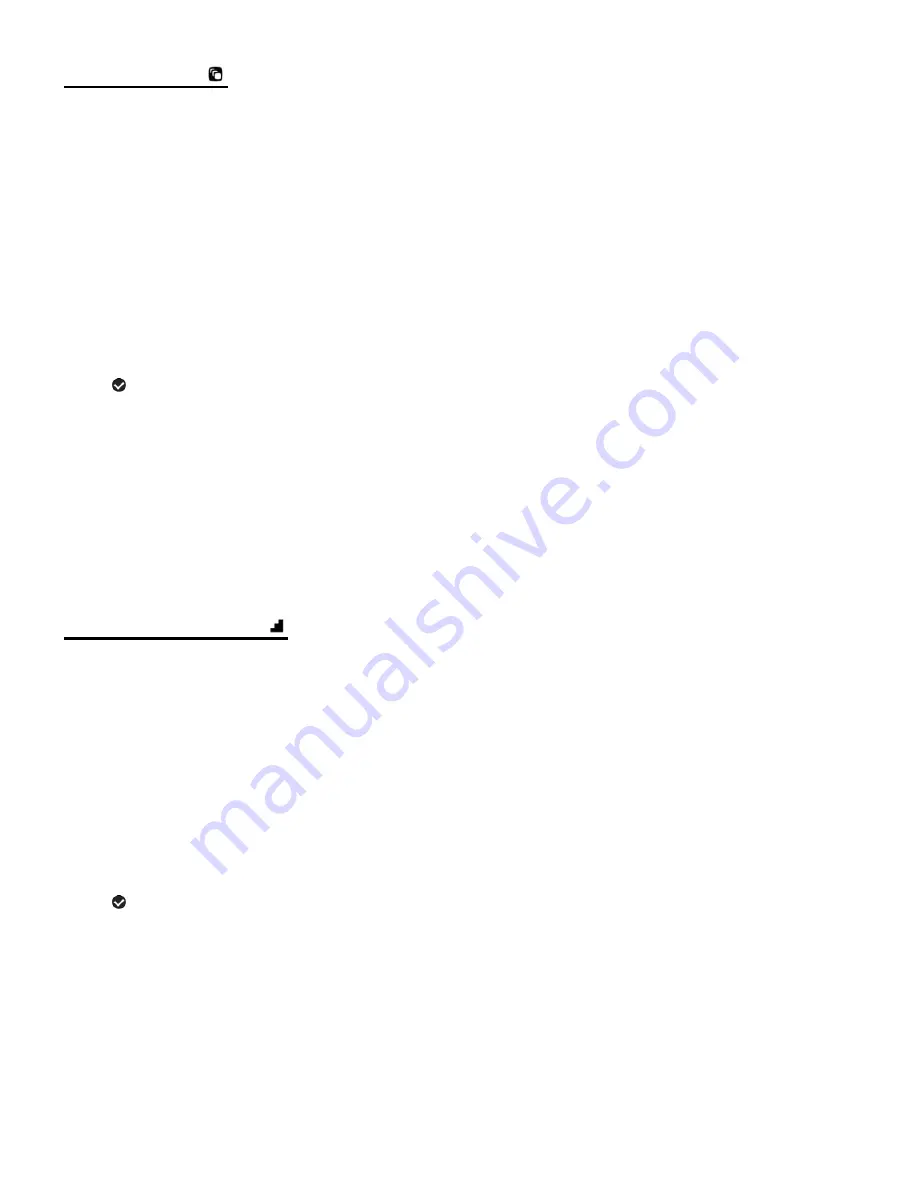
36
SCENE MENU
The
‘Scene’ Menu allows you to choose scene settings that let your camcorder to adapt properly
to your current environment.
Note:
Remember: The ‘Scene’ menu is also accessible by pressing the
LEFT
Quick Function
Button while in Capture Mode.
1) Press the
OK/SET
button to open the menus for the current mode.
2) Press the
LEFT
or
RIGHT
button to scroll and select the ‘Scene’ menu.
3) Press the
UP
or
DOWN
button to highlight the desired menu option.
4) Press the
OK/SET
button to select and confirm the highlighted menu option.
A
selected option icon will appear on the selected item.
5) To continue within the menus and select a different menu option:
Press the
LEFT
or
RIGHT
button to select the next menu item.
6) To exit the menu view:
Press the
MODE
button to exit the menu and return to your previous mode.
An icon reflecting your selection will display on the LCD screen.
RESOLUTION MENU
The
‘Resolution’ menu allows you to choose the desired size of the images taken by your
camcorder. Keep in mind that images with a higher resolution will also take up more of your
camcorder’s memory.
1) Press the
OK/SET
button to open the menus for the current mode.
2) Press the
LEFT
or
RIGHT
button to scroll and select the ‘Resolution’ menu.
3) Press the
UP
or
DOWN
button to highlight the desired menu option.
4) Press the
OK/SET
button to select and confirm the highlighted menu option.
A
selected option icon will appear on the selected item.
5) To continue within the menus and select a different menu option:
Press the
LEFT
or
RIGHT
button to select the next menu item.
6) To exit the menu view:
Press the
MODE
button to exit the menu and return to your previous mode.
An icon reflecting your selection will display on the LCD screen.