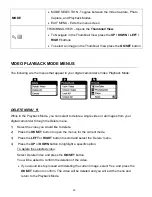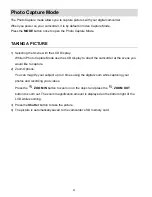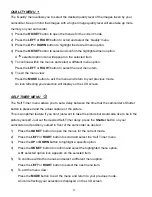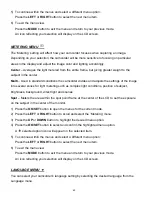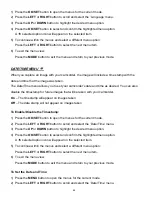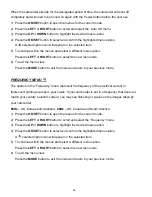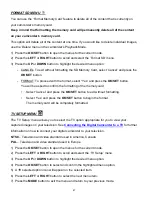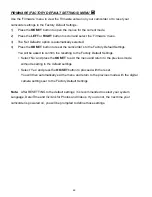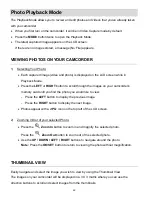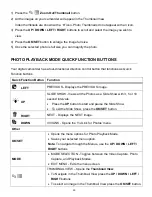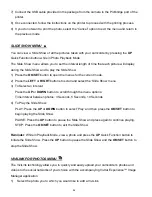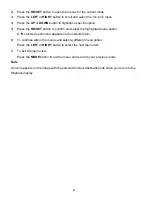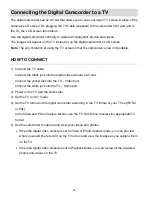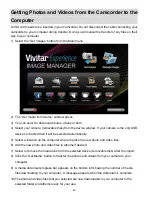44
1) Press the
OK/SET
button to open the menus for the current mode.
2) Press the
LEFT
or
RIGHT
button to scroll and select the ‘Language’ menu.
3) Press the
UP
or
DOWN
button to highlight the desired menu option.
4) Press the
OK/SET
button to select and confirm the highlighted menu option.
A
selected option icon will appear on the selected item.
5) To continue within the menus and select a different menu option:
Press the
LEFT
or
RIGHT
button to select the next menu item.
6) To exit the menu view:
Press the
MODE
button to exit the menu and return to your previous mode.
DATE/TIME MENU
When you capture an image with your camcorder, the image will include a time stamp with the
date and time that the image was taken.
The Date/Time menu allows you to set your camcorder’s date and time as desired. You can also
disable the timestamp for future images that will be taken with your camcorder.
On
– The timestamp will appear on images taken
Off
– The date stamp will not appear on images taken
To Enable/Disable the Timestamp:
1) Press the
OK/SET
button to open the menus for the current mode.
2) Press the
LEFT
or
RIGHT
button to scroll and select the ‘Date/Time’ menu.
3) Press the
UP
or
DOWN
button to highlight the desired menu option.
4) Press the
OK/SET
button to select and confirm the highlighted menu option.
A
selected option icon will appear on the selected item.
5) To continue within the menus and select a different menu option:
Press the
LEFT
or
RIGHT
button to select the next menu item.
6) To exit the menu view:
Press the
MODE
button to exit the menu and return to your previous mode.
To Set the Date and Time:
1) Press the
MENU
button to open the menus for the current mode.
2) Press the
LEFT
or
RIGHT
button to scroll and select the ‘Date/Time’ menu.